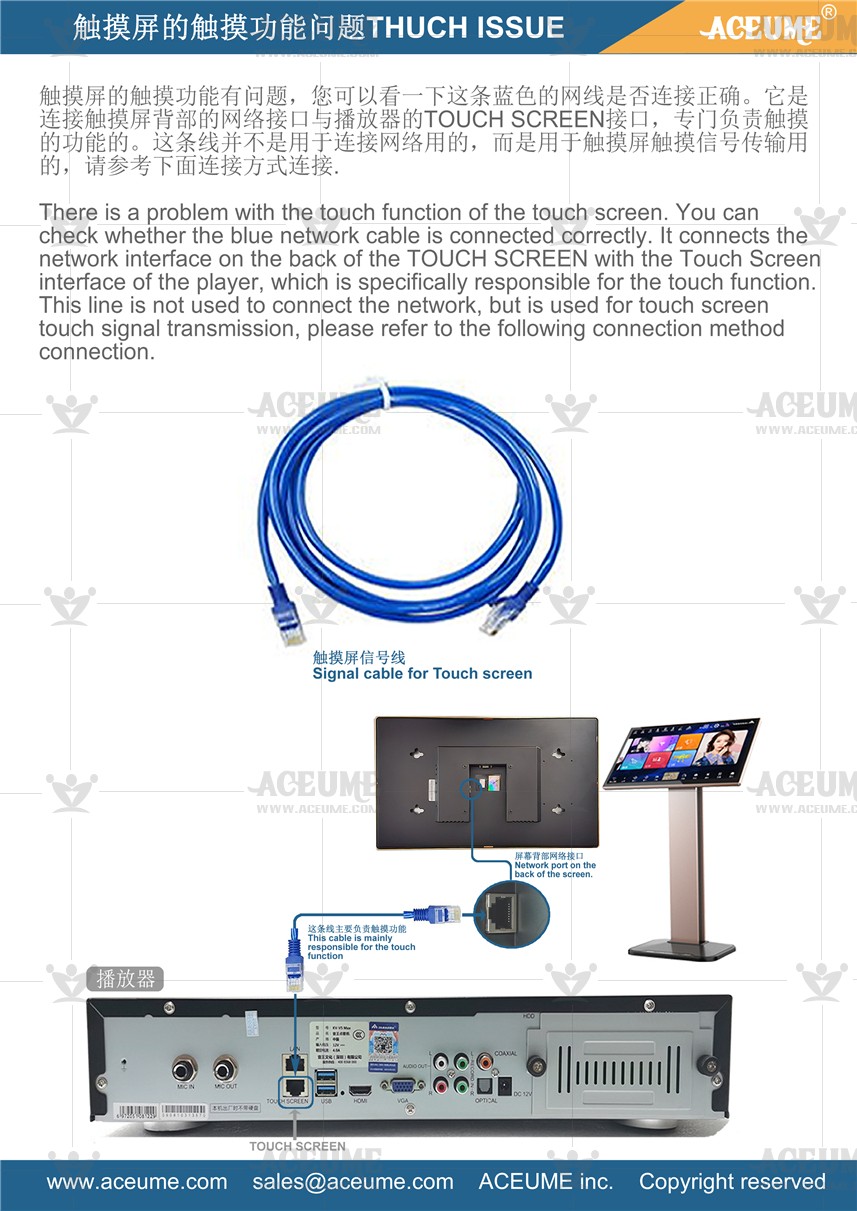Directory
★★★Product Features - Video description
★★★Product features - picture text description
A.1. Function button of song player
A.2. Song machine control button
A.3. Song list (function introduction)
B.1. Set up WIFI network connection
B.2. Enter the Android application to set the language
B.3.Switch Google input method to Sogou input method to realize Chinese and English input
B.4. Modify and set a new password
B.5. Solve inaccurate contacts
B.6. Quickly understand the function of the karaoke machine
B.8. Online update song library
B.9. Manually discover and update songs
B.10.Turn off the singing guide switch and set the original/accompaniment vocal function
B.11.Set TV picture resolution
B.12.View software version number
B.13.Turn off or on TV to display QR code
B.15.How do I use Bluetooth to connect my audio device to play songs
C.1. Add songs to favorites list
C.2. Download songs (find the latest songs)
C.3. Feedback songs that cannot be found
C.4. Set AI voice to order songs
C.6. Order songs via mobile phone
C.8. Modify the automatically played songs (public songs)
C.9. Delete unnecessary songs (favorite/cloud download interface)
C.10. Simple and quick find you like songs and singers
C.11. Choose songs in different languages
C.12. Set the "traditional" language and select the "zhuyin" input method
C.13. Open the second song list
D.1.U Disk Play Songs/Add Songs
D.2. Check how many songs are in the hard drive
D.3. Check the free space in the hard disk
D.4. Check the size of the hard disk
D.5. Delete songs intelligently
D.6. Delete movies from the machine
E.1. Intelligent rise and fall adjustment
E.2. Scene、expression、atmosphere and bullet screen experience
E.3. Make the song on demand interface rich and interesting
E.4. Upload photos to create a private exclusive customized MV
E.6. Connect and set song rating
★★★Product Features - Video description
1.How to play and add songs on U disk
☞ https://youtu.be/a8XCRWpkMWU
2.How to check the software version
☞ https://youtu.be/he-mdIKaHjg
3.How to feedback songs that cannot be found
☞ https://youtu.be/5BamjBVco-4
4.Song list icon introduction (click the song name)
☞ https://youtu.be/0CzFvPymHgo
5.Song list icon introduction (click on artist profile picture)
☞ https://youtu.be/tL4AlMGZ8YQ
6.Song list icon introduction (priority)
☞ https://youtu.be/WPgQYsMOylg
7.Song list icon introduction (preview interface)
☞ https://youtu.be/nR26dqC8xCs
8.How to check the amount of space in the hard disk
☞ https://youtu.be/gGfVQ4pEIY8
9.How to check the free space in the hard drive
☞ https://youtu.be/ilfN3f4Tsy0
10.How to check how many songs are in the hard drive
☞ https://youtu.be/pXx1qqi90pQ
11.How to find favorite songs and singers easily and quickly
☞ https://youtu.be/rMdER80bvBU
12.How to add songs to favorite list
☞ https://youtu.be/1wn7jtqILQI
13.How to switch Google input method to Sogou input method to realize Chinese and English input
☞ https://youtu.be/XHQwa1_Cp2U
14.How to enter the Android app to set the language
☞ https://youtu.be/g7r_HxR6XoU
15.How to quickly understand the function of the karaoke machine
☞ https://youtu.be/eFutmiHjANw
16.How to connect and set up the song scoring function
☞ https://youtu.be/ZTffDpIBpcs
17.How to record a song
☞ https://youtu.be/Tutt52hWWzI
18.How to delete unnecessary songs (Favorite Cloud Download Playlist Interface)
☞ https://youtu.be/JeVhrHqKHkk
19.How to upload photos to create a private exclusive customization
☞ https://youtu.be/9ki6PZWq_x4MV
20.How to set the AI language to order songs
☞ https://youtu.be/_C--7Gqwais
21.How to set up a WIFI network connection
☞ https://youtu.be/iq7iwQFl_sE
22.How to set the menu language
☞ https://youtu.be/52PfNlaQLug
23.How to set the touch screen baud rate
☞ https://youtu.be/-I28k_-pr_0
24.How to manually discover update songs
☞ https://youtu.be/n_SZVabuWZc
25.How to order songs on mobile phone (mobile APP order songs)
☞ https://youtu.be/fHqjBmIstbA
26.How to play songs on mobile phone (WeChat song on demand)
☞ https://youtu.be/-RC5t4dq-NA
27.How to set song priority
☞ https://youtu.be/Lgu6QvnpVPY
28.How to download songs to find the latest songs
☞ https://youtu.be/UOYPHvOeGm8
29.How to calibrate the touch screen
☞ https://youtu.be/NqNhPZmNCFs
30.How to modify the songs that are automatically played at startup (public songs)
☞ https://youtu.be/p2NWtPKcnDU
31.How to modify and set a new password
☞ https://youtu.be/ftp3ZnlTsSc
32.How to upgrade the song library online
☞ https://youtu.be/u1Wk6yHo5f0
33.How to adjust intelligently
☞ https://youtu.be/pqaBdYAWSQg
34.How to turn off the function of lead singing setting original accompaniment
☞ https://youtu.be/O7sQaNEIYTU
35.How to turn off the machine
☞ https://youtu.be/2AlSQD6Hbr0
36.How to set TV picture resolution
☞ https://youtu.be/EslsN6pRjtA
37.How to delete songs intelligently
☞ https://youtu.be/YpOpVFVvzOw
38.How to view software version number
☞ https://youtu.be/ZoEVRFECBrc
39.How to make the song interface richer and more interesting
☞ https://youtu.be/GrqGvKwQXXU
40.How to watch videos and on-demand songs through YouTube
☞ https://youtu.be/tAiNLcR0ISg
41.Scene, expression, atmosphere and bullet screen experience
☞ https://youtu.be/3fr-DHR_Ke0
42.How to reset the initial password of the machine
☞ https://youtu.be/WHY3Ukn85yQ
43.How to Set the "Playlist" song to save after startup
☞ https://youtu.be/VThII20HBEc
44.How do I set the “playlist” song order
☞ https://youtu.be/Kezg_PXma_8
45.How to close voice song ordering
☞ https://youtu.be/4qtKiRkNzXg
46.How to Set “繁体” language selective “zhuyin” input method
☞ https://youtu.be/sj6X_i8V-xI
47.Turn on or off the TV to display the WeChat QR code
☞ https://youtu.be/H-5l3APiJpI
48.How to set recording volume
☞ https://youtu.be/tRuUHtshAuA
49.How to restore factory settings
☞ https://youtu.be/c8bqX0m6tHg
50.How to search for English songs
☞ https://youtu.be/bOJ1MG6okCI
51.How to open the second song list
☞ https://youtu.be/SEFD2PWTgb4
52.Center the screen automatically
☞ https://youtu.be/beGrkbalI0k
53.Turn off song rating function
☞ https://youtu.be/EUKlhbG-Yrw
54.Set the HDMI audio output mode
☞ https://youtu.be/5H6Vy4MexU4
55.How to delete movies from the machine
☞ https://youtu.be/QEpBgN9VoLw
56.Disk detection
☞ https://youtu.be/5CncHAjfcDw
57.Turn on or off HDMI audio output
☞ https://youtu.be/TUiXdMaQgNI
58.Force factory reset
☞ https://youtu.be/mb7WeKjFiIU
59.Online APP upgrade
☞ https://youtu.be/sYZ50N80PTo
60.How to repair hard disk files
☞ https://youtu.be/s1kpyPlRSTs
61.How to set mobile mode - Wechat
☞ https://youtu.be/gxA49l831so
62.How do I use Bluetooth to connect my audio device to play songs
☞ https://youtu.be/SxcgdEksfTw
◆ Case 1: If you receive Audio King player, prompt overseas dedicated version (as shown below)
★ Reason: The new machine needs to be networked and activated first.
✔ Solution: Click 【Advanced Settings】Click 【Network Settings】to connect to WIFI, and then return to the interface can be used normally。
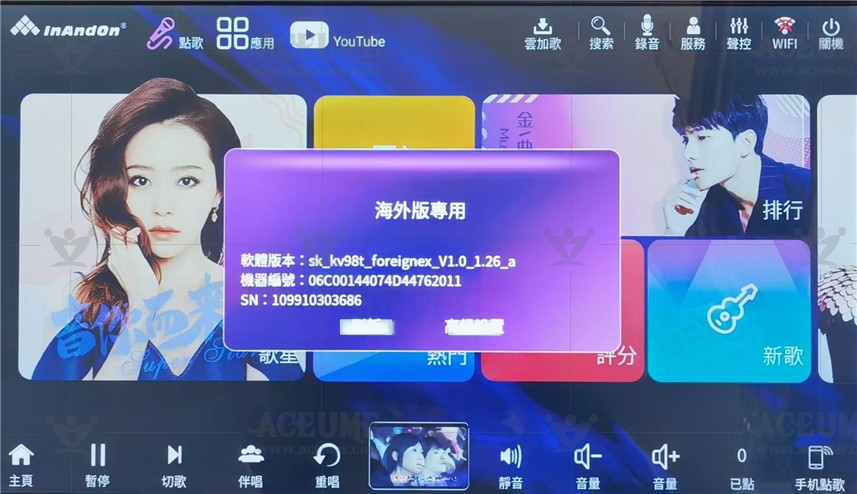
✔How to Connect to WIFI Network (Method 1)
● Home Click【Advanced Settings】-- 【Network Settings】-- 【Network Settings】, select the network to be connected, enter the WiFi password, click "OK" to display the connection。
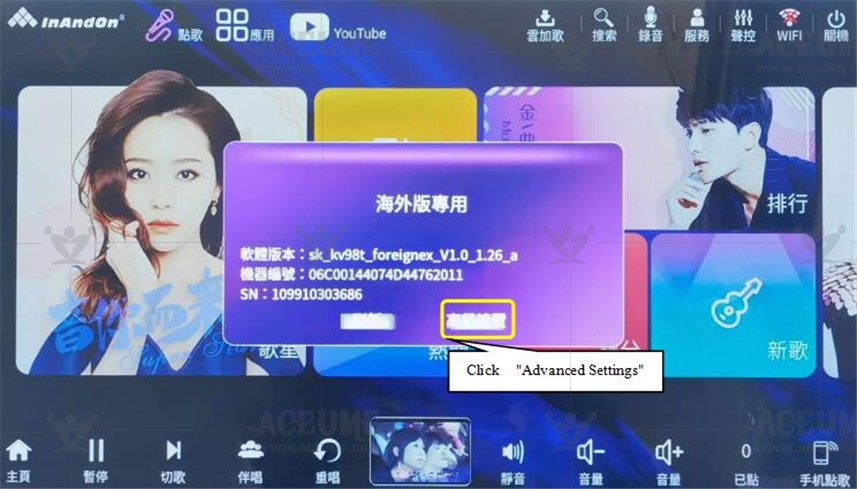

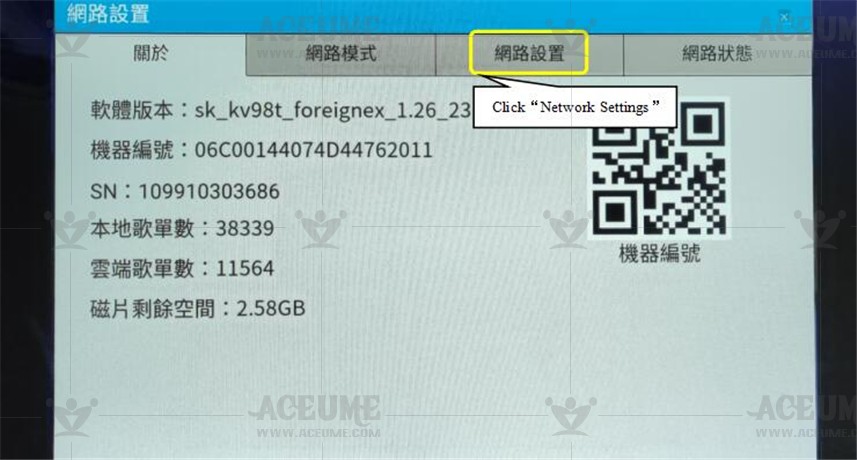

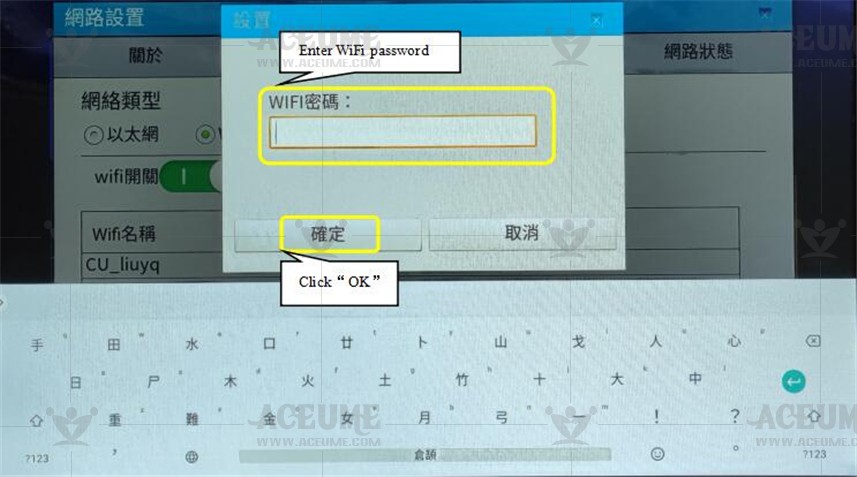
✔How to Connect to WIFI Network (Method 2)
●Home Click 【Advanced Settings】-- 【System Advanced Settings】 --【Network and Internet】, click 【WiFi】 to select the network to be connected, enter the WiFi password, click "Connect" to display the connection。
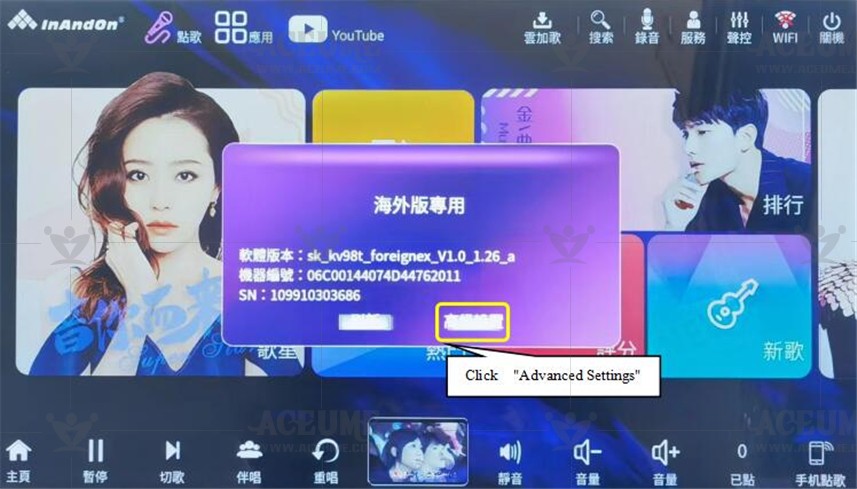

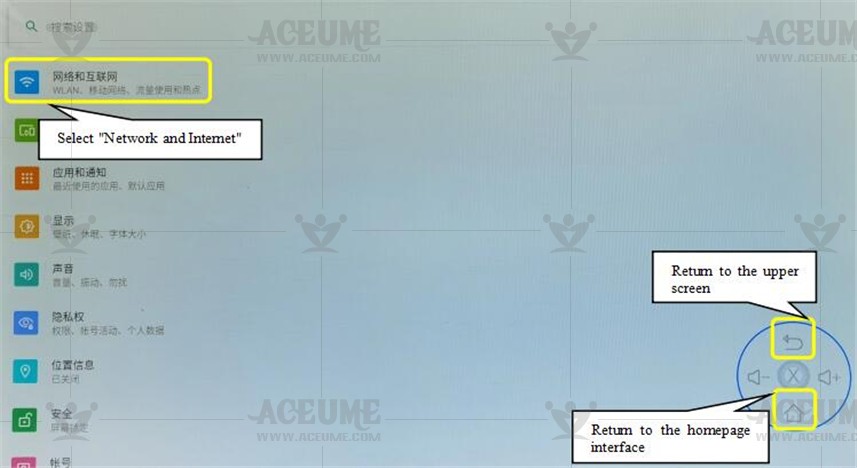
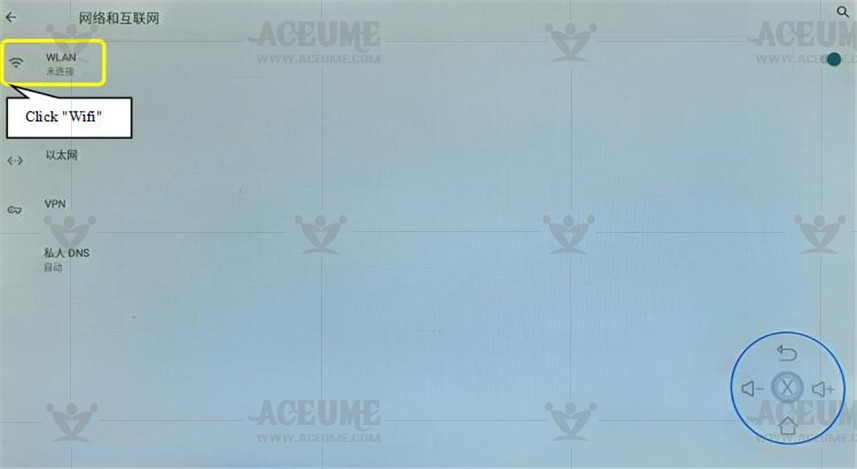
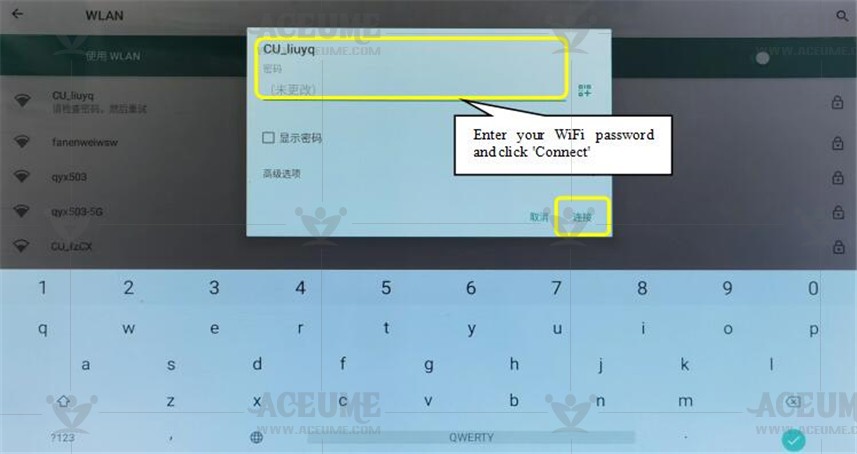
◆Scenario 2: Unable to enter advanced settings, clicking on advanced settings will result in a black screen for one second and then return to the dedicated interface for the overseas version.
★ Reason: This should be entering lock mode.
✔ Solution: Restart the player, and when it starts, a blue screen "System Starting" will be displayed. At this time, click continuously in the bottom left corner of the screen. After continuously clicking on the bottom left corner, the system settings interface will pop up. At this point, click on network settings, connect to WiFi, and once connected to the network, it will automatically start and start using normally.
☞Check out the youtu videohttps://youtu.be/JJoVhf5RlM8

◆Scenario 3: Prompt to activate QR code
★ Reason: Activate the machine as the warranty start time
✔ Solution: Scan the QR code on your phone or WeChat, and click on activate to complete the process.

✔How to switch Android interface language
● Click 【Advanced Settings】 -- 【System Settings】--【System】 to enter the interface. Do as follows: ① Select Language and Input Method. ② Click "Language" and long press to switch the language behind【=】 to move up to the first. You can complete the language switch. ③ If "Add language" is not selected.【Add language】is completed, the same method to switch the language is set。
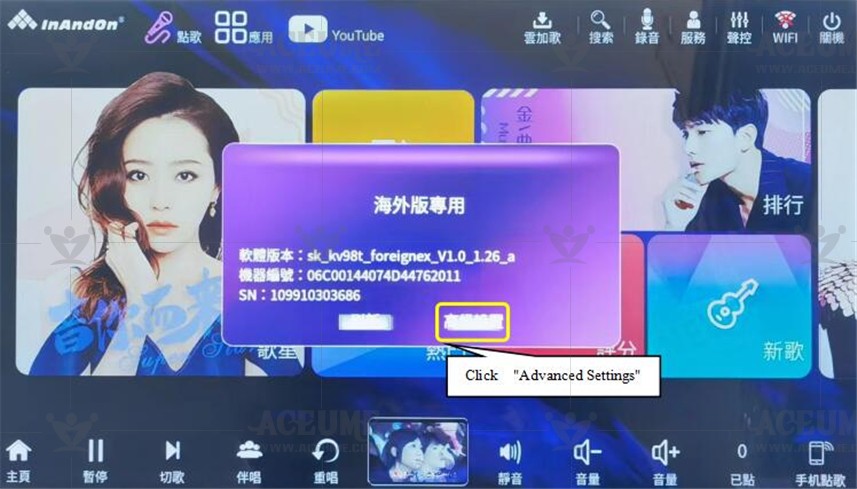

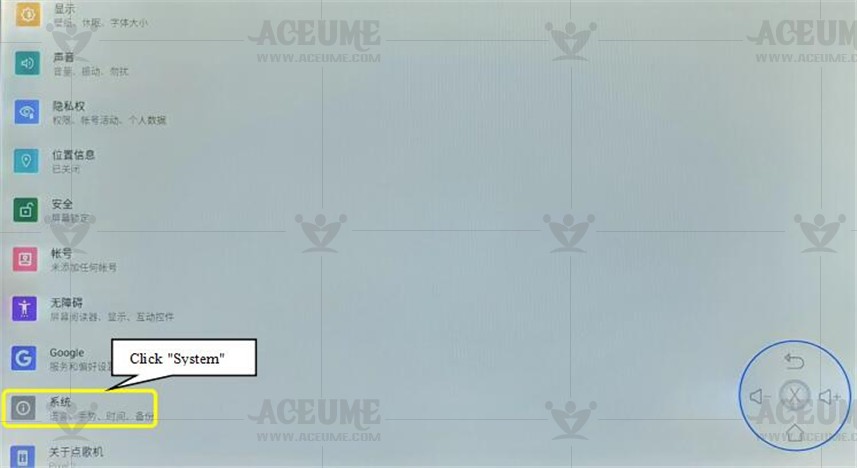
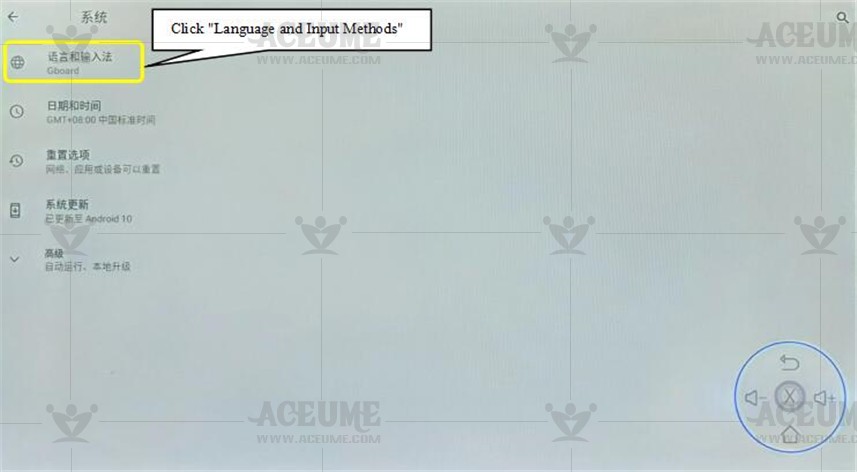
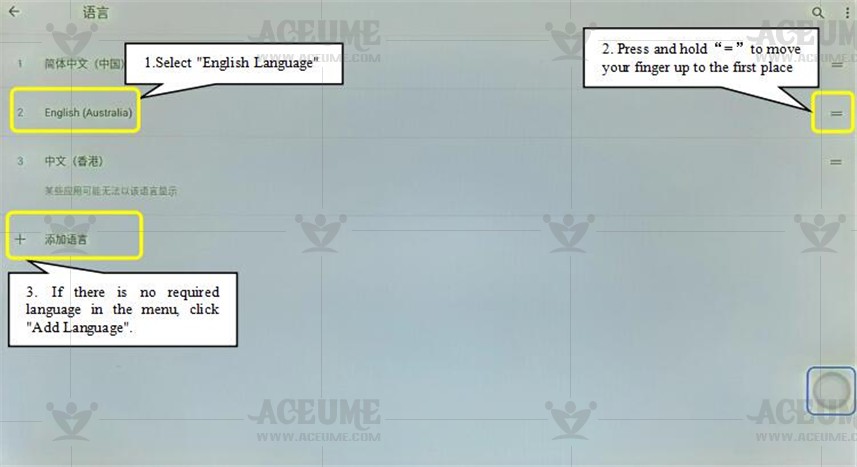
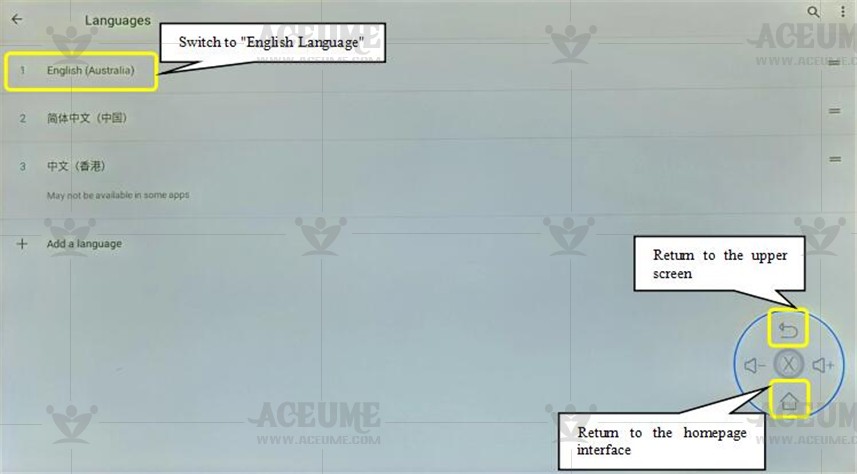
★★★Product features - picture text description
A.Function description
A.1.Function button of song player
● The initial display page after the song player starts can enter the corresponding function pages from here.
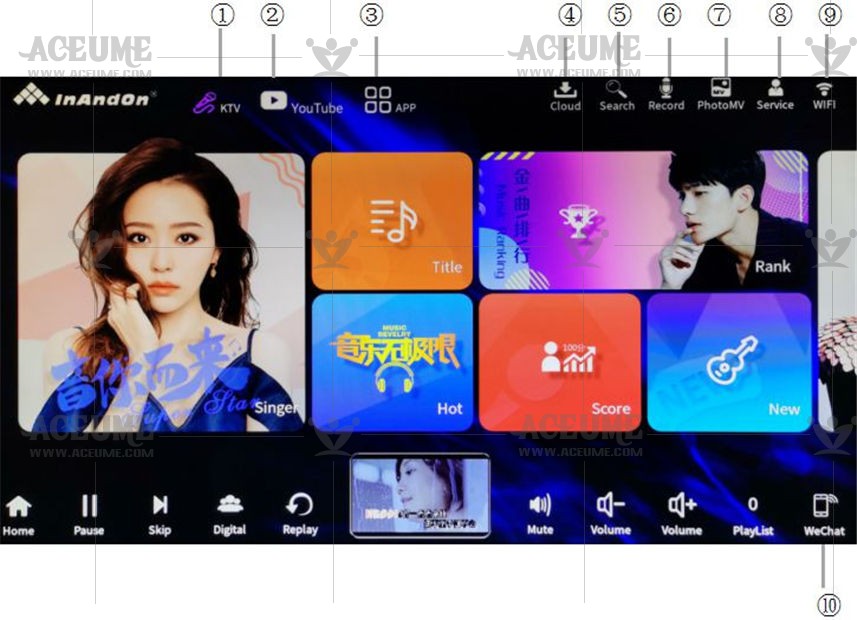
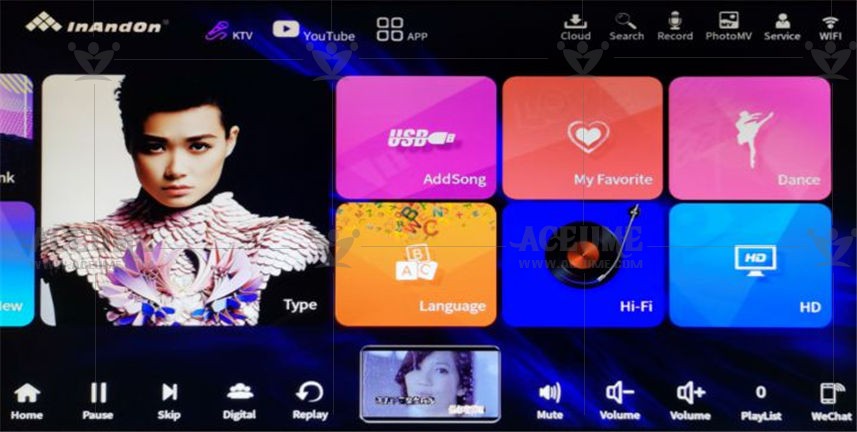
① KTV song ordering: it is a shortcut key to call songs. Click this key to return to the home menu
② YouTube: This product also has strong and rich movie functions, supports 4K and 3D movie playback, and the external movie hard disk can also make the music player a professional movie player.
③ Application: it's not only a song ordering machine, but also a family entertainment center. It's a revolutionary breakthrough in song ordering. Andro dual system Android dual system intelligent integration entertainment diversification.
④ Cloud Download: Click to switch to the cloud download page
⑤ Search: search in the song name display page, you can Pinyin, handwritten input related song name, find Related songs.
⑥ Recording: through recording, you can transfer the songs you want to save to the U disk through USB terminal disk, which can be easily enjoyed in the future.
⑦ Photo MV: edit your favorite photo MV with one key
⑧ Service: There are functions such as "voice control", "voice change", "atmosphere", "scene", "handwritten blessing", and "switch on and off" in the service.
⑨ WiFi connection: connect to a wireless network
⑩ Wechat song ordering: open the wechat software, scan the screen QR code to enter the wechat song ordering interface. (please make sure that the music ordering machine and mobile phone are connected to the network before ordering songs on wechat)
A.2.Song machine control button
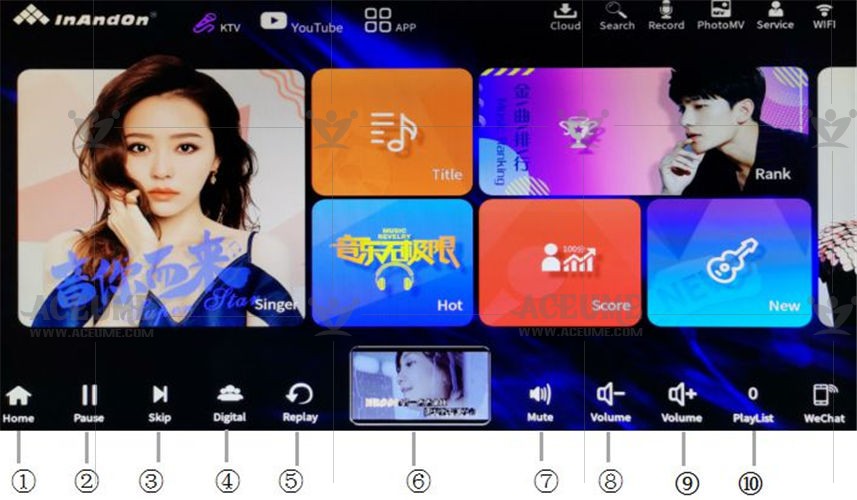
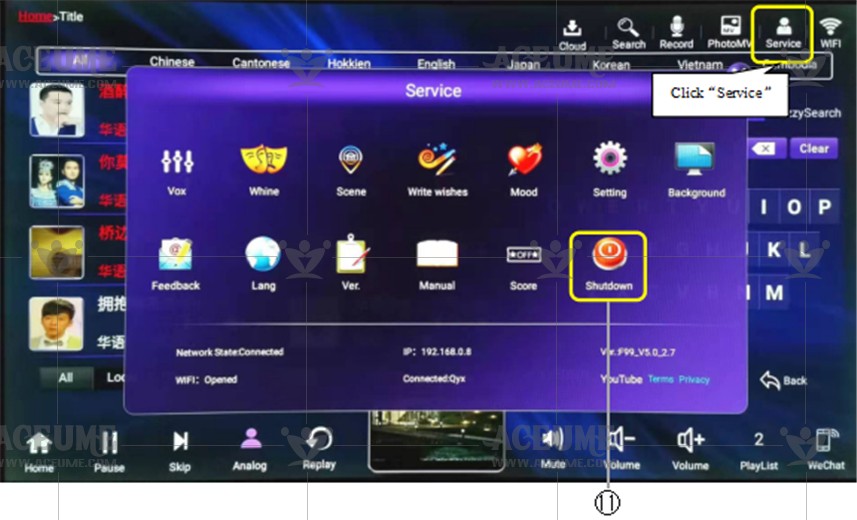
① Home page: click 【home page】to return to the initial interface of the machine
② Play / pause: click play / pause songs and movies or pull the progress bar to play at any time. In addition, it also has the ability to play 3D movies, switch 2D and 3D playback modes, subtitles and audio tracks in different languages.


③ Cut song: stop playing the current song and switch to the next song
④ Original singing / accompaniment: switching the track of a song Original singing: listen to or follow the original singer Accompaniment: singing with accompaniment (Pure Music)


⑤ Ensemble: replay the current song
⑥ Preview interface: click the preview screen to switch to the full screen interface to display the TV picture synchronously.

⑦Mute: click mute to mute the currently playing song. Click again to cancel【mute】

⑧⑨volume: adjust and control the volume. Click the volume【-】to decrease the volume and click the volume【+】 to increase it.

⑩ Click: view the ordered songs, change the priority of the ordered songs, delete the ordered songs

⑪ Shutdown: The screen prompts "Confirm shutdown", click "OK".
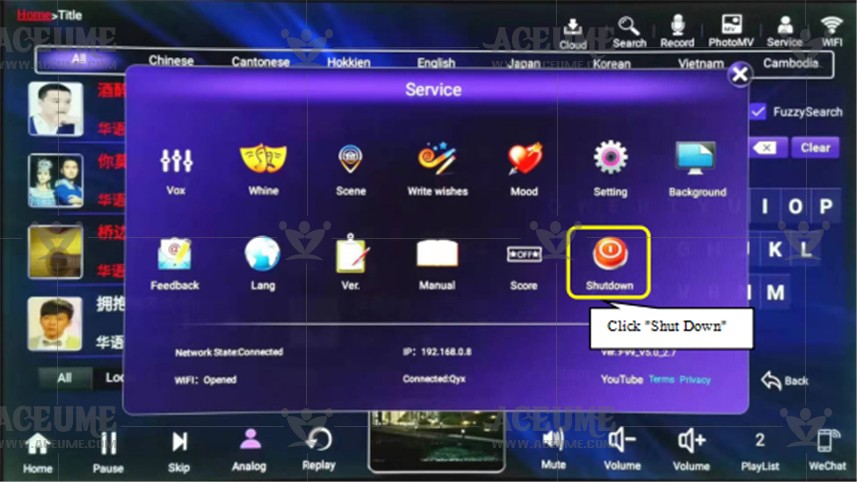
Tip: This shutdown is a soft shutdown, which is equivalent to the logoff state of the computer, and the actual hard disk is still running. To protect the hard disk, it is recommended to click the shutdown button and then cut off the power to completely shut down the machine. This prevents the hard disk from continuing to run and can extend the life of the hard disk hard disk.
A.3.Song list (function introduction)
● Click the【search】icon to enter the search interface
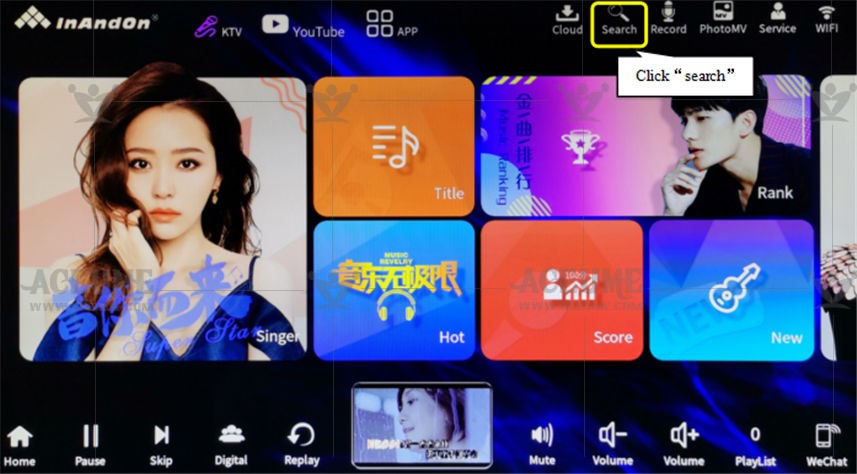
● Click the 【song name】area to add songs to the play list in order and play them one by one.
Click on the 【singer name】area, it will list all songs performed by the singer.
【 】The icon is used to insert a song at the top of the play list and will play before any other songs you add.
】The icon is used to insert a song at the top of the play list and will play before any other songs you add.
【 】The icon is used to add a song to the 【My Favorite】list.
】The icon is used to add a song to the 【My Favorite】list.
【 】The icon is used to preview the song and play the current song screen on the small screen to check whether the version of the song is what you want.
】The icon is used to preview the song and play the current song screen on the small screen to check whether the version of the song is what you want.
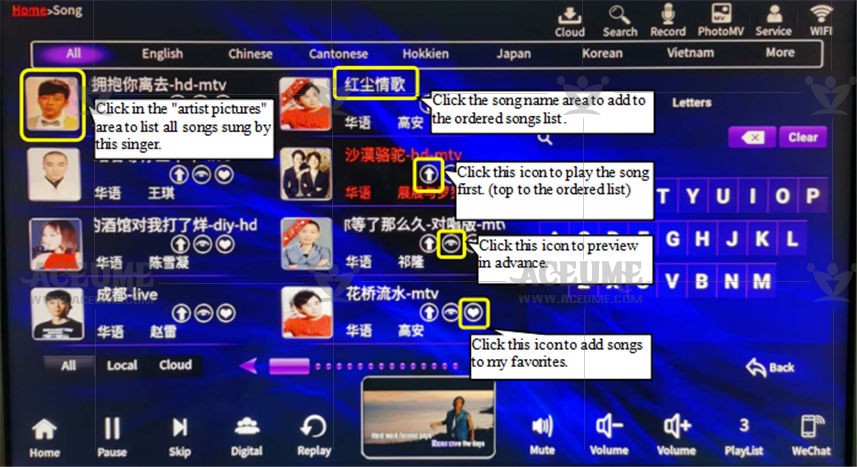

【☁】Marking means that the song is in the cloud and needs to be downloaded to the hard drive before it can be sung.

B.Machine settings
B.1.Set up WIFI network connection
● Click the【WIFI】icon, select the network to be connected, enter the WiFi password and click "connect" WiFi. The WiFi function is required for cloud song downloading, mobile phone song ordering and applications.
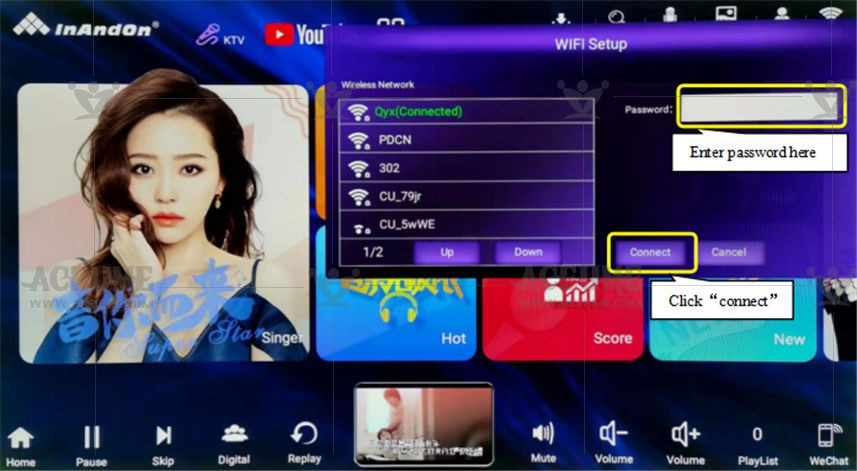
B.2.Enter the Android application to set the language
● Click【Service】--【Settings】, enter the password ‘347437’ and click【System Maintenance】- 【Advanced System Settings】to enter the interface The steps are as follows: ①Select ‘Language and Input’ ② Click the ‘Language’ menu to switch between different languages ③ Choose ‘Language’ ④ to add common languages.
Return to the home page and the system will automatically restart and the setting is complete.
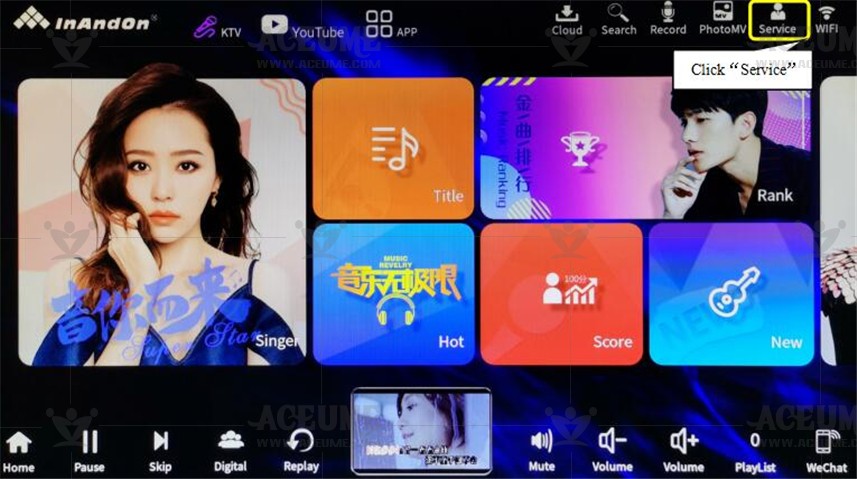
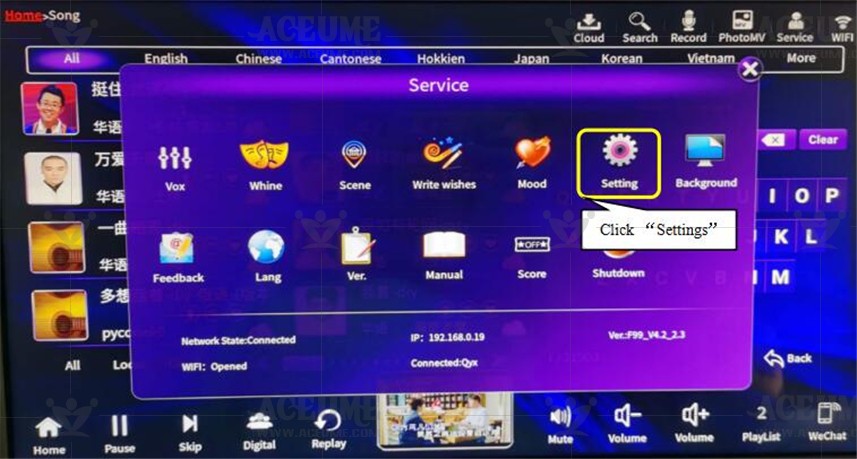
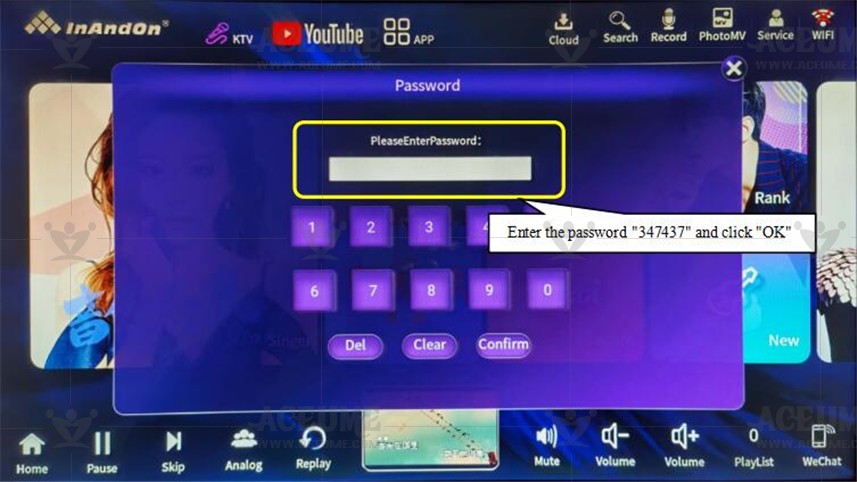
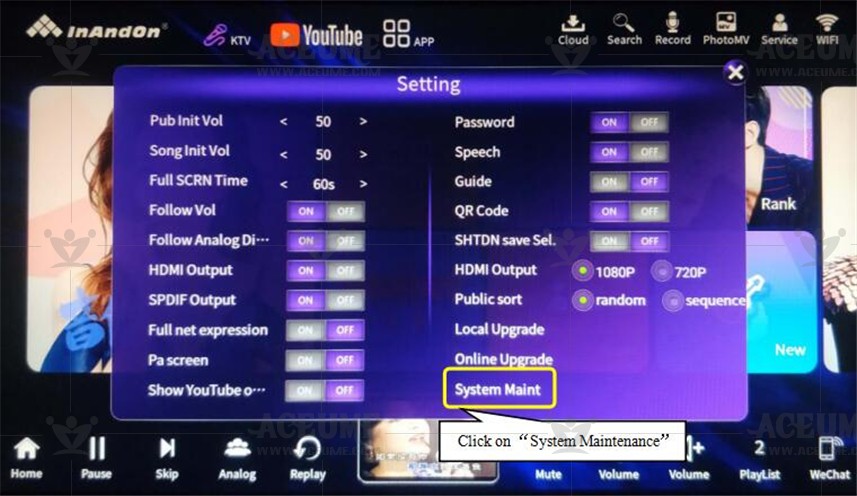
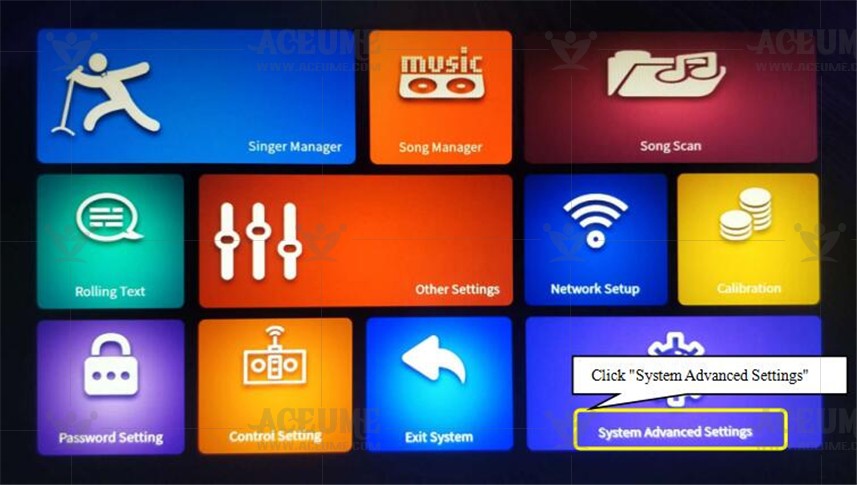

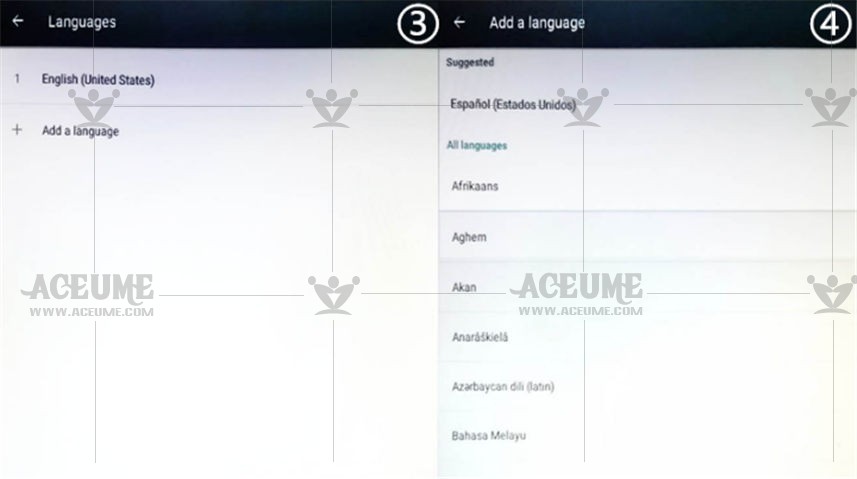
● After the language setting is complete, click on the homepage 【App】to enter the interface to check that the application language has been changed.
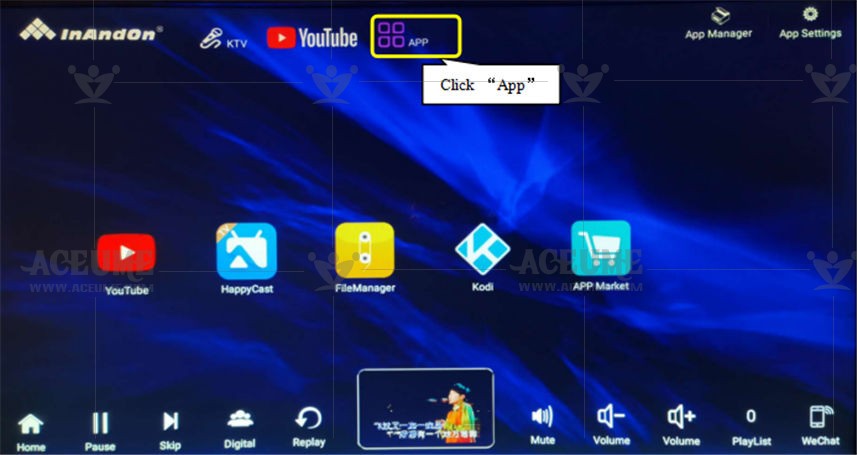
B.3. Switch Google input method to Sogou input method to realize Chinese and English input
● If you enter the youtube interface and the keyboard is the Google input method, you need to switch to the Sogou input method
Proceed as follows:
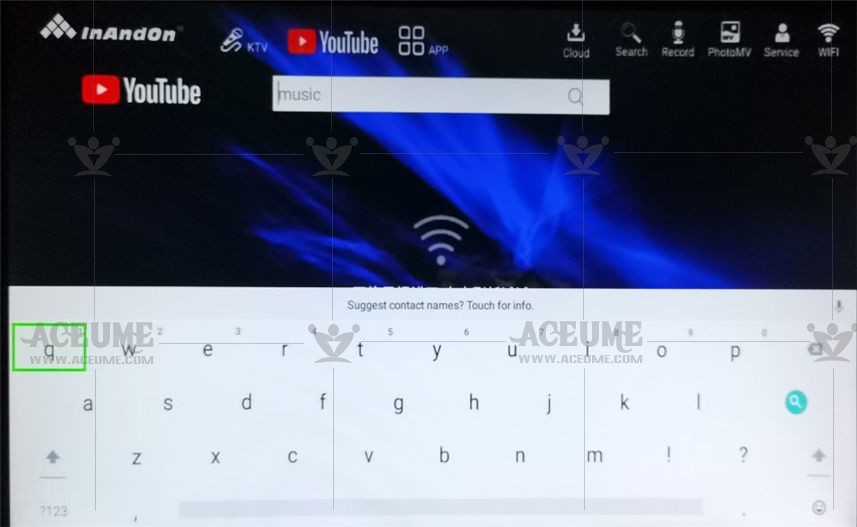
●Click 【Service】--【Settings】, enter the old password ‘347437’ and select 【System Maintenance】--【Advanced Settings】
The steps are as follows: ①Select'Language and input method' ②Select'Virtual keyboard' menu to switch between different languages ③Select'Sogou input method TV version' ④Select'Sogou input method TV version' and click settings. ⑤A pop-up window's "Change keyboard" option 'Sogou input method TV version'. ⑥ After the activation is successful, click'start input' and the system will automatically restart and the switch will be completed.
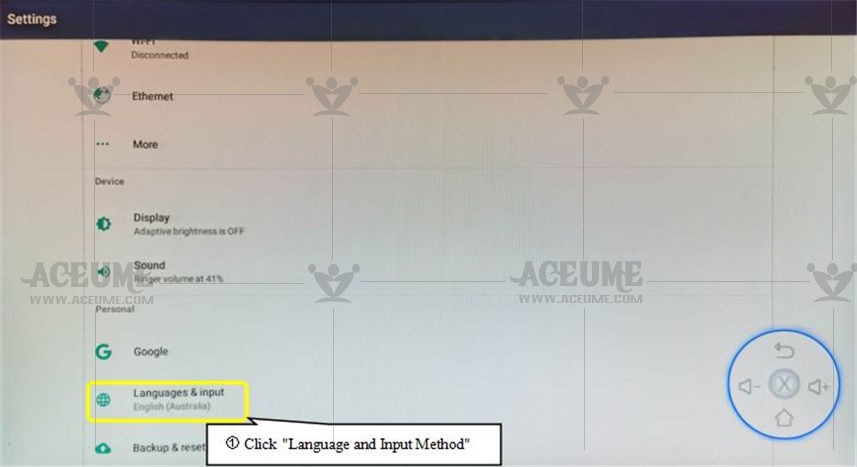
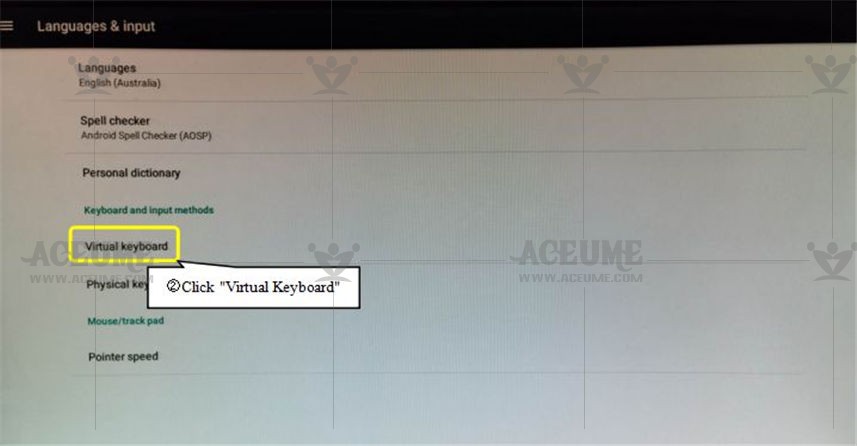
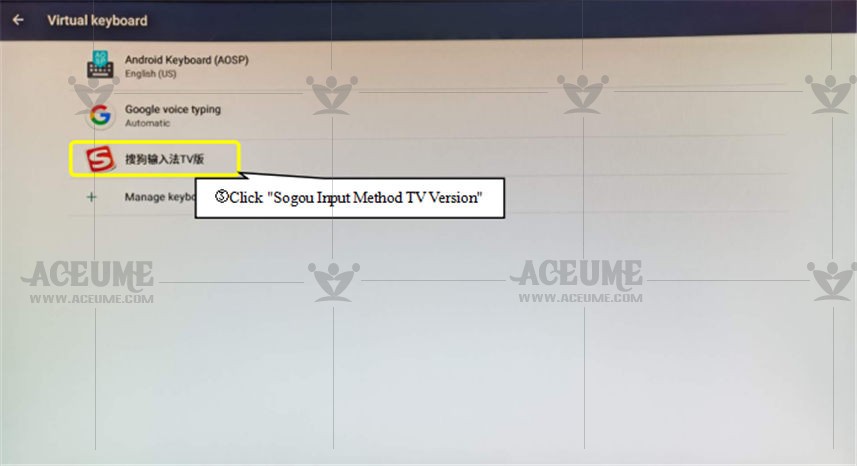
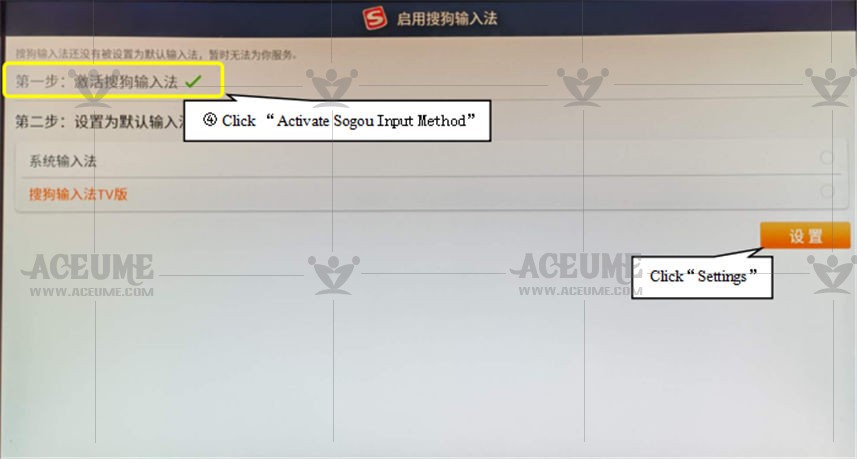
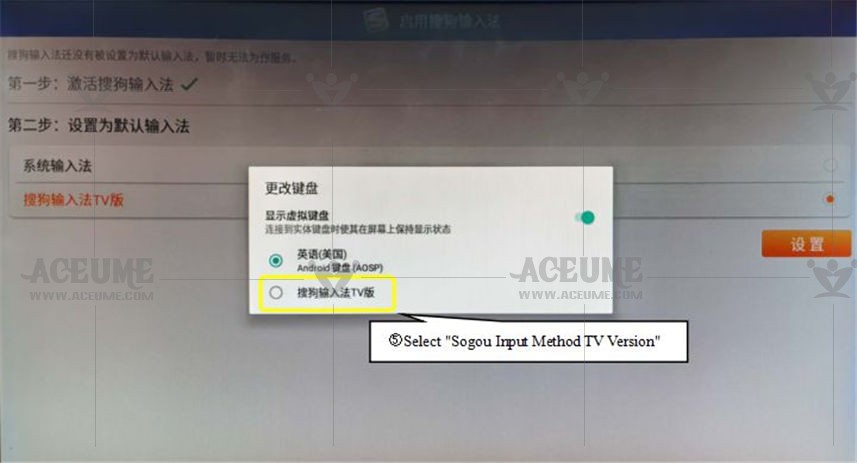
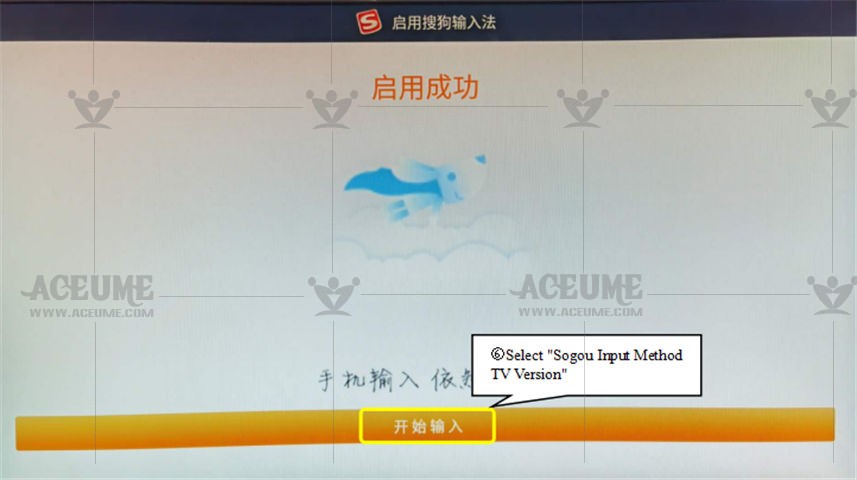
B.4.Modify and set a new password
● Click 【Service】--【Settings】 to enter the old password: ‘347437’, select 【System Maintenance】--【 Background Password Settings】, enter the ‘original password’ and then enter the ‘new password’ and press OK to complete the modification.
★ We strongly recommend that you do not modify the system password. Once forgotten, resetting the password later can be very troublesome. So. If you must change your password, be sure to save it.
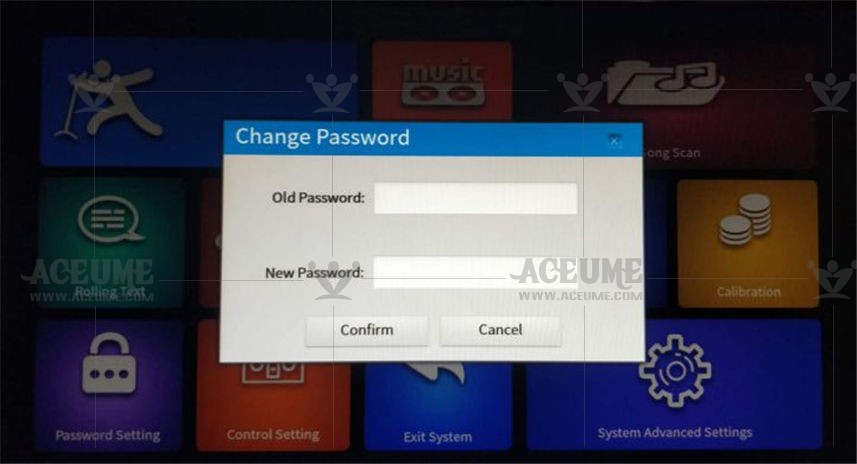
B.5.Solve inaccurate contacts
● Click【Service】--【Settings】,enter the default password ‘347437’, click 【System Maintenance】--【 Touch Calibration】 to enter the calibration interface.


Note: Be cautious. If you do not allow too much deviation after calibration, please use a USB mouse to recalibrate or reset.
B.6.Quickly understand the function of the karaoke machine
● Click【Service】--【Manual】to enter the interface

B.7.Set the menu language
● Click【Service】and click【Language】 in the menu.
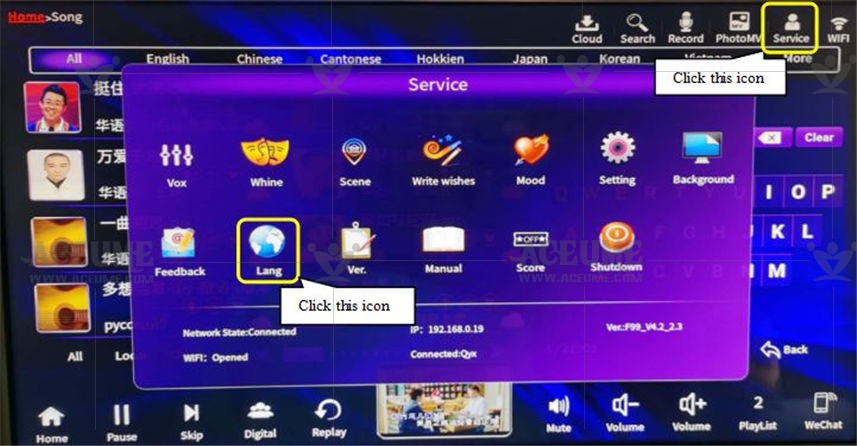
Consider built-in for users of different nationalities: Simplified Chinese (default), Traditional Chinese, English, Japanese, Korean and other 16 languages. Users can change the system language by themselves.
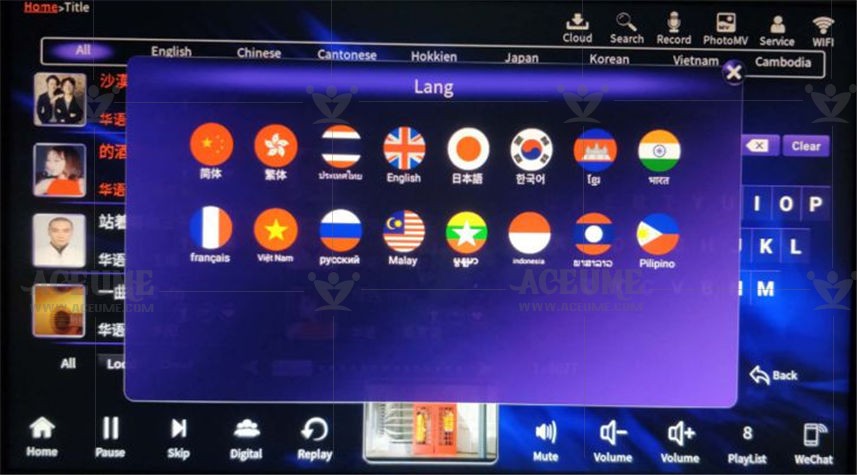
B.8.Online update song library
● Click 【New song】 on the home page and find that the song inside is not the latest song. First, connect WiFi to the song ordering machine and restart the machine Each boot will automatically update the song library.
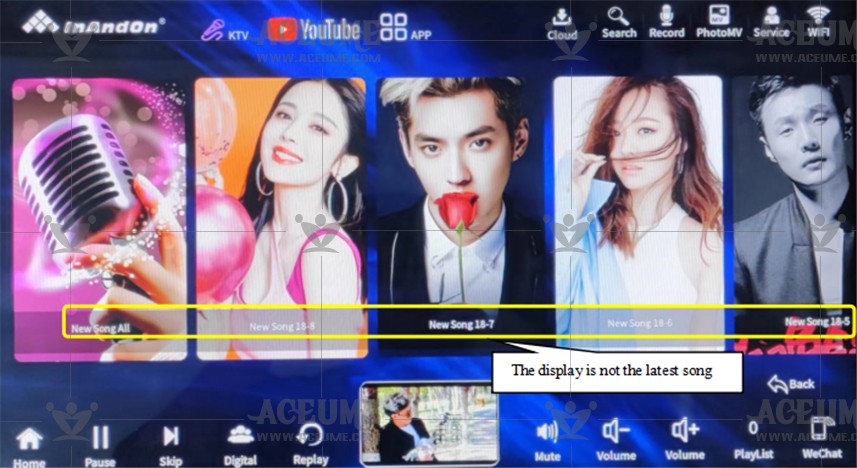
● If the song library is not updated after connecting WiFi and restarting the machine, please follow the following operation 【Online song library upgrade】.
● Click 【Service】--【Setting】, enter the default password "347437", click "confirm", and click 【Online upgrade】--【Song library upgrade】The system prompts: "the current version is the latest version." Restart the machine Click 【New songs】 on the homepage to view the latest songs (The above operations need to be completed by connecting to WiFi network)
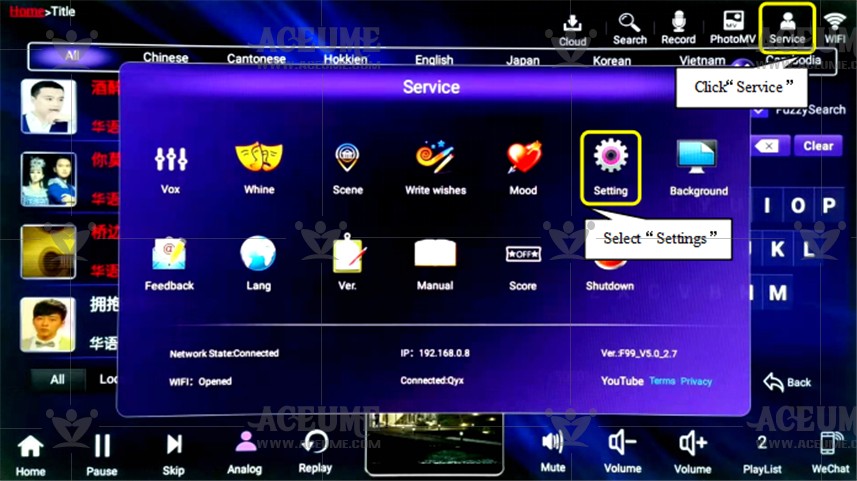
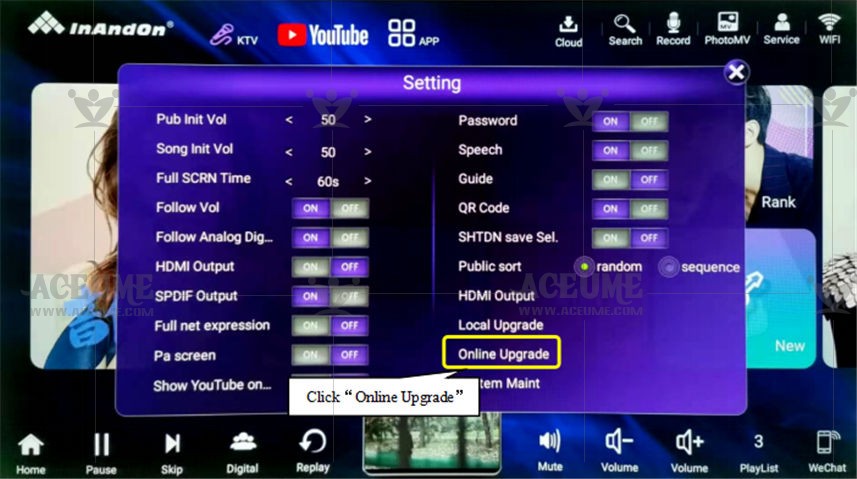
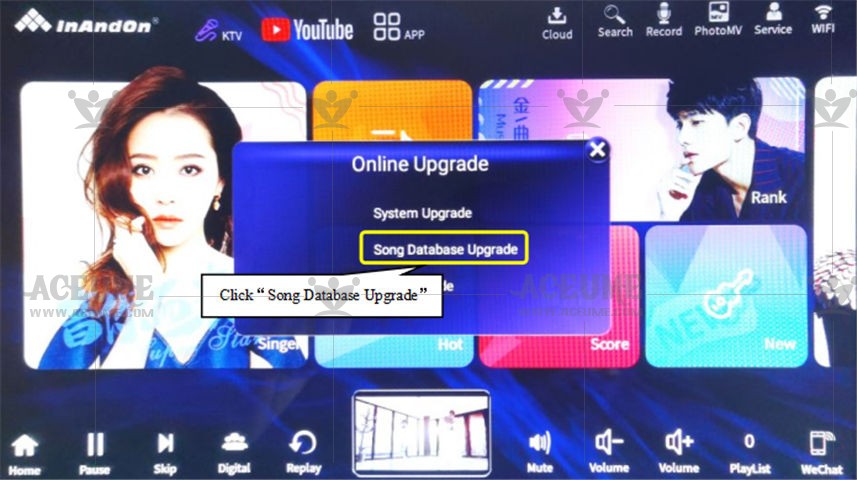
B.9. Manually discover and update songs
● Click 【Services】--【Settings】enter the default password '347437' click "Confirm"。
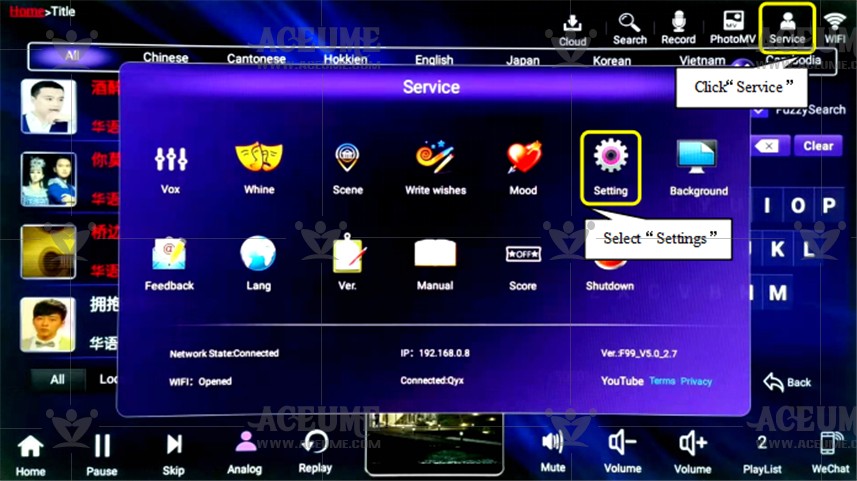
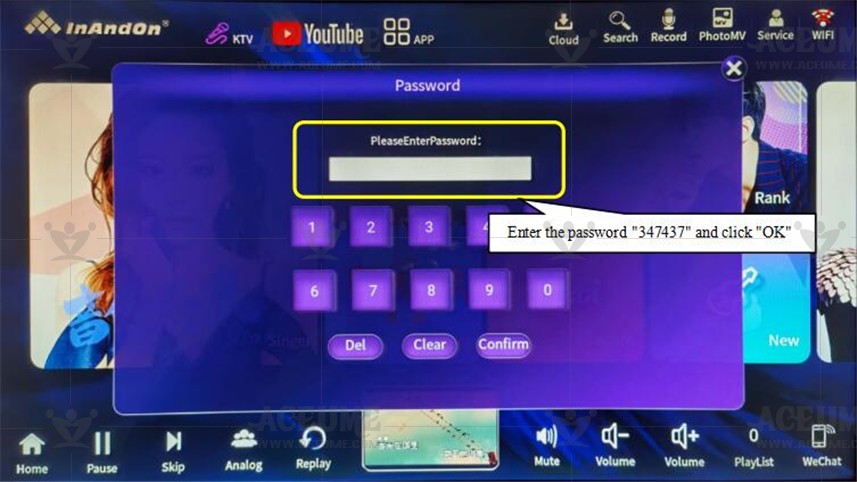
●Click 【System Maintenance】--【Disk Management】--【Scan Songs】System prompt: "It takes a few minutes to scan the code of the song library" and click " "OK", "Scan successfully" and click "OK". Try to search for new songs again, you can find it.
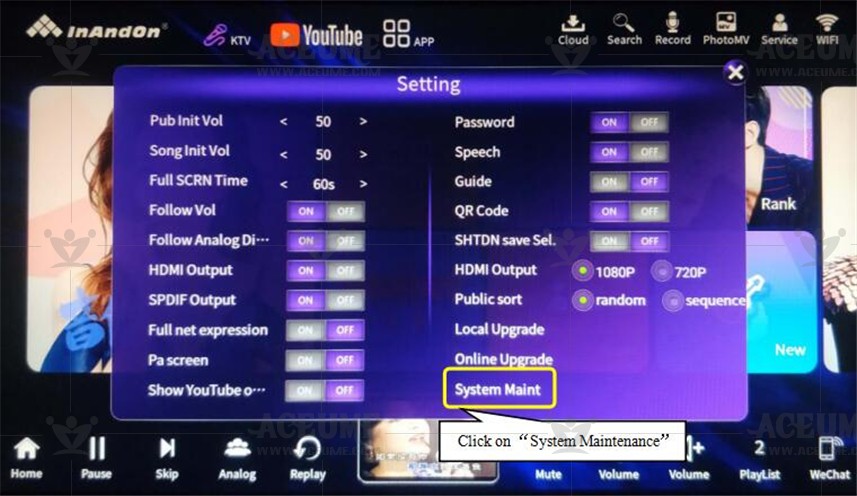

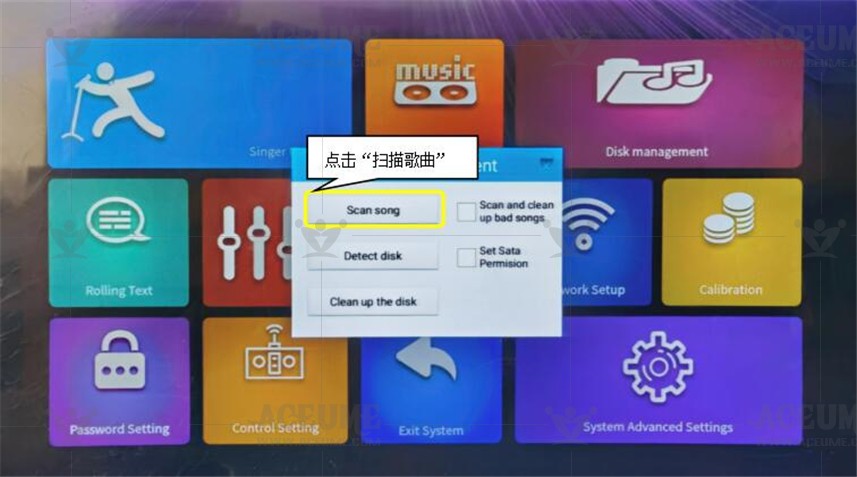


Tip:
★Every time the machine is turned on, it will automatically detect if there is a new song that needs to be updated. This step is used to manually detect and update the song if the machine does not prompt to update in time.
★If the cloud song has been downloaded to disk, but the song cannot be reached, try scanning the song by following the steps above.
B.10.Turn off the singing guide switch and set the original/accompaniment vocal function
● If the original / accompaniment cannot be switched, it is because the 【Guide】function is turned on It is necessary to turn off the 【Guide】button to realize the original / accompaniment function.
● Click 【Service】--【Settings】, input the default password '347437', click "confirm", select the 【Guide】switch and set it to "off".That is, the 【original / accompaniment】function can be switched normally.
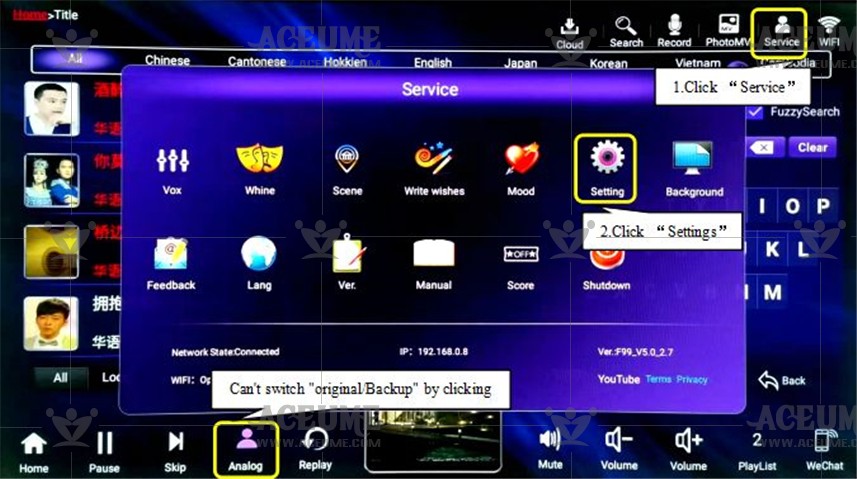
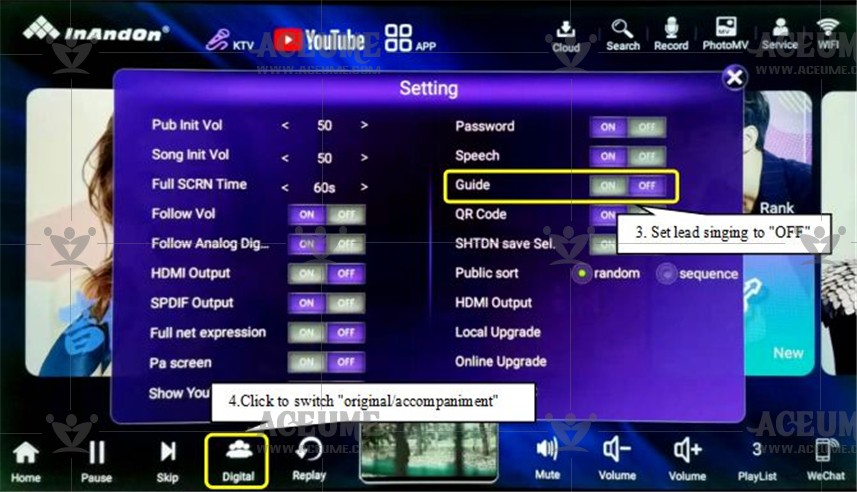
B.11.Set TV picture resolution
● Click 【service】--【setting】, enter the default password '347437', click "confirm", select 【system maintenance】--【System advanced setting】--【Display】--【HDMI output mode】, and set the TV picture resolution according to personal needs.
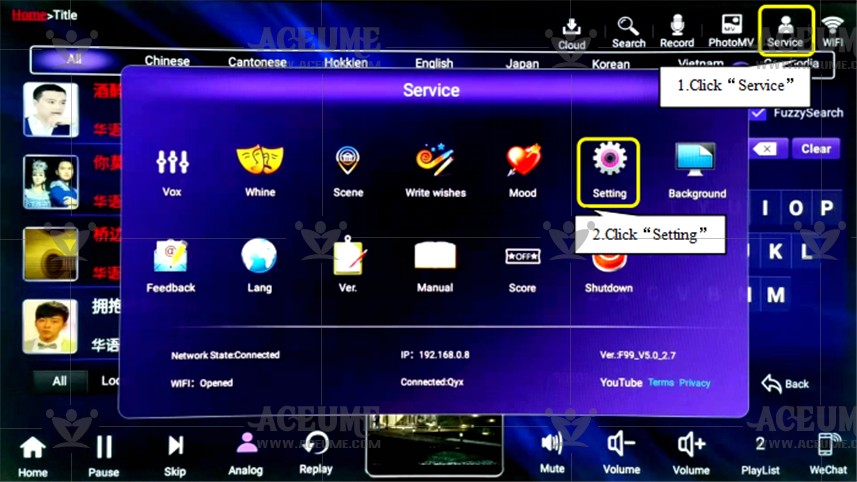
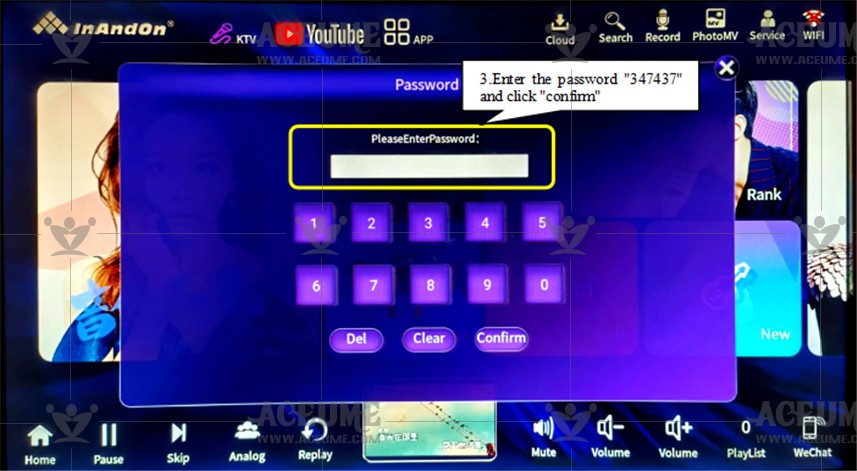
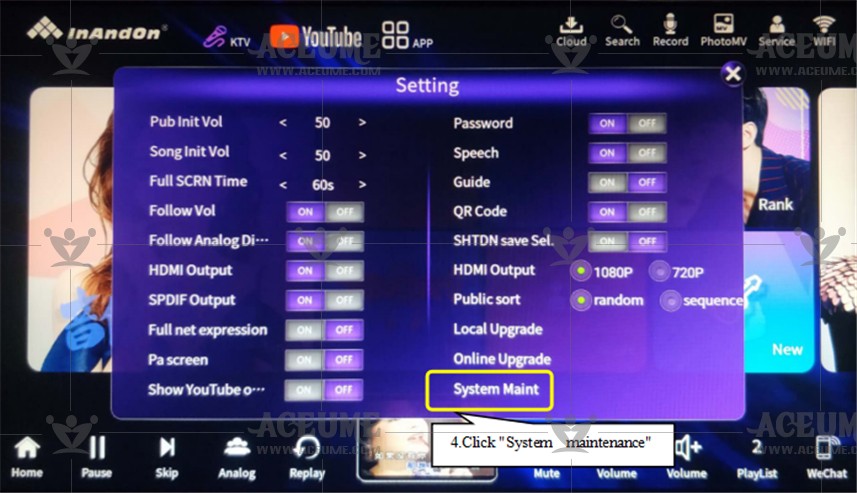
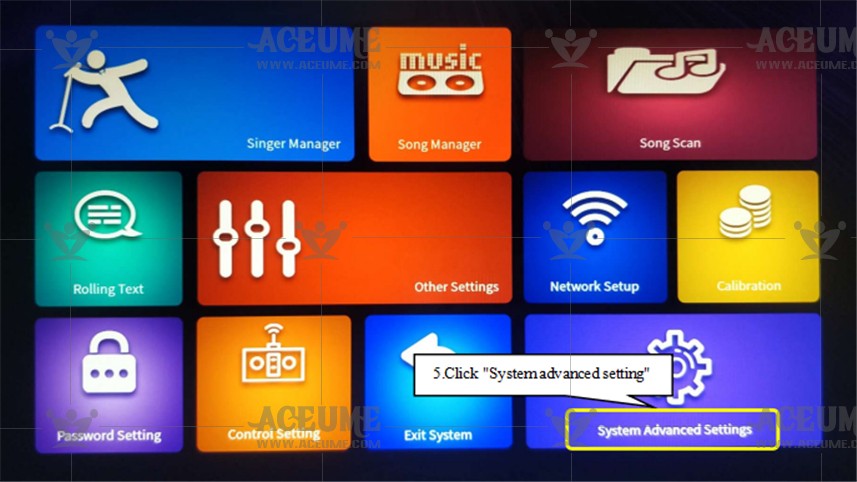
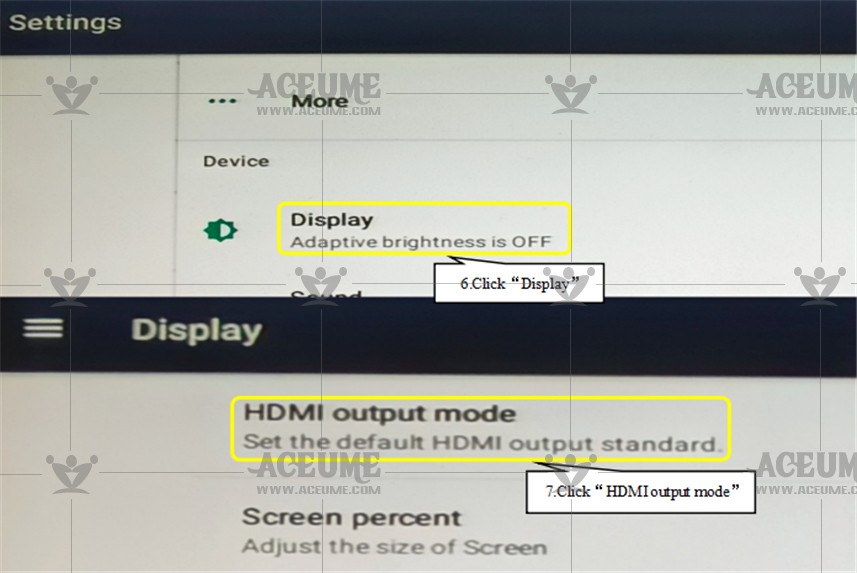
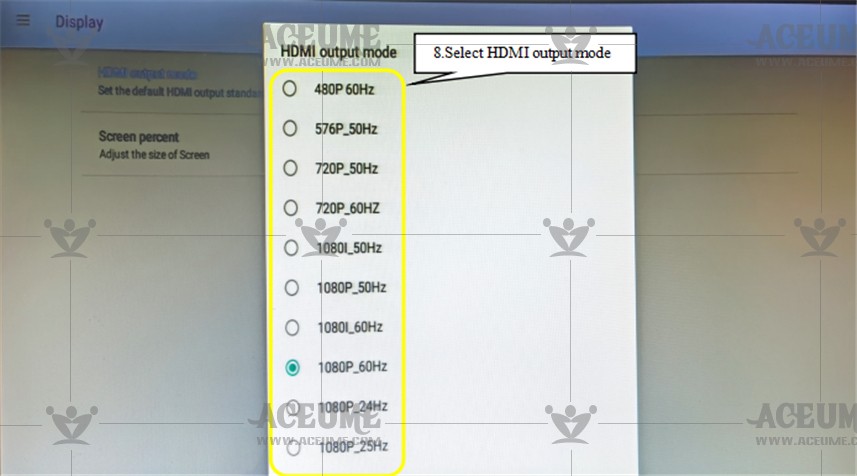
B.12. View software version number
● Click 【Service】--【Version】to view the version number of the software.
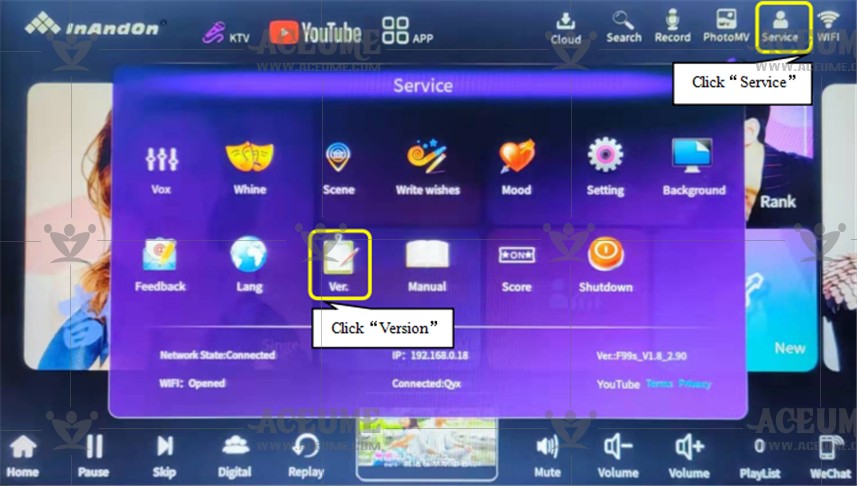
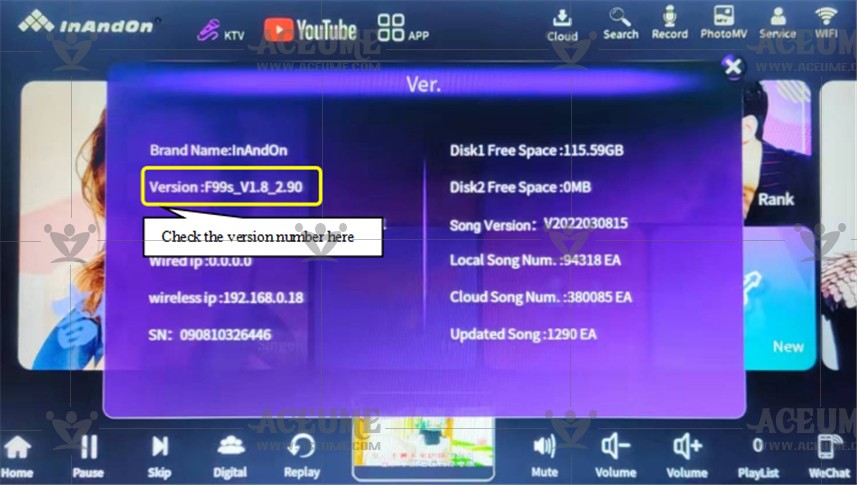
B.13. Turn off or enable TV display QR code
● Click【Service】--【Setting】, enter the password '347437', click "OK", select 【QR code】set it to "on" or "off".
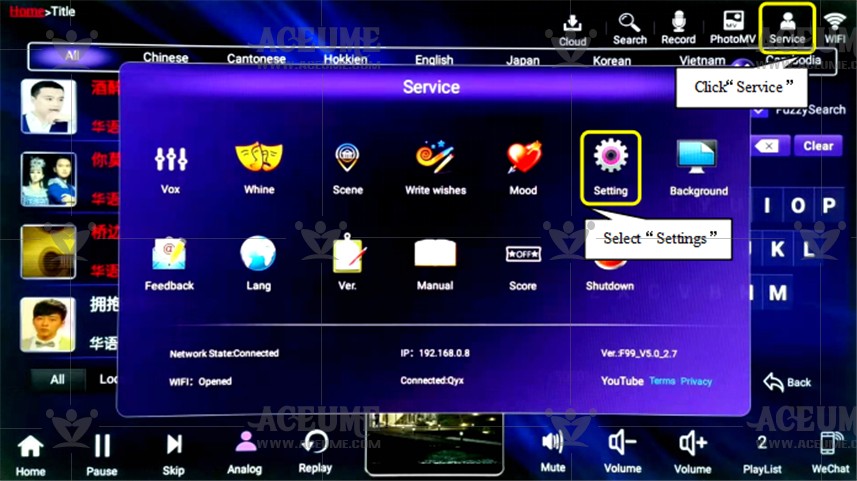
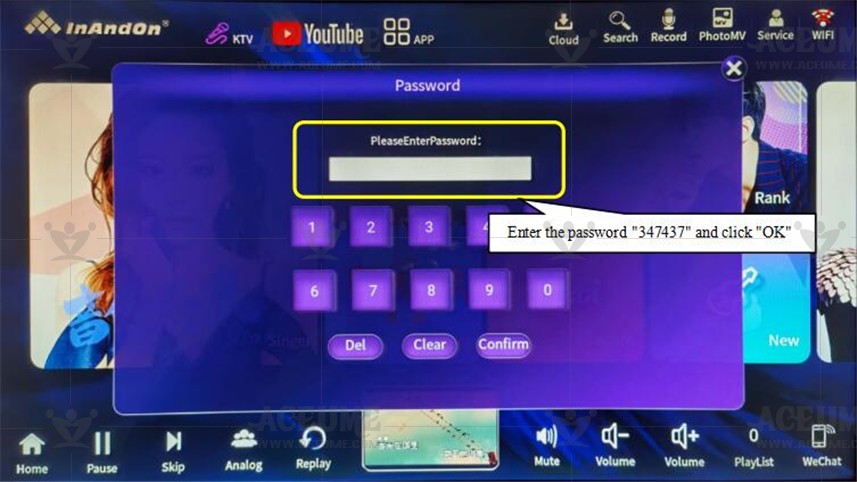
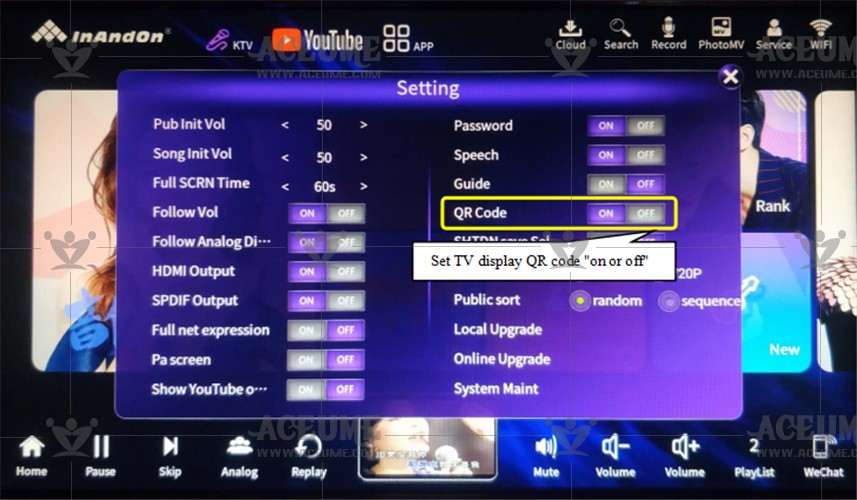
B.14. Restore factory settings
● Click 【Service】--【Settings】, enter the password "347437" click "Confirm" and click 【System Maintenance】--【Advanced System Settings】--【Reset Song Machine】--【Restore Factory Settings】--【Restore Song Machine Factory Settings】,System prompt: "Do you want to clear all your personal information and downloaded apps? This operation cannot be undone!" Click "Clear All Content".
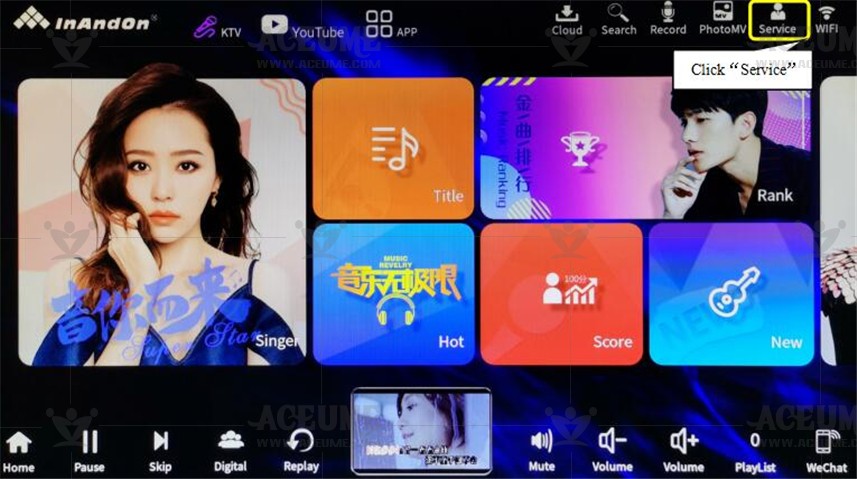
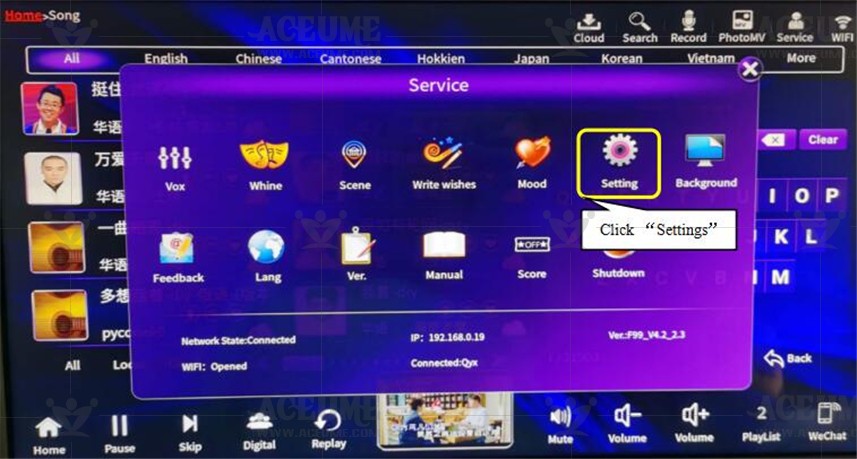
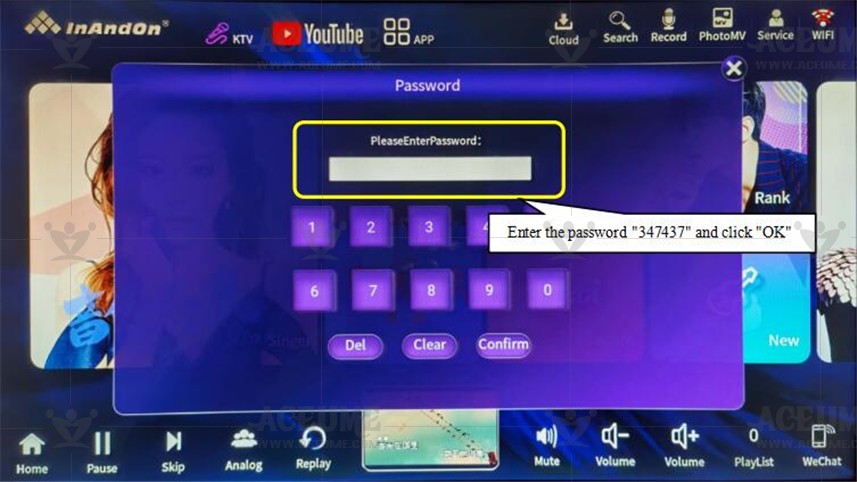
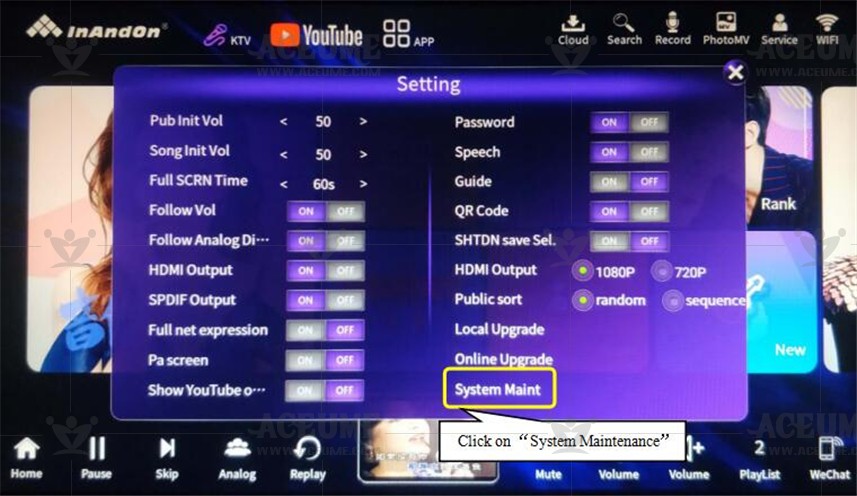
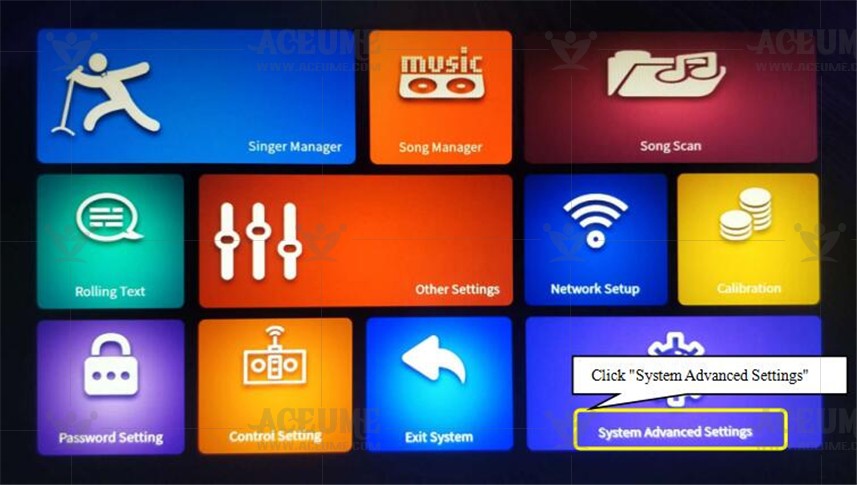
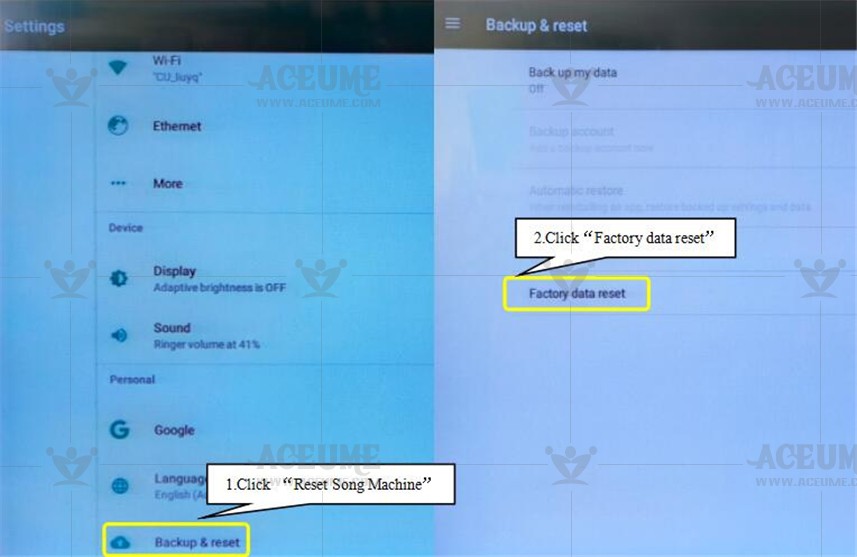

B.15. How do I use Bluetooth to connect my audio device to play songs
●Start by turning on or setting up the stereo Bluetooth to be connected.
●Click【Service】--【Settings】Enter password "347437", click "Confirm", click 【System Maintenance】 --【Advanced Settings】 -- 【Connected Bluetooth device】--【Pair new device】 --【Select Bluetooth device to connect】-- click【Connect】。
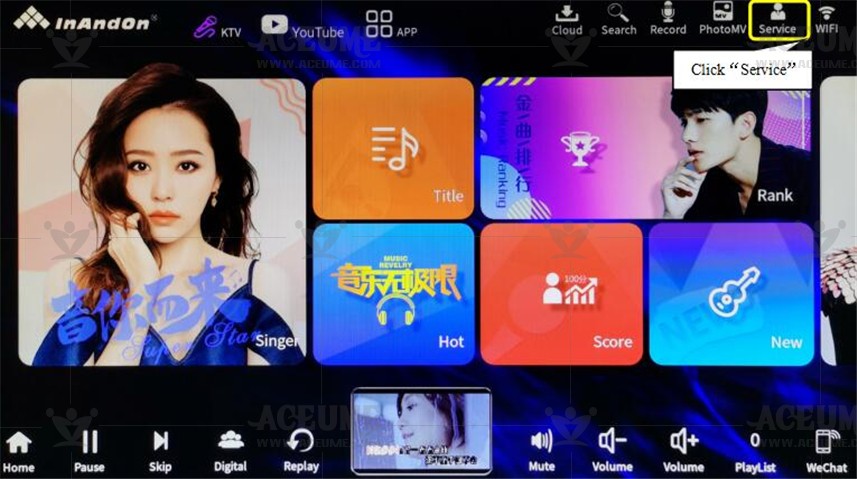
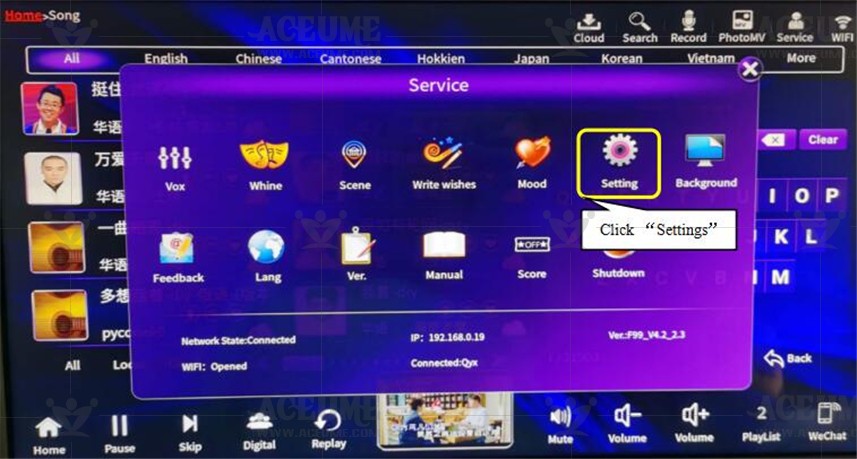
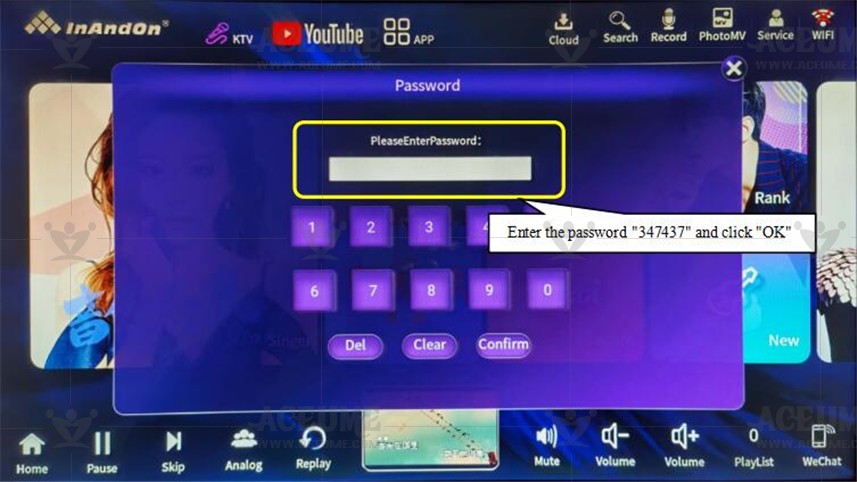
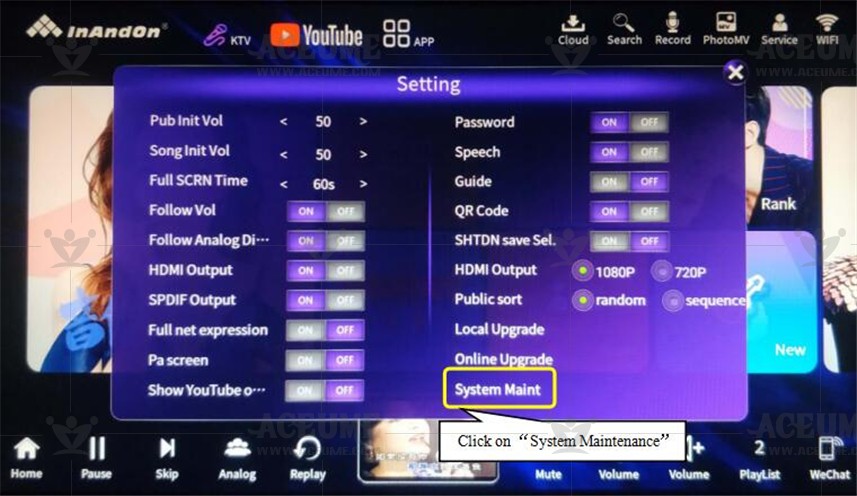
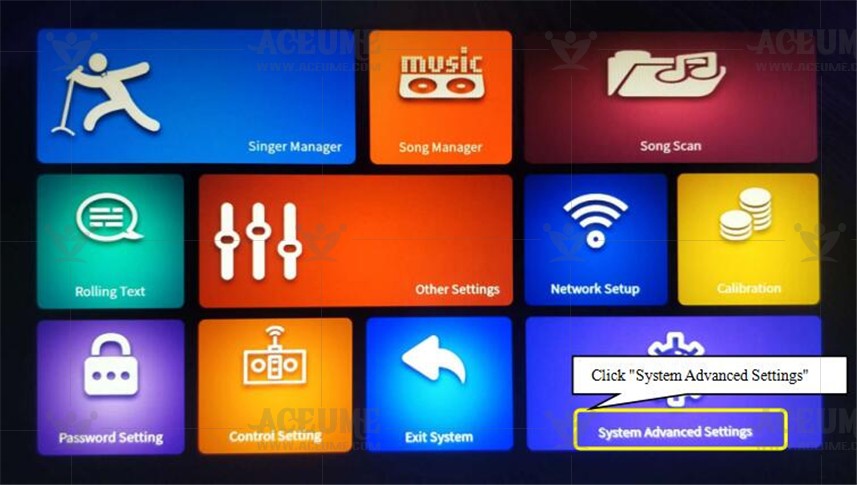
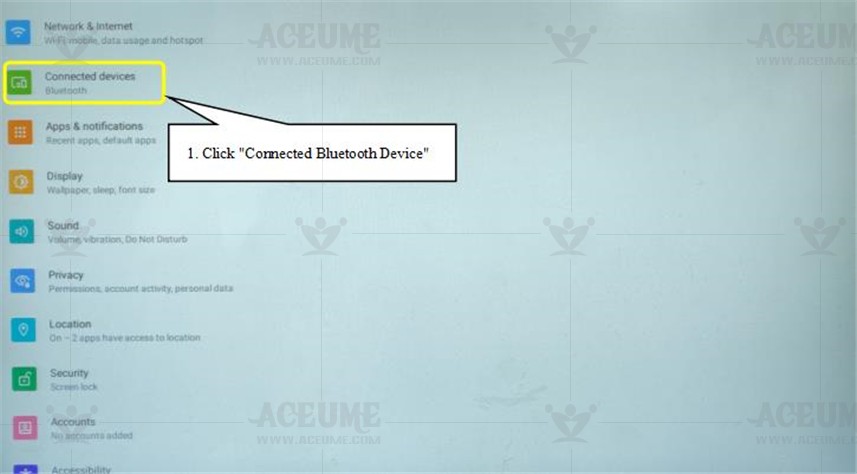
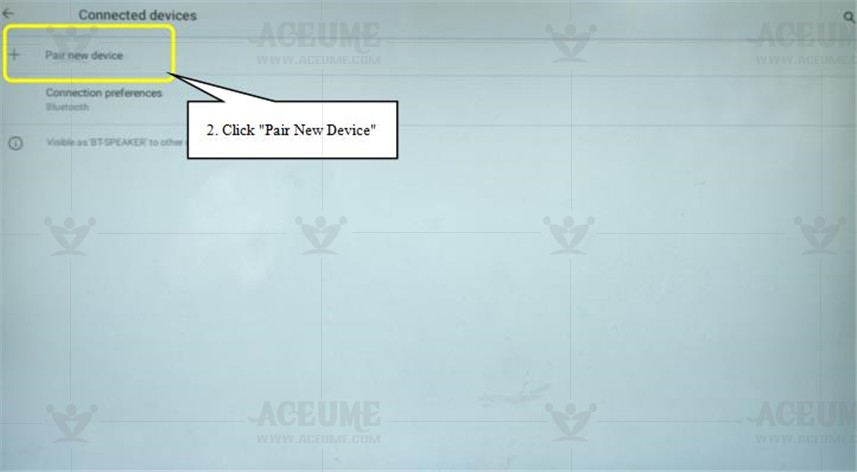
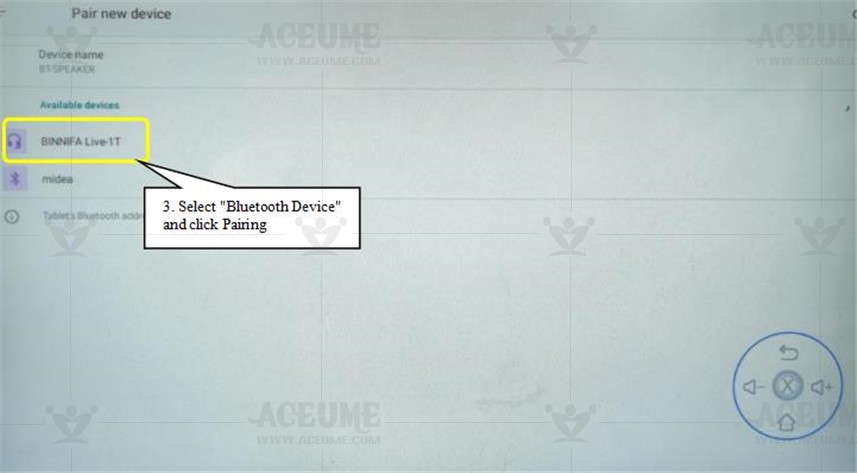
●There is a prompt sound, Bluetooth device has been connected. Click on the lower right corner to return to the karaoke song playing screen, and the song is played by the sound device.
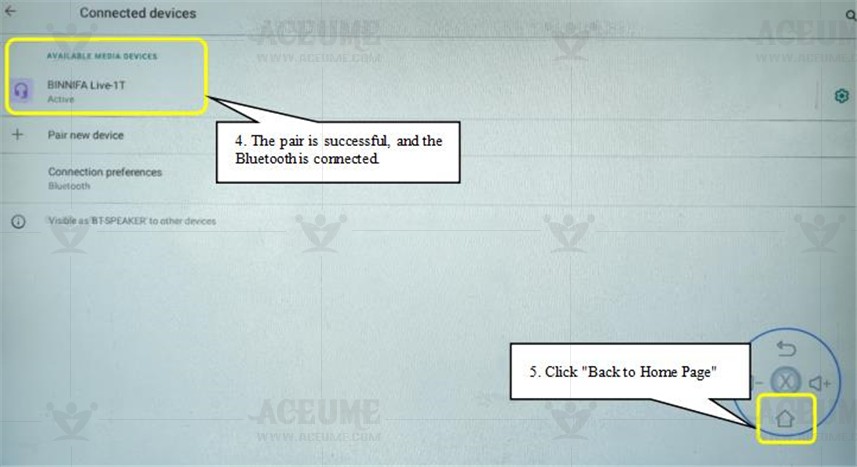
C.Song skills
C.1.Add songs to favorites list
(1) Click the【Home】screen, select different categories such as: song title, singer, ranking, etc. or click the 【Search】 icon, select your favorite method such as: pinyin, handwriting, initial letter to find the song, press【 】Add to【My Favorite】list.
】Add to【My Favorite】list.
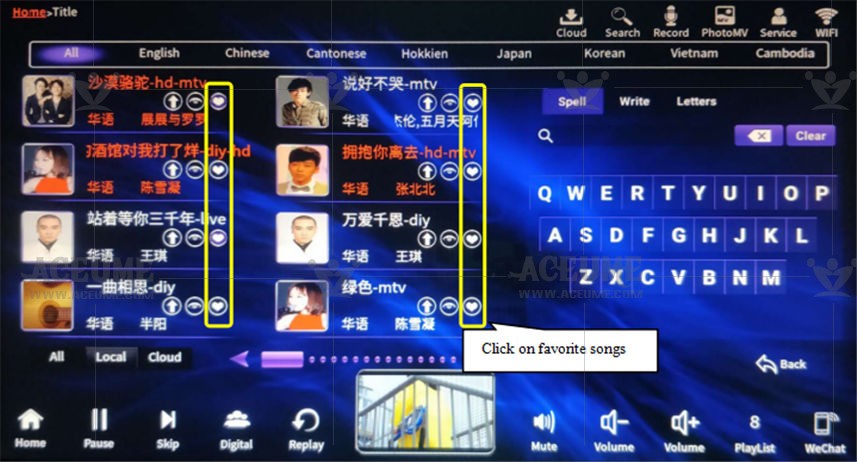
(2)Click the 【My Favorites】 icon in the【Home】menu to enter, and you can use this function to collect your favorite songs, which will be convenient for later on-demand.
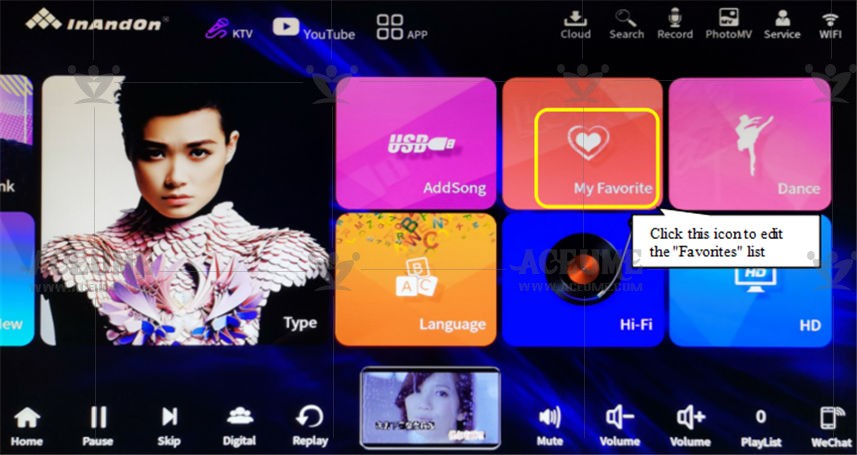
(3)If you are not logged in, a pop-up window of "Please enter user collection number" will pop up, and you can set different collection numbers according to personal preference (suchas: a: 01, b: 02) and click "OK".
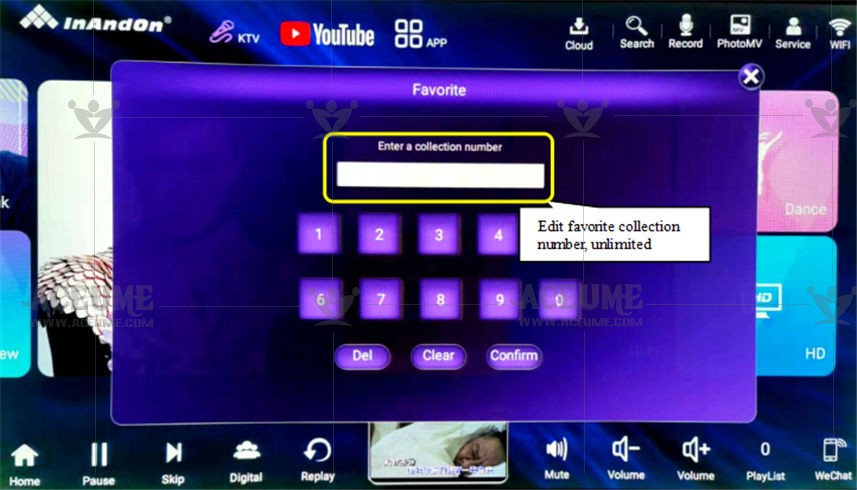
(4)It displays "Please enter user password" (the same as "User Favorites Number") and click "OK" to enter the favorite list interface.
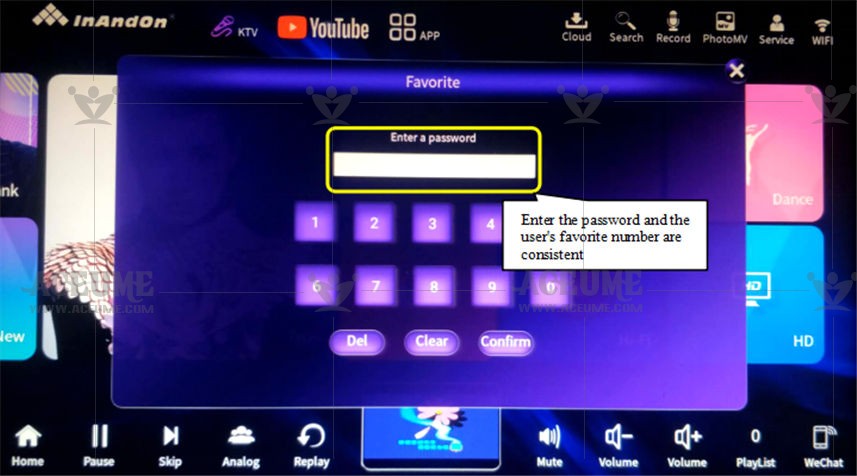
(5) Enter the【My Favorite】song list, press the【 】icon to play first, (view in the 【clicked】list) press the【
】icon to play first, (view in the 【clicked】list) press the【 】icon to preview the songs on demand, favorites, and priority in a small window. Click【
】icon to preview the songs on demand, favorites, and priority in a small window. Click【 】The icon pops up a dialog box'Are you sure you want to cancel the collection?
】The icon pops up a dialog box'Are you sure you want to cancel the collection?
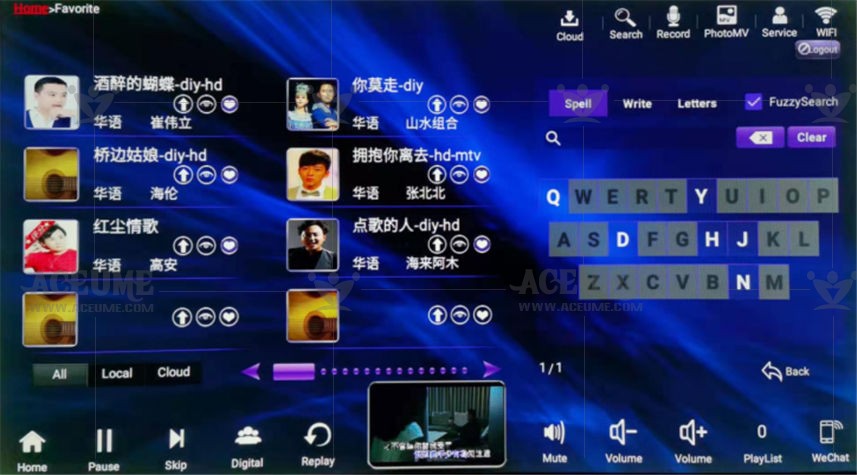

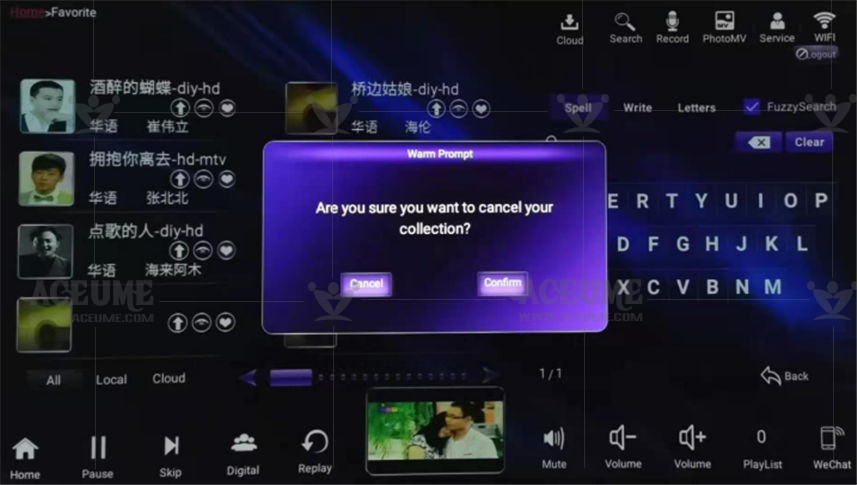
(6)If you want to exit this list of favorites and re-edit the new favorite song favorites, click【Logout】in the upper right corner to pop up a dialog box ‘OK to log off the user’ and click ‘OK’ to edit the new favorites.
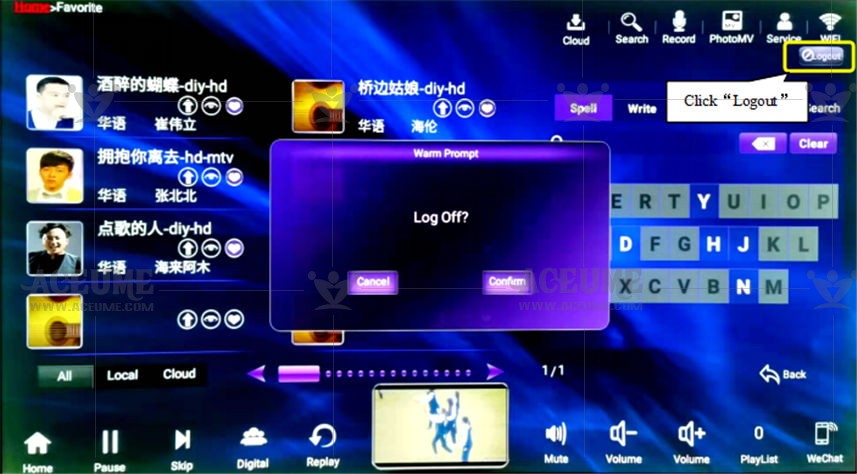
C.2.Download songs (find the latest songs)
Download system settings: connect your player to a WiFi network or a wired Ethernet network (see serial number 10 for details). Update songs every month: the system defaults to automatically update the song list every time you turn on the system. If you find that the song is updated, you will be prompted to update Song list.
●Click【Service】--【Settings】--【System Maintenance】--【Other Settings】to enter the system setting interface, and 【Show Cloud Songs】 to set the ‘switch’ state.Restart the player after the operation is complete.
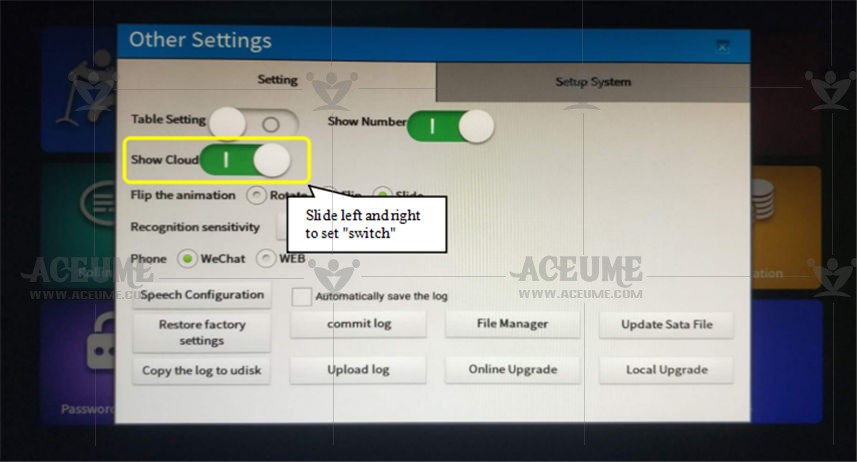
● Click the【Search】or【song name】 icon to enter the song list, and click the 【☁】 icon to add to the download list. The download content can be viewed in the 【Cloud Download】interface. After the download is complete, click the 【Pointed】list at the bottom right The downloaded songs can also be found directly on the song search interface and played on demand.
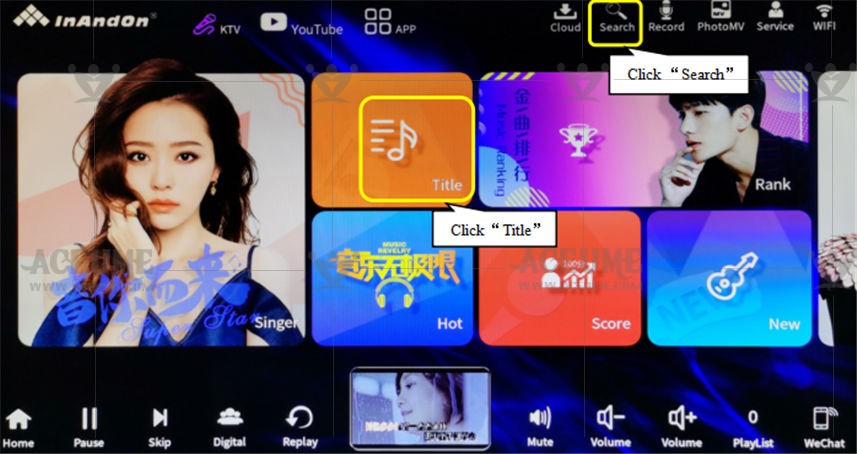
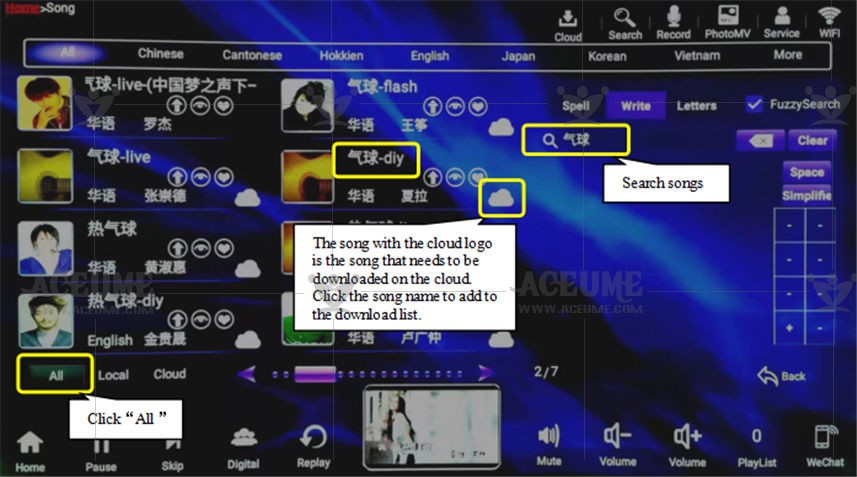

Users can download multiple songs in the cloud download list. You can download, delete downloads and prioritize song downloads on the cloud download interface. Songs are downloaded in a queue. The second song in the current list will be automatically downloaded after the download is completed song.
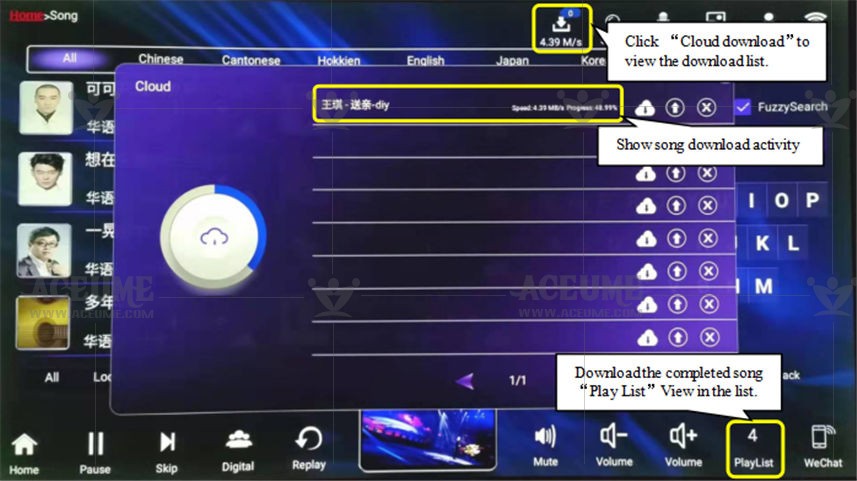
●Search method: Click【New Song】on the【Home】menu to find the latest song.
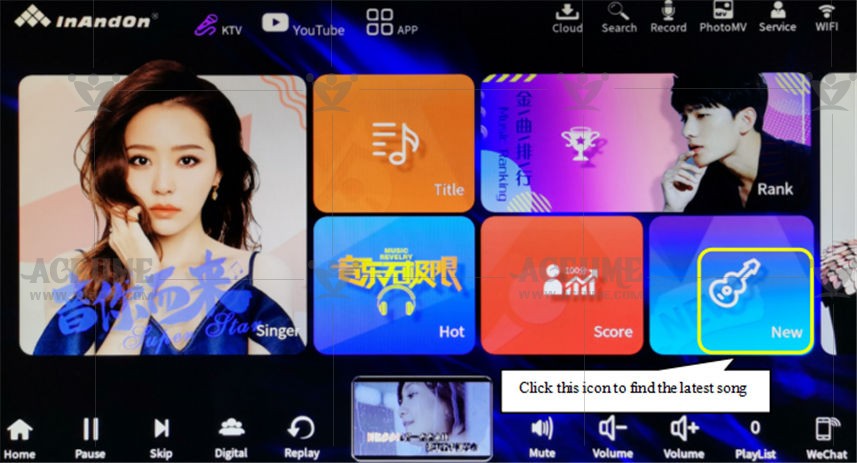
C.3.Feedback songs that cannot be found
When using a song, if you can't click the song you want to sing, you can use the "feedback" function to feedback the missing songs to the manufacturer.Feedback method: Click【Service】--【Feedback】fill in the missing song information (up to four feedbacks at a time) turn the page to fill in the suggestion, the name of the responder, phone number, address and other information-"submit".
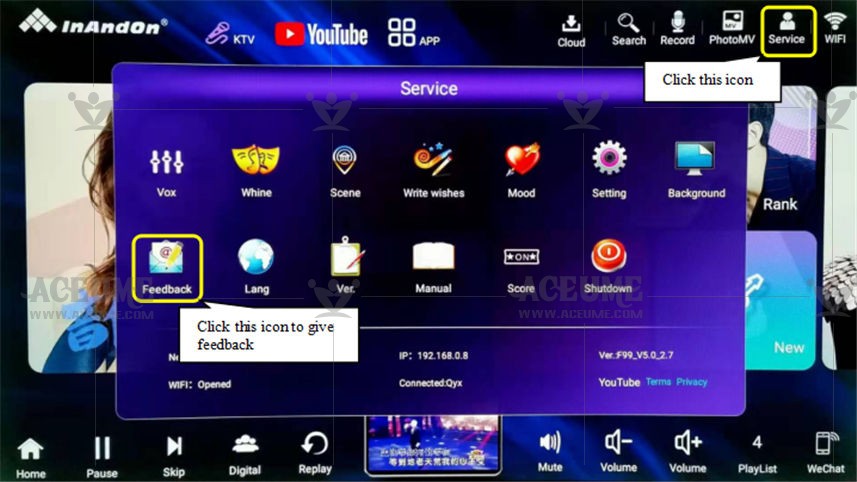
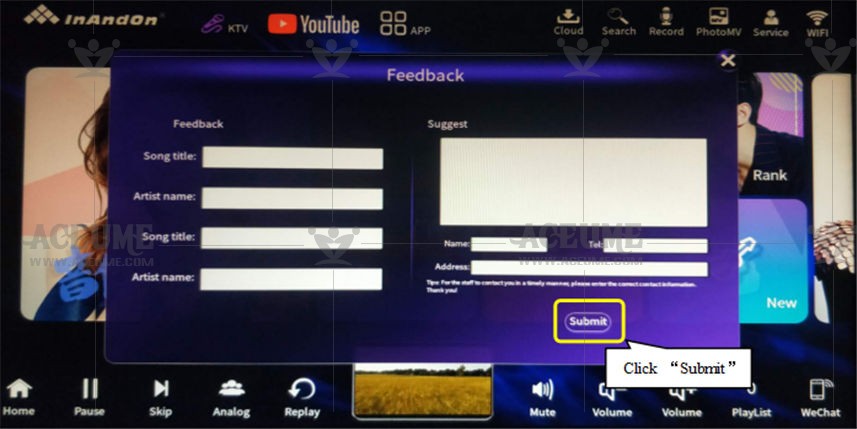
C.4. Set AI voice to order songs
● Click the【Service】icon at the top right of the homepage, and click【Settings】to prompt for a password: "347437" click "Confirm" to enter the 【Voice Switch】and set it to "ON".
★Note: You need to connect Wifi for the first time to realize voice song request function.
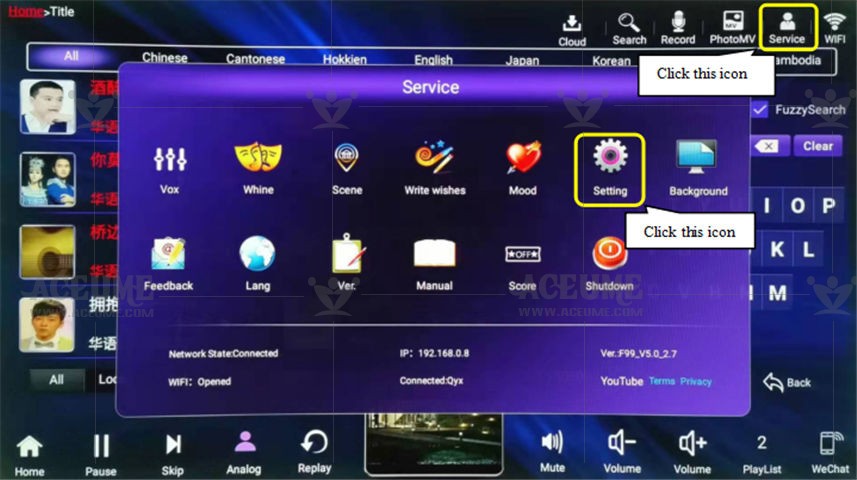
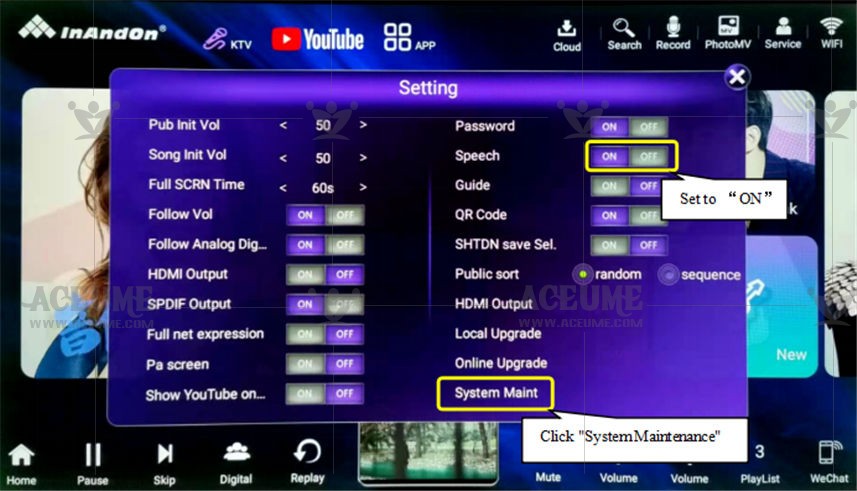
●The system default voice song is in Mandarin. If you need Cantonese song, please enter the password ‘347437’ click "Confirm"in【Service 】--【Settings】 and click【System Maintenance】--【Other Settings】Click 【Voice Recognition Configuration】to select‘Cantonese Voice’.
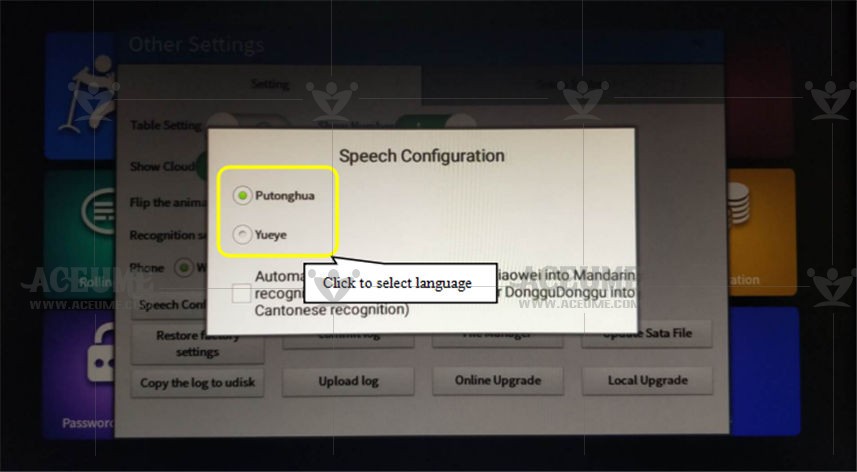

The user can use the microphone (make sure the microphone is connected to the karaoke machine) to say "Xiaowei Xiaowei" to call the voice karaoke secretary. Talk about the needs. At present, Xiaowei has fully supported Mandarin, Cantonese and more dialects, we will launch them one after another.
Mandarin song example:
User: "小薇小薇"
System response: "Where is Xiaowei"
User: "Help me some Andy Lau's ice rain"
Cantonese song order example:
User: "Ding Dang Ding Dang"
System response: "Ding Dang is here"
User: "Help me some Andy Lau's ice rain"
Successfully complete the voice song order, and also supports routine operations such as song cutting, original sound switching, and interactive chat with the voice secretary.
C.5. Play songs on Youtube
●Click the homepage 【YouTube】, click karaoke "KARAOKE", enter the song name, select the song you need, click, and view your favorite songs in the【Pointed】list.
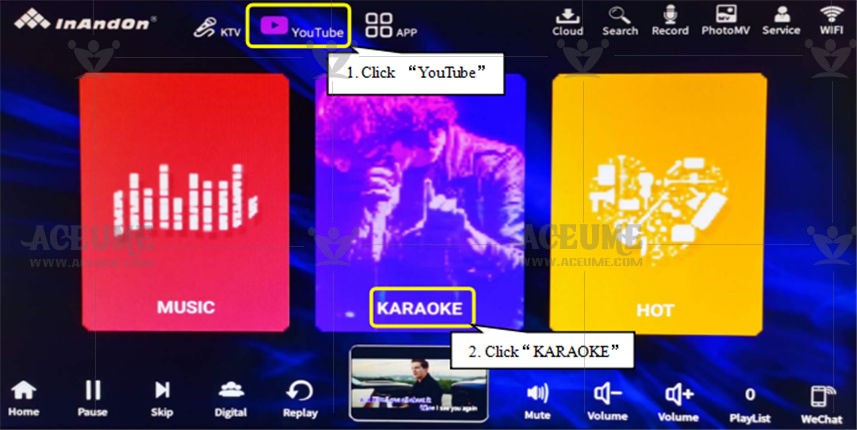
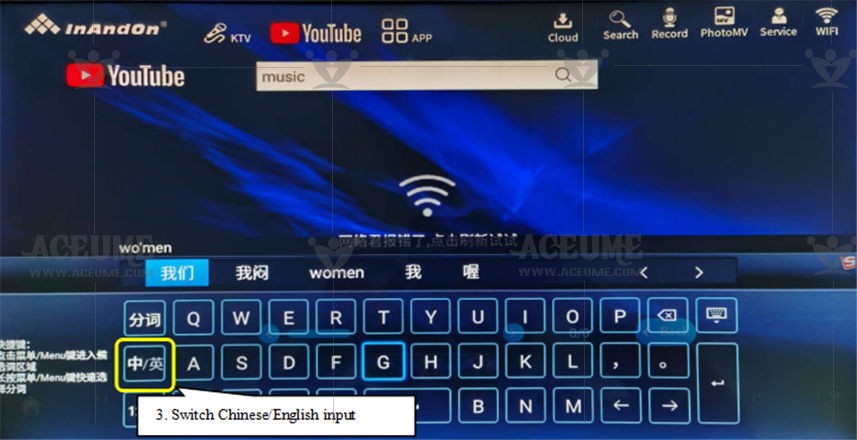
Note: If the above interface is not the Sogou input method interface, you need to switch to the Sogou input method to realize Chinese and English input. For details, see page 16.
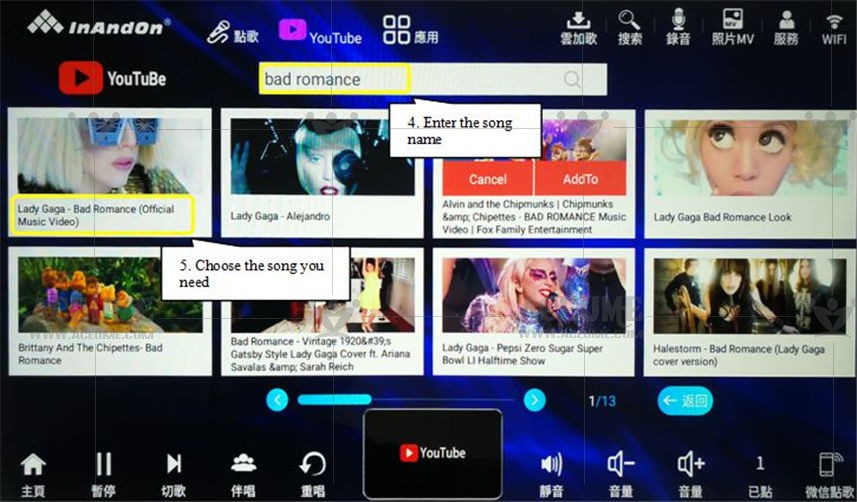
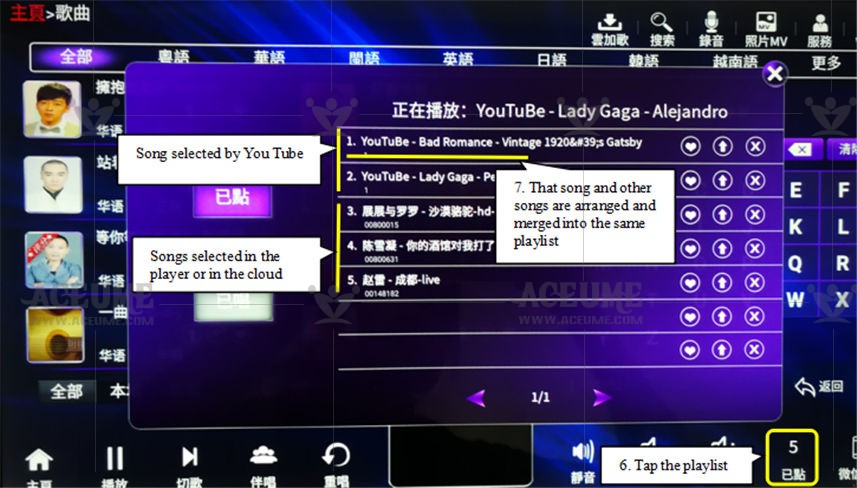
☞Song request method description
●First of all, check which song request method is displayed in the lower right corner of the main interface, which is mainly divided into: mobile phone song request and wechat song request. According to their personal preferences, in the background to switch to their own need to request songs.

★The display is mobile phone song request: You need to download the APP via the following link.
✔Advantages: Can switch interface language, support multi-language interface
✔ Disadvantages: The same as the touch screen song interface. But unlike the wechat song can be entered with the mobile phone keyboard search. http://android.978clouds.com/android-app/app.html
★The show is wechat song request: Need to pay attention to the wechat public number "yin-yue-chang" on-demand songs, click on "service", click on "Diangetai", scan the mobile phone connection code, you can also scan the two-dimensional code displayed on the TV screen, you can request songs.
✔Advantages:
1.There is no need to install the app when there are guests at home or more than one person to request songs, you can always use wechat to pay attention to the public number and scan the code to request songs, which is suitable for frequent guests at home to request songs for multiple people。
2.It's easier to search for songs on wechat with a mobile phone keyboard。
✔Disadvantages:Wechat song request only Chinese interface。 The following is to switch mobile phone song and wechat song request steps for reference:
●Click 【Service】-- 【Settings】, enter the password '347437', click 【System Settings】, click 【Other Settings】, select the "System Settings" interface, you can see wechat song request or mobile phone song request selection options. For example: select "wechat Song Request" warm prompt: "Switch will automatically start, whether to switch" click "confirm"。
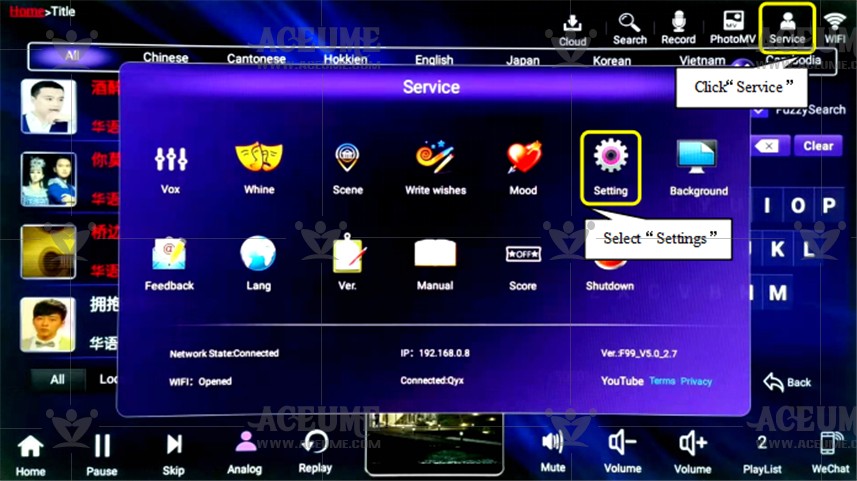
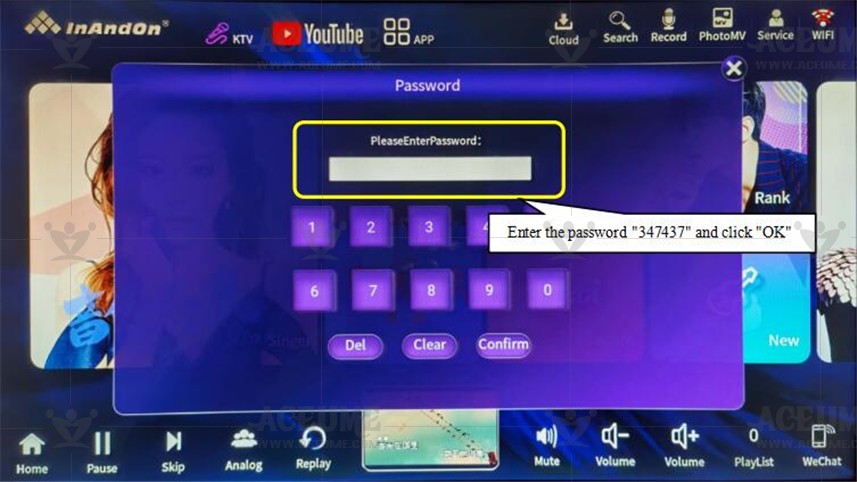
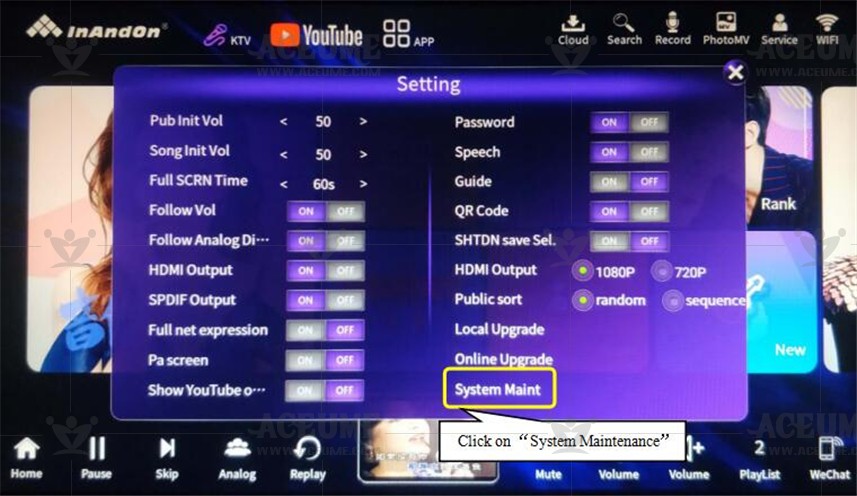

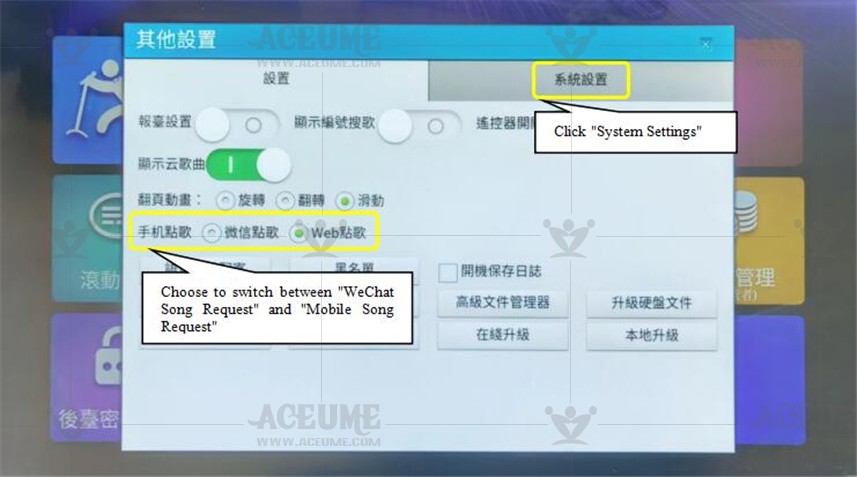
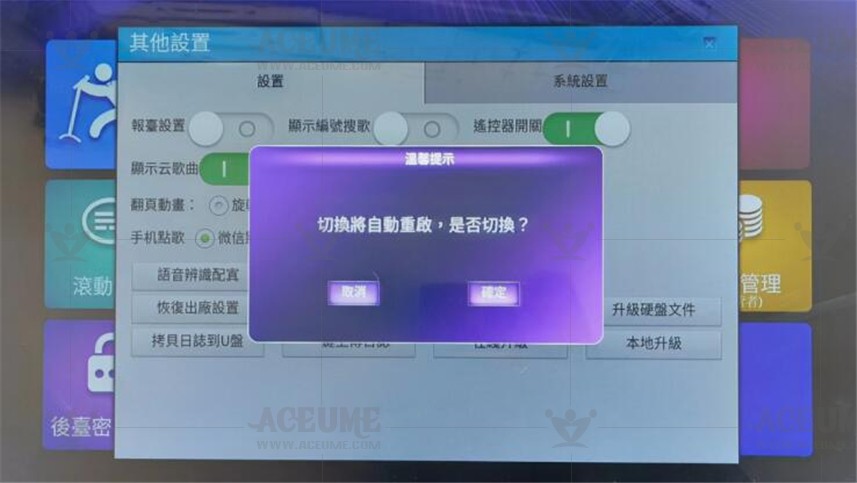
C.6.Order songs via mobile phone
● Please make sure that the karaoke machine and the mobile phone are connected to the same WIFI network. For how to connect to the WIFI network, please refer to the serial number B1 to set up the WIFI network.
Method one: Search the official account "Music Sing" on WeChat or scan the QR code of the karaoke machine to enter the WeChat applet "Music Sing" to add attention.
(1) Click on 【WeChat】on the homepage, and the QR code will be displayed on the screen of the song machine.

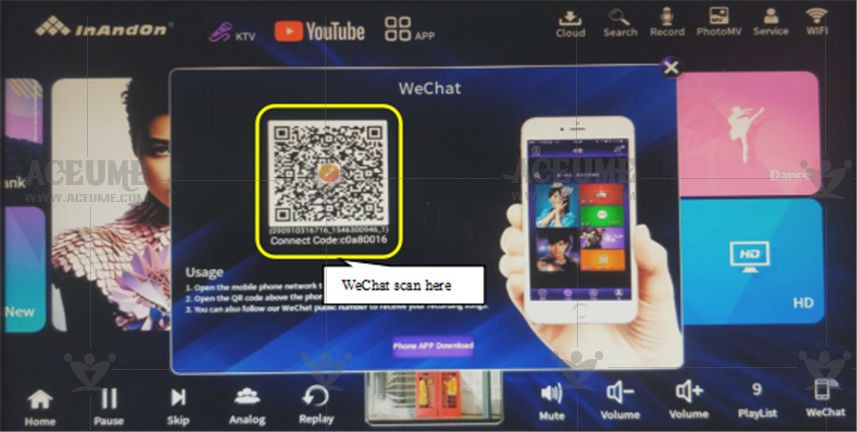
(2) Open the mobile phone WeChat "scan", scan the QR code on the karaokemachine screen. The phone screen prompts:‘long press the QR code attentio’.
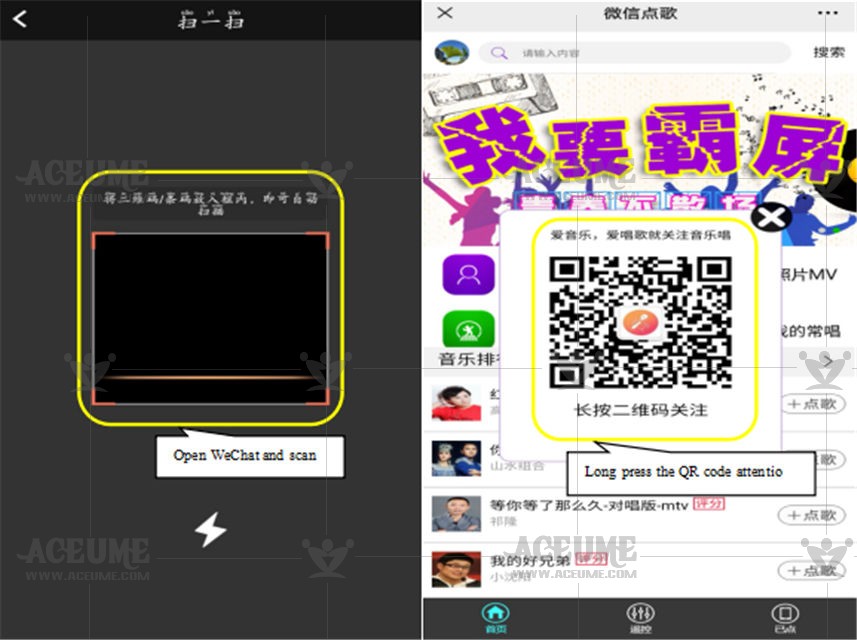
(3) The mobile phone WeChat official account has successfully followed "Music Sing" and received the message ‘Hello, welcome to attentio the music to sing! ’. Click "Song stand" to start playing songs on your mobile phone.
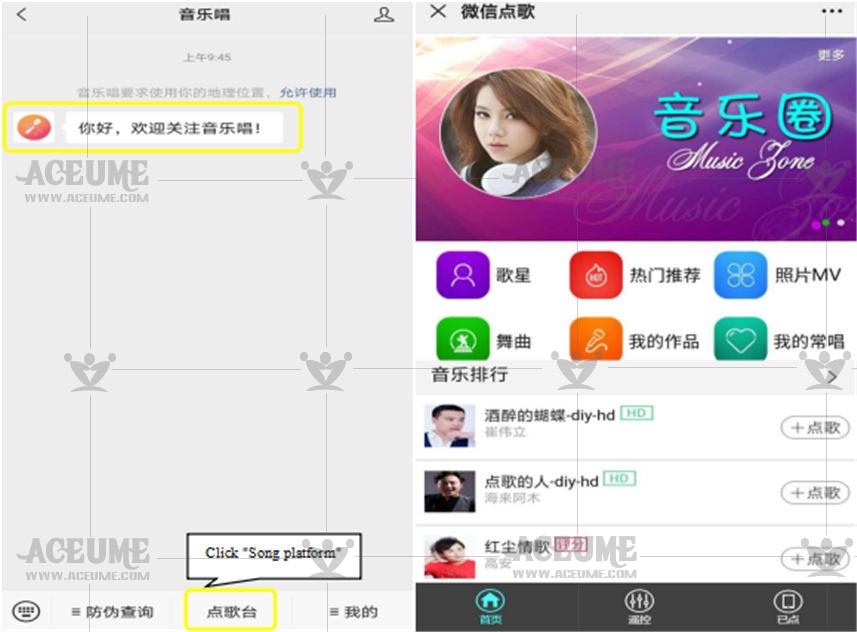
Way two: Install and download the APP "Music Sing" on your mobile phone. Click 【Mobile APP Download】 below to scan the QR code of the karaoke machine to install, choose Android or IOS system to install, if it is an Apple mobile phone, install it in the dedicated Apple mobile APP store ("App Store").
(1)On the homepage, click 【WeChat】, click "Mobile APP Download", and the QR code will be displayed on the screen of the KTV machine.
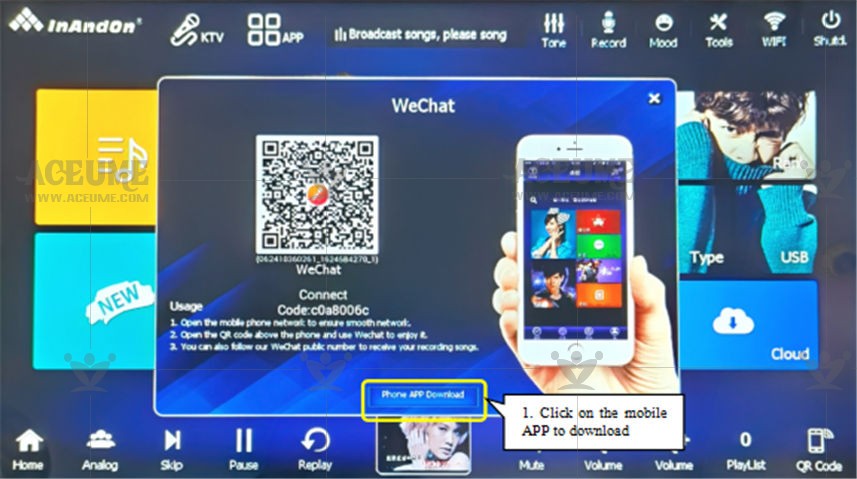
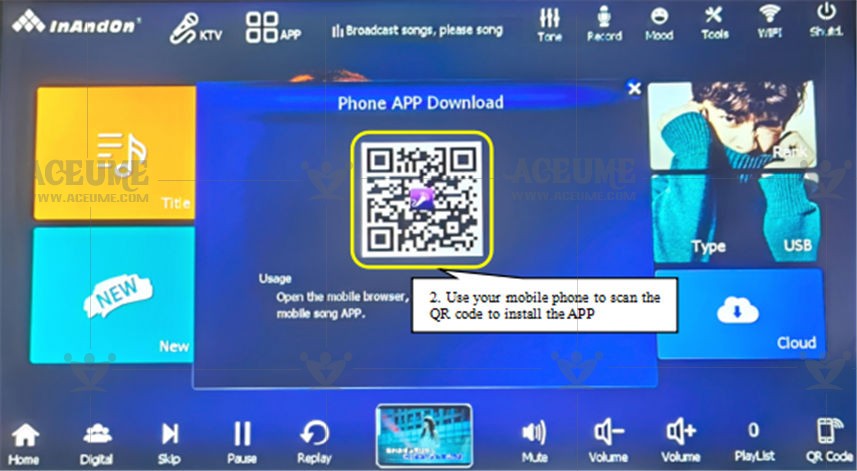
(2)Open the mobile phone WeChat "scan", scan the QR code of the karaoke machine screen. Install the mobile phone APP "Music Sing". Prompt that the installation is complete, open the application. Click any menu system prompt: "Please scan the code to connect to the karaoke machine".
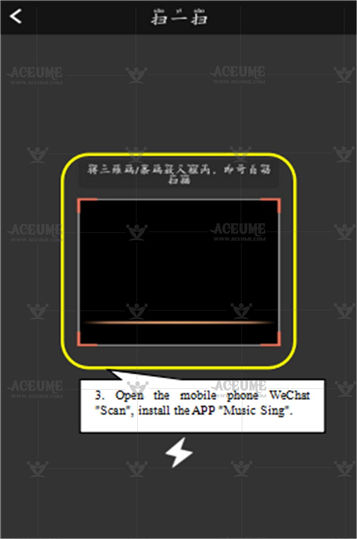
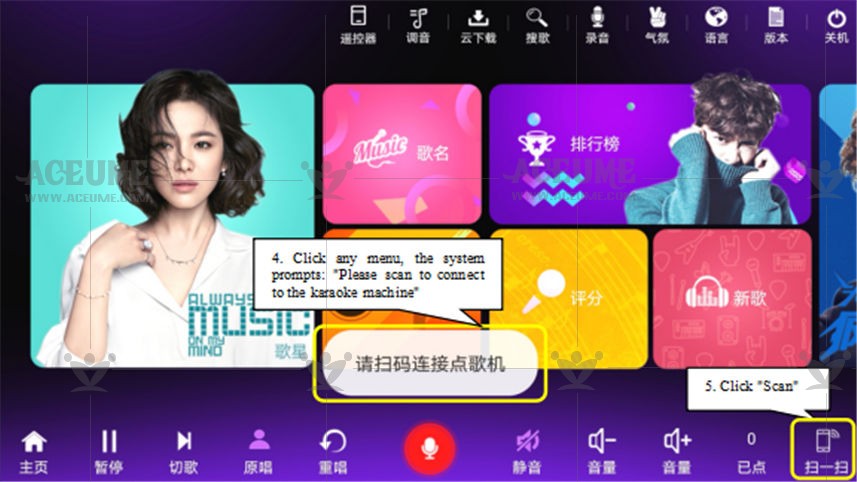
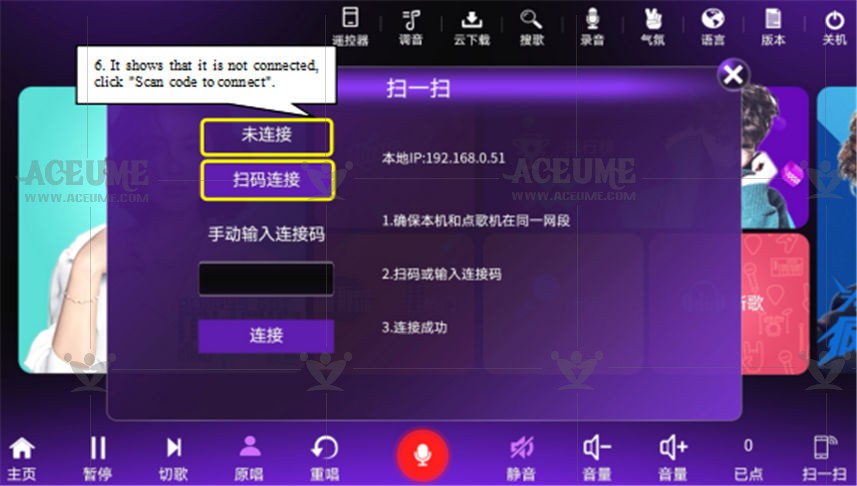
(3)Click "Scan code to connect", scan the QR code on the screen of the karaoke machine. The mobile phone and the karaoke machine are connected synchronously.

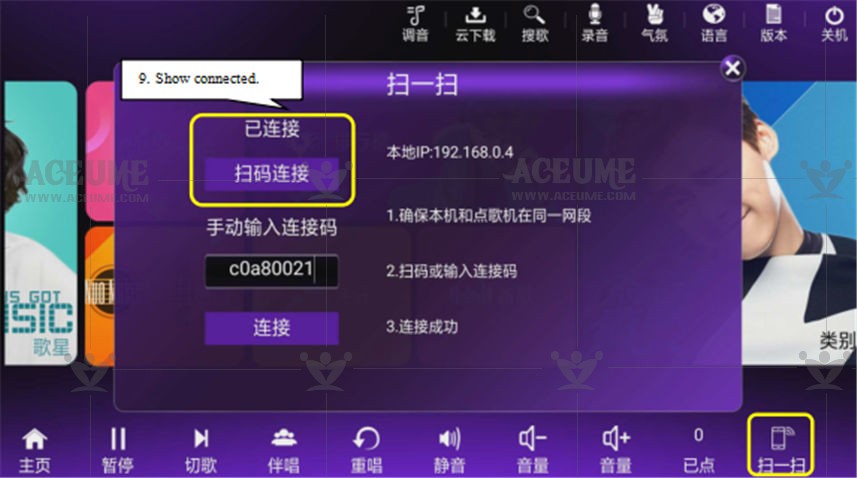
Tips: If you try to connect for many times and you are not successful, you need to connect manually. (The connection code of each karaoke machine is different) Manually enter the connection code, click Connect, that is, the data synchronization is completed and the mobile phone is used to order songs.
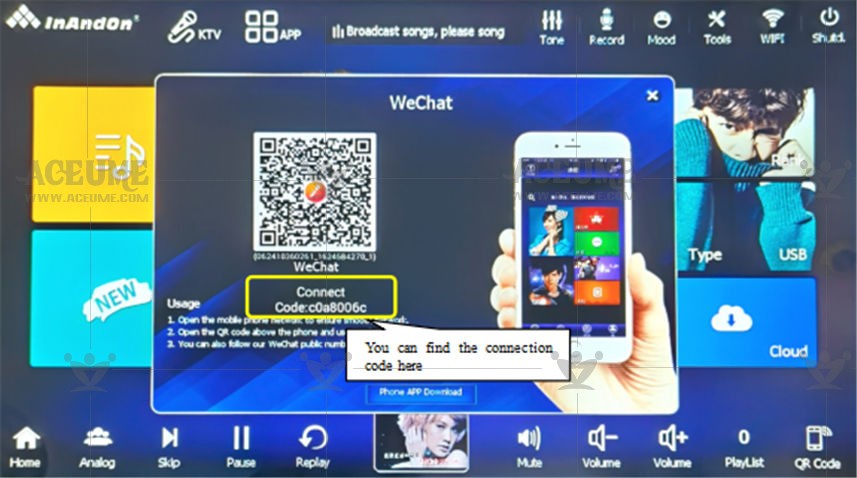
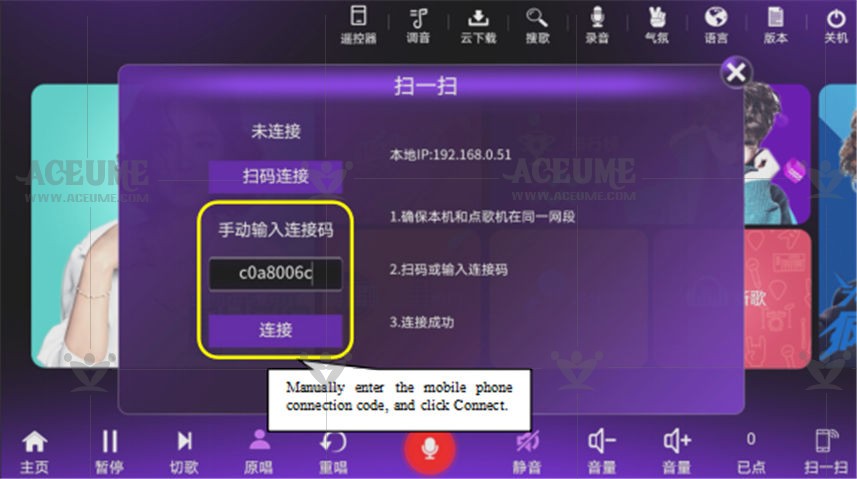
C.7.Set priority for songs
● If you need to sing a song first, you can click the corresponding【 】next to the song name to insert this song into the clicked list first, and this song will be played prior to other songs after the current song is played.
】next to the song name to insert this song into the clicked list first, and this song will be played prior to other songs after the current song is played.
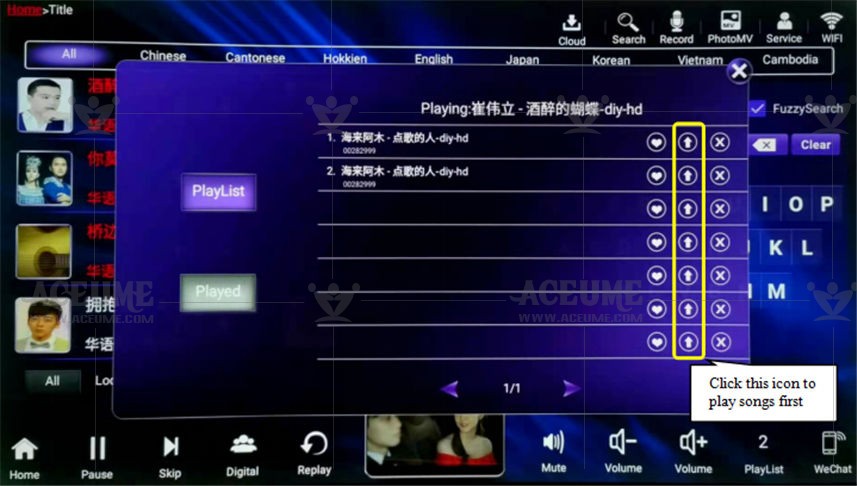
● Click【 】Cloud download interface to download songs first.
】Cloud download interface to download songs first.
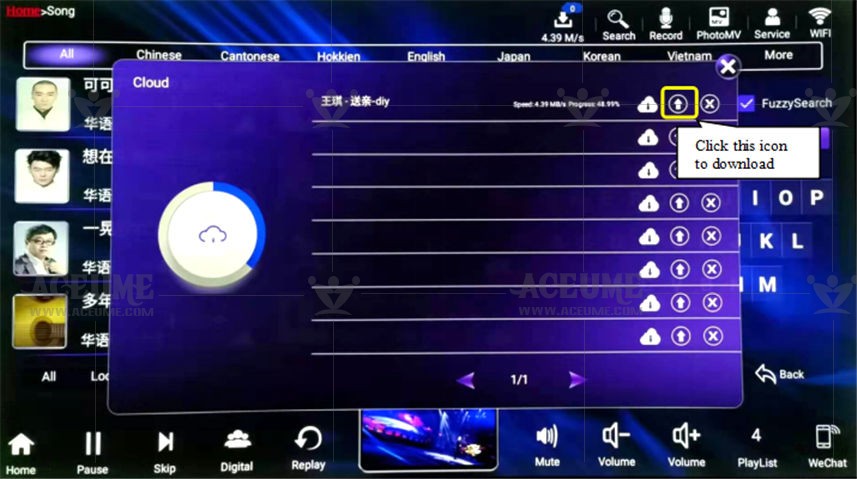
C.8.Modify the automatically played songs (public songs)
(1) Add public songs:
● Click the【clicked】icon to enter the song list, select【sung】and click【 】to display "public song" behind the song.
】to display "public song" behind the song.
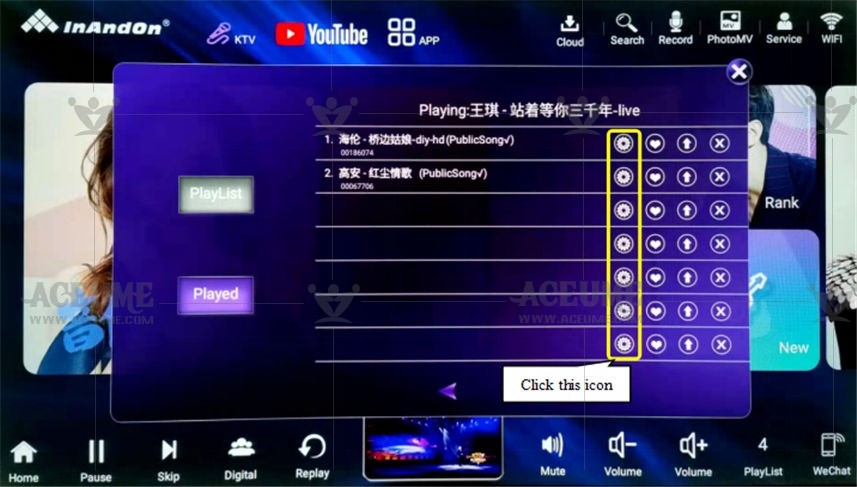
(2) Set the initial volume of public songs:
● Click 【Service】--【Setting】, enter the password "347437", click "Confirm", and select "Set initial volume of public songs" to enter the setting interface.
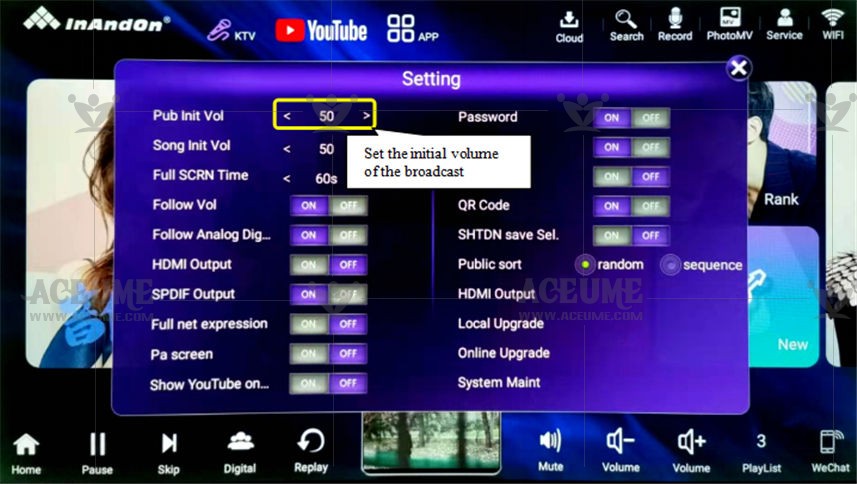
(3) Edit public songs:
●Click 【Service】--【Settings】, enter the password '347437', select【System Maintenance】--【Song Management 】--【Public Broadcast Sorting】 to enter the public broadcast list to edit public songs, and set the completed "Public Broadcast Songs" View and play on demand in the "clicked" list.
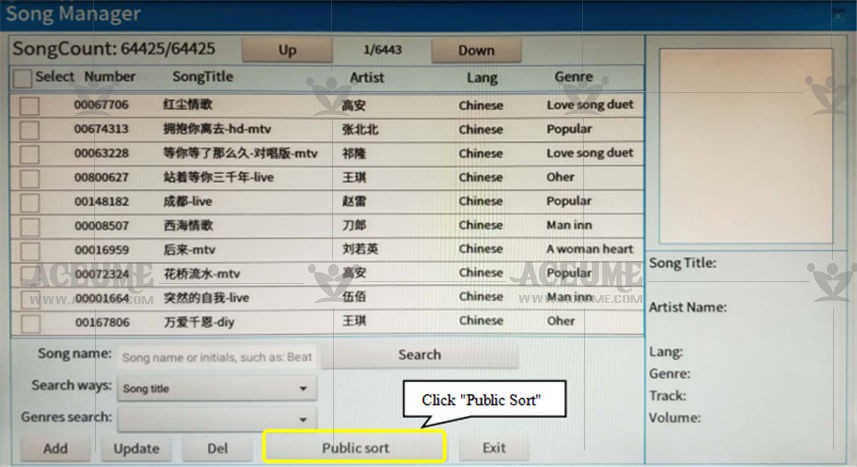
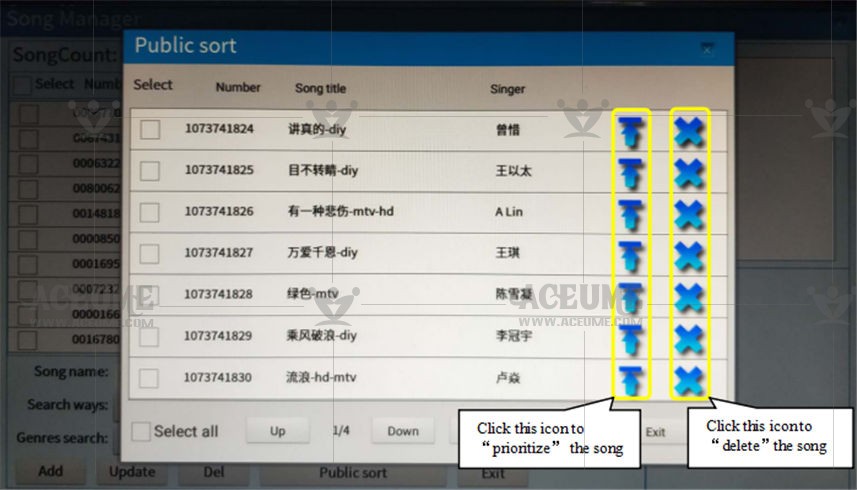
C.9. Delete unnecessary songs (favorite/cloud download interface)
(1)Click 【My Favorites】 to enter the favorite list number, and the favorite song list will be displayed. Just click 【 】 behind the song to delete it.
】 behind the song to delete it.
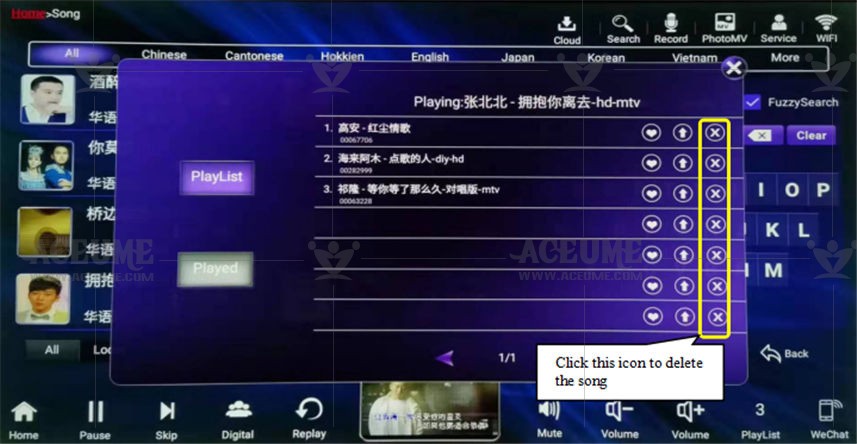
(2)Click the 【Cloud Download】interface to delete the song that is about to be downloaded. If the song has been downloaded, check the【Clicked】list to delete the song.
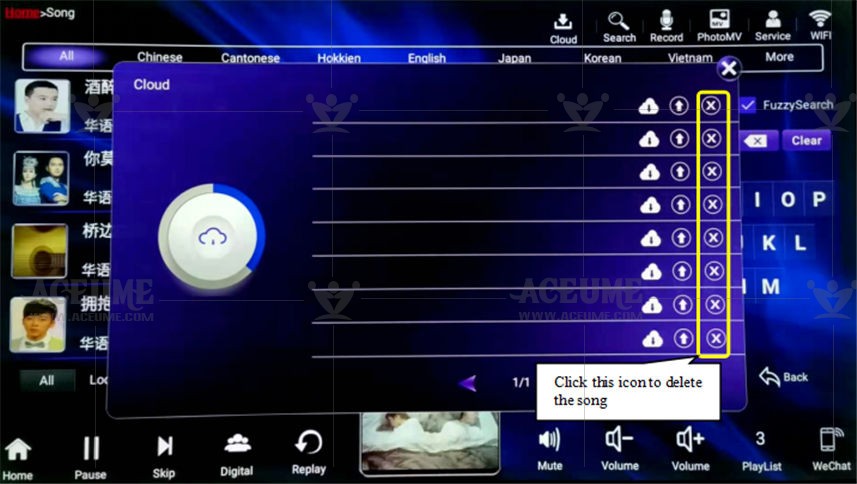
C.10. Simple and quick find you like songs and singers
● Home click 【Search】or click【Title】to enter the song list. Recommend Simple quick look: Pinyin and handwritten, search for like songs.
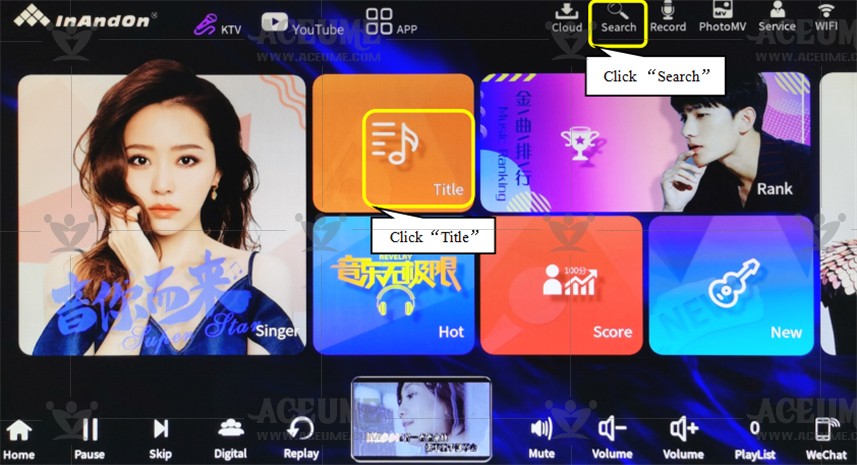
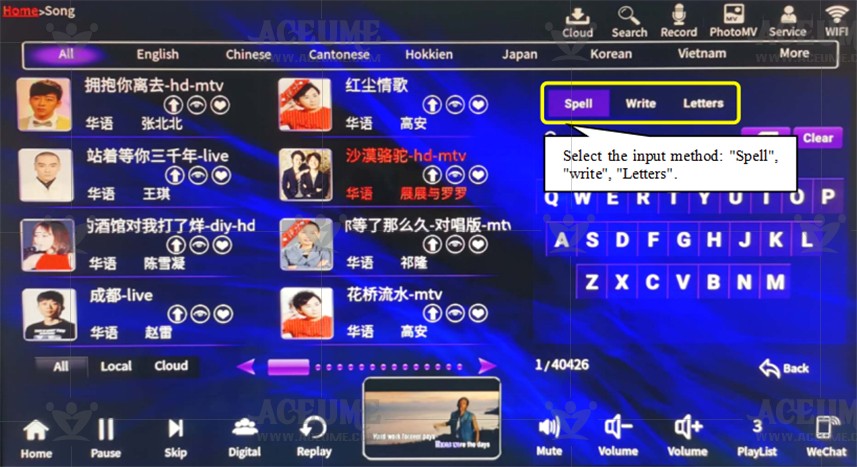
(1) For example, find the song "kiss goodbye", select "Spell" method, and enter "WB" in the right box After input, related songs can be displayed.
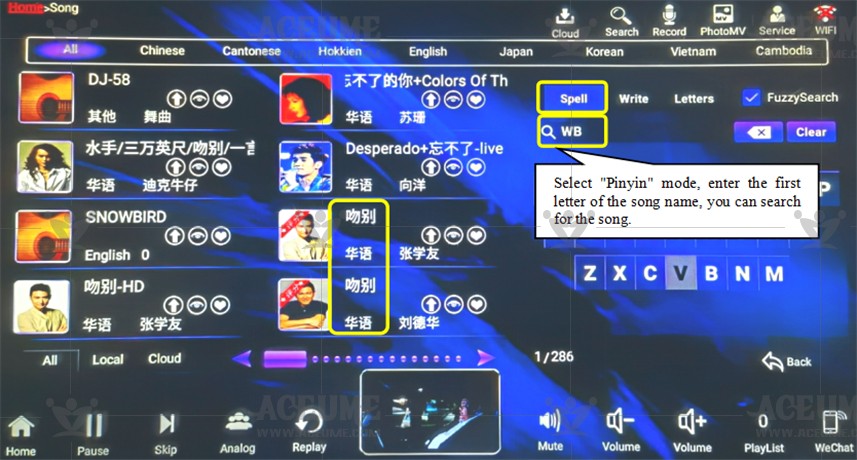
(2) For example: search the Chinese song "kiss goodbye" select "write", enter "kiss goodbye" in the right box, you can display the relevant song.
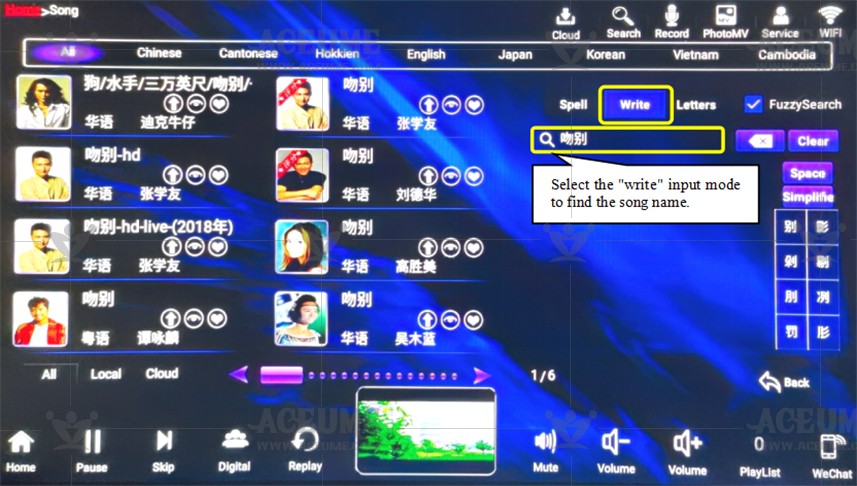
(3) For example, find the English song 'Talking To The Moon', select the "Spelling" mode, and enter the first letter of the English song 'TTTM' to display the relevant English songs.
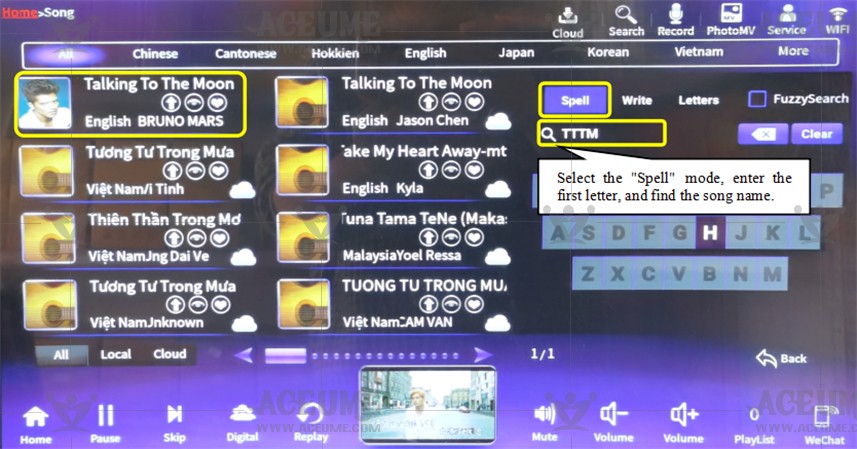
(4) For example, find the English song 'See You Again', select the "write" mode, and enter the English song letter 'See', which is case sensitive, to display the relevant English songs.

(5) For example, select【Fuzzy Search】to find the English song 'Talking To The Moon', select the " write" mode, enter the English song letter 'Moon' to distinguish case, and the relevant English songs will be displayed.
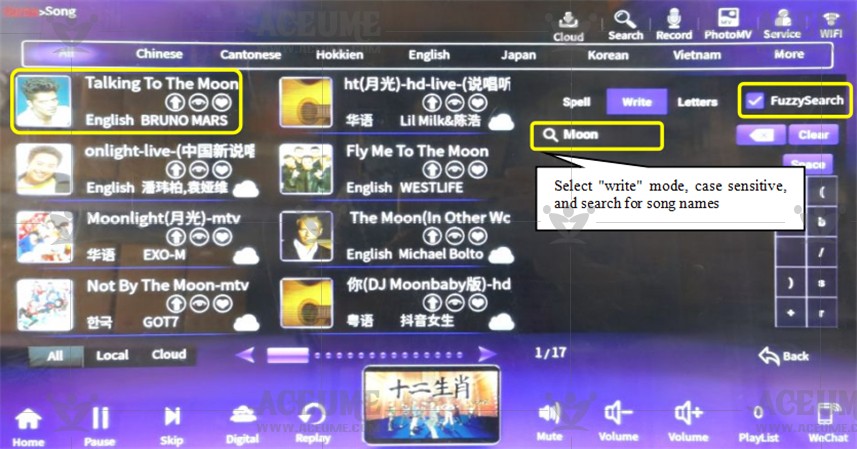
●Click the【Singer】icon on the homepage to enter the singer list interface.
(1) For example: select the "spelling" mode and enter the first letter of the singer's name to find your favorite singer.
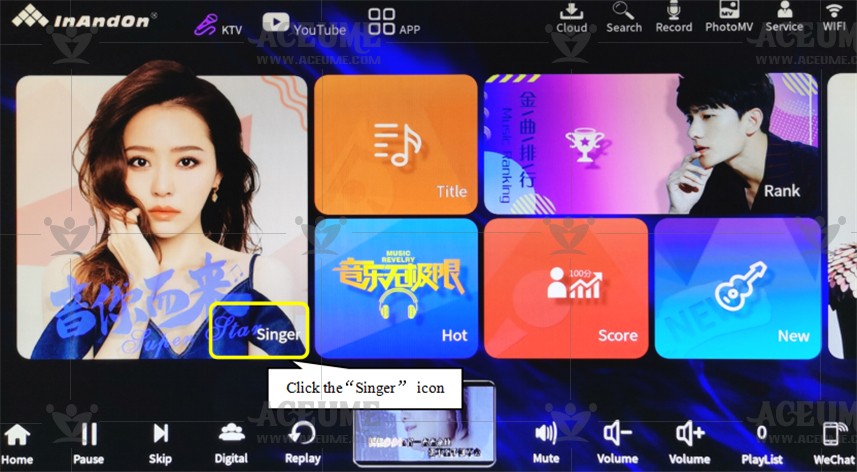
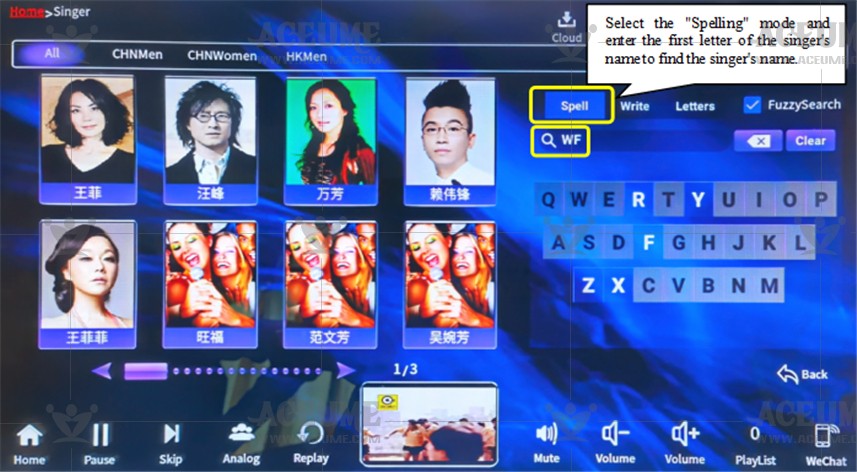
(2) For example: select the "write" mode and enter the name of the singer to find your favorite singer.
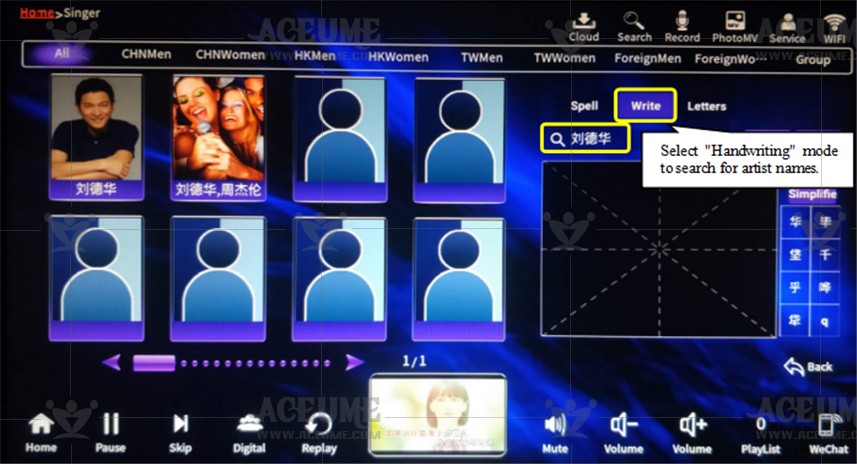
C.11. Choose songs in different languages
●On the homepage, click 【Language】to enter the song list interface, and switch songs in different languages as needed.
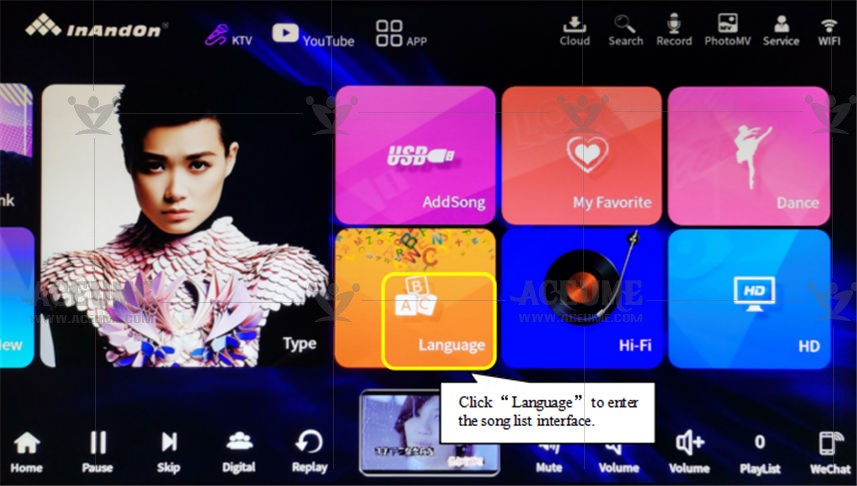

C.12. Set the "traditional" language and select the "zhuyin" input method
●Click 【Service】--【Language】and select 【Traditional】 language. Return to 【Home】-- the input method on the right side of 【Song name】 and click the "Zhuyin" input method. Here, you can use the "Zhuyin" input method to search for songs.
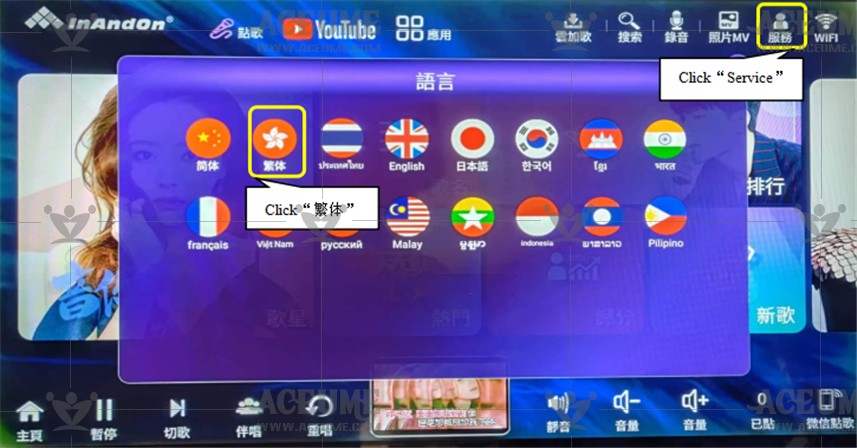
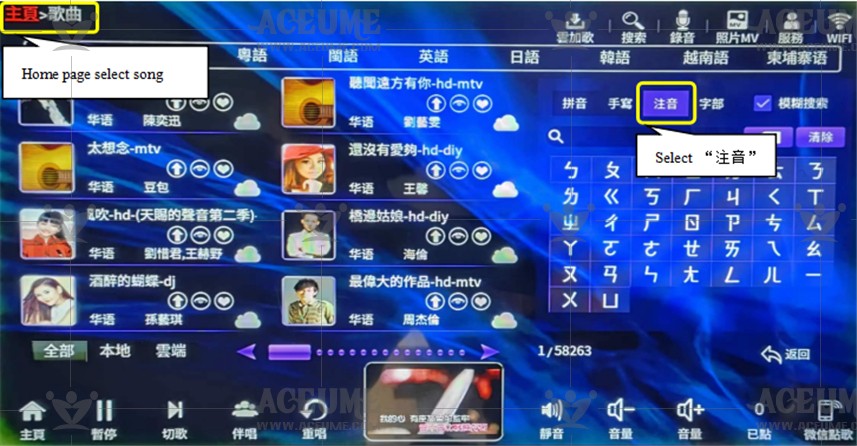
C.13. Open the second song list
●Click 【Service】--【Settings】, enter the password '347437' and click "Confirm".
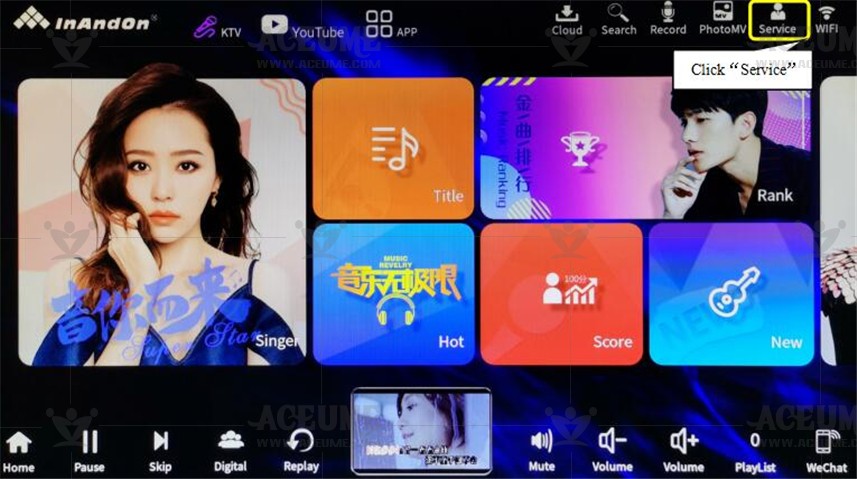
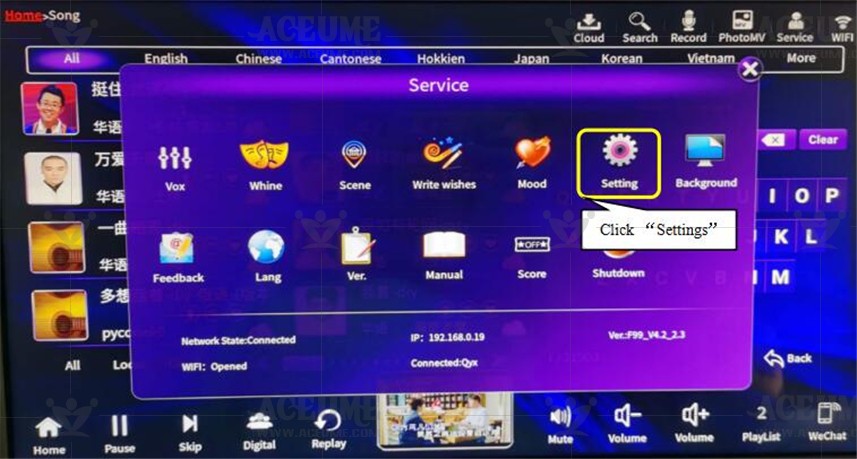
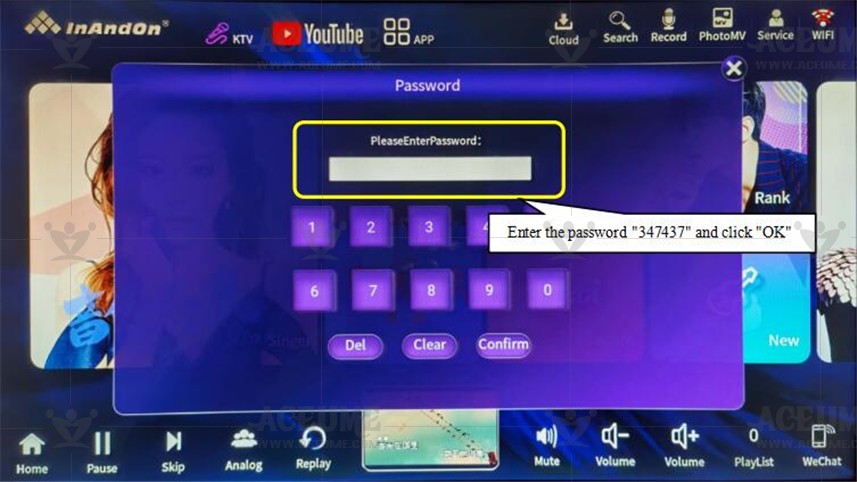
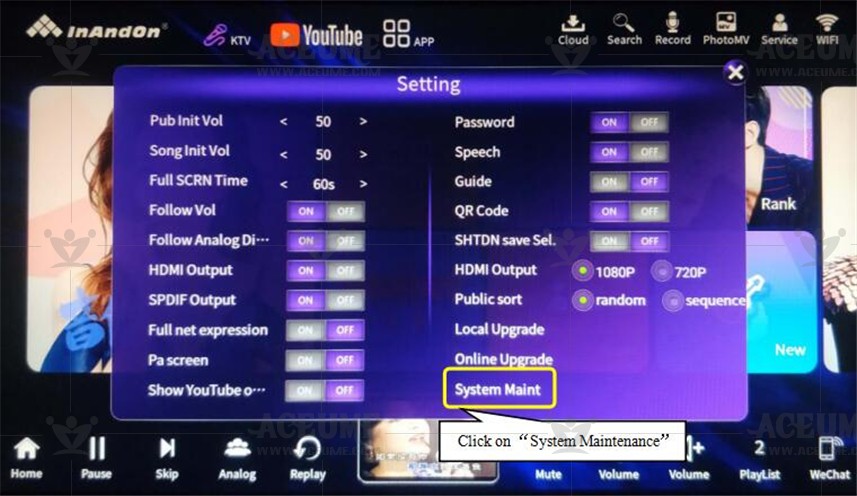
★Note: The following operation displays the password input interface. Enter the password we provide to you. You need to contact customer service or sales personnel.
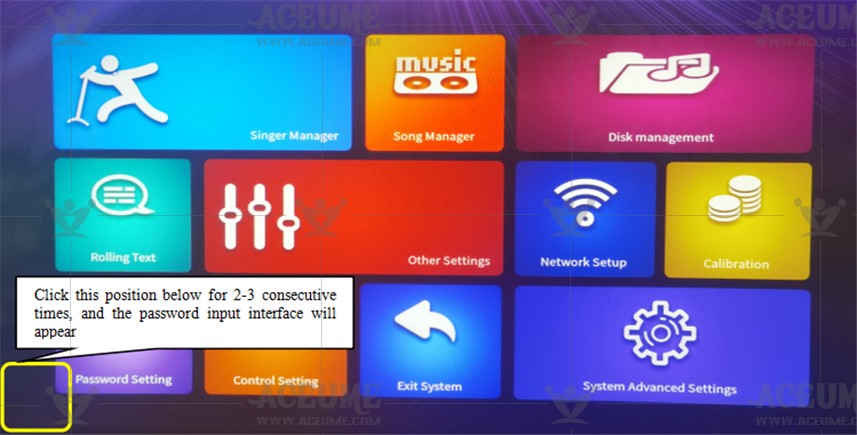
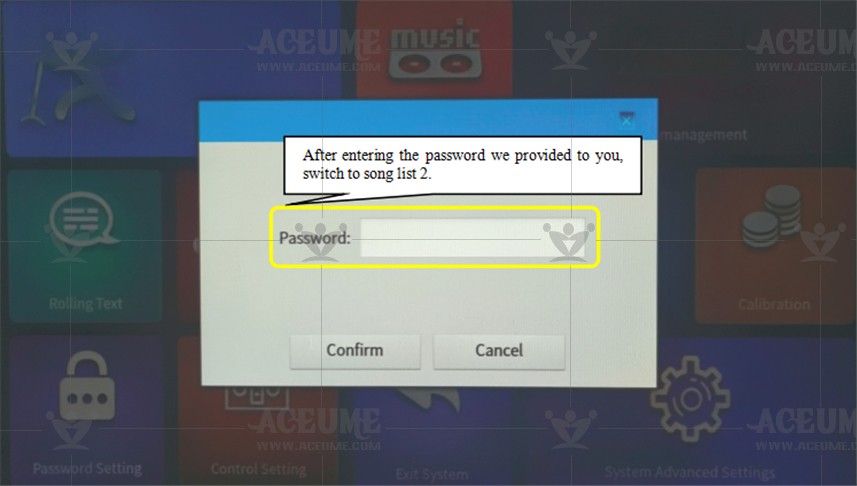
D.Song management
D.1.Play/add songs to U disk
Note:
(1)U disk add songs should be placed in the U disk newsong folder. Song naming format: singer-song name- language.mkv For example: Andy Lau-Bingrain-Mandarin.mkv. Supported formats: mkv, mpg, dat, vob,wmv, avi, mp3, wav.
(2)Users can copy the songs they find to storage devices such as USB flash drives, and then connect to this unit.
(3)Support USB mouse, USB port can be connected to the mouse, easy to operate
●Playing songs on a USB drive: First, connect the USB drive to the player's USB port. Click on【USB】on the homepage to enter the interface and select a video, audio, or image player. Click【Cut Song】to play the current song, or view it in the 【PlayList】 list.

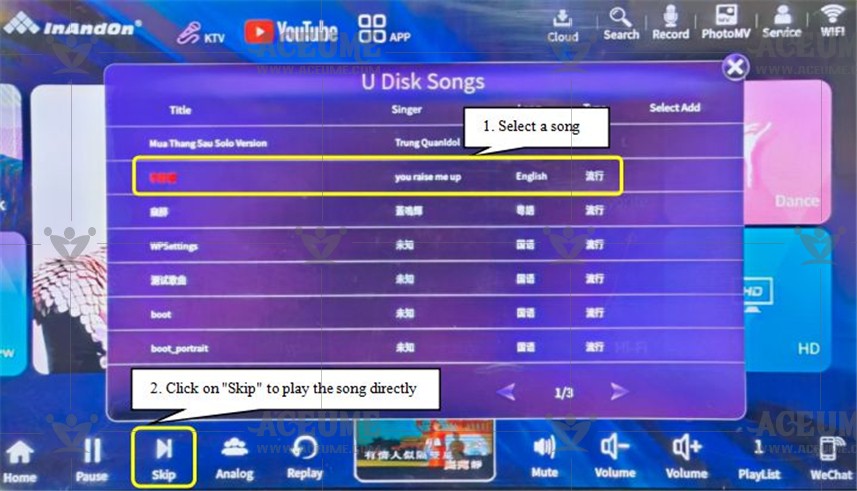
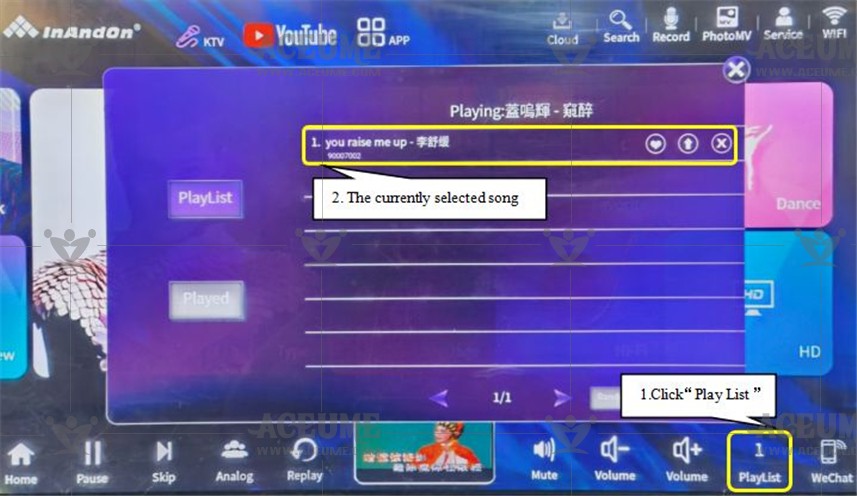
●Add songs: tick the songs that need to be added and then click add songs to do the corresponding operations to add them to the hard disk of the karaoke machine. To
(1)Connect the USB flash drive to the USB port of the player

(2) After inserting the U disk, click the "U disk add song" icon on the home page (second page) to enter this function. Click 【U Disk Add】


(3)After clicking "U disk add", click "√" after the song to be added, and click ‘add song’
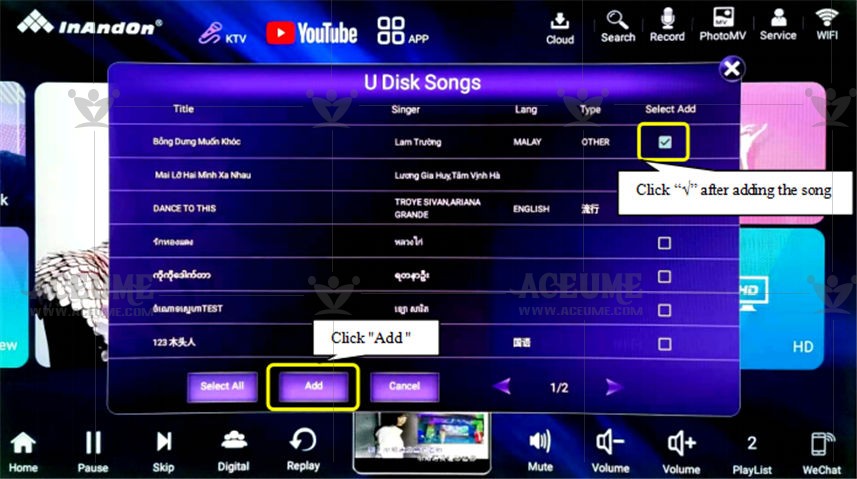
(4)A pop-up dialog box displays the status of ‘song add’, and after completion, it prompts ‘adding songs is complete, the number of successful additions’, click ‘OK’ to complete adding songs to the U disk.
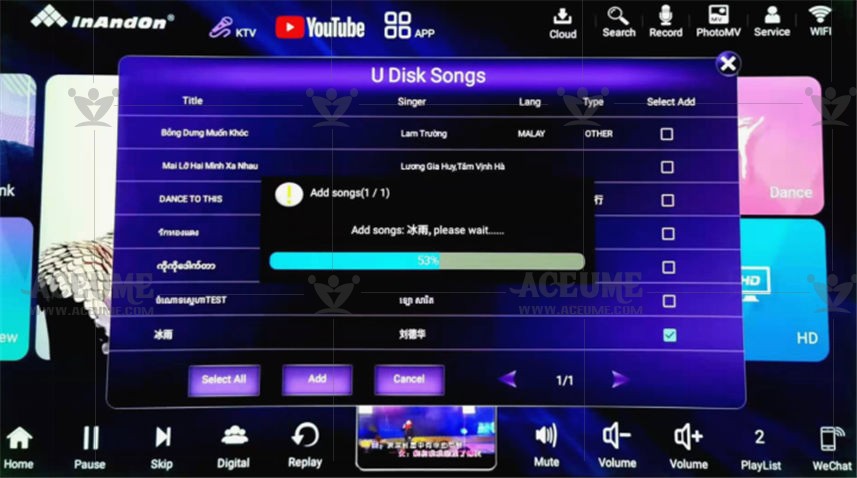
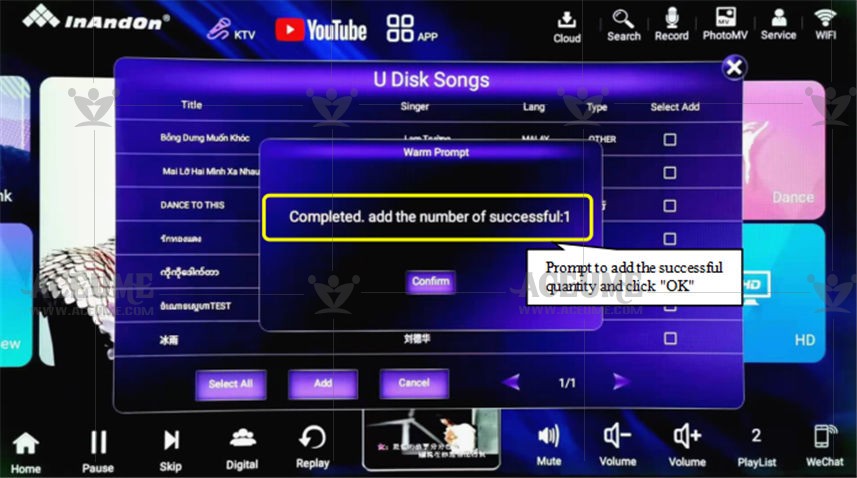
D.2.Check how many songs are in the hard drive
● Click【Song Title】to enter the song list, (each page contains 8 songs and then click) select【Local】,it will only list the songs in the hard disk, the use page *8 is the number of songs loaded.
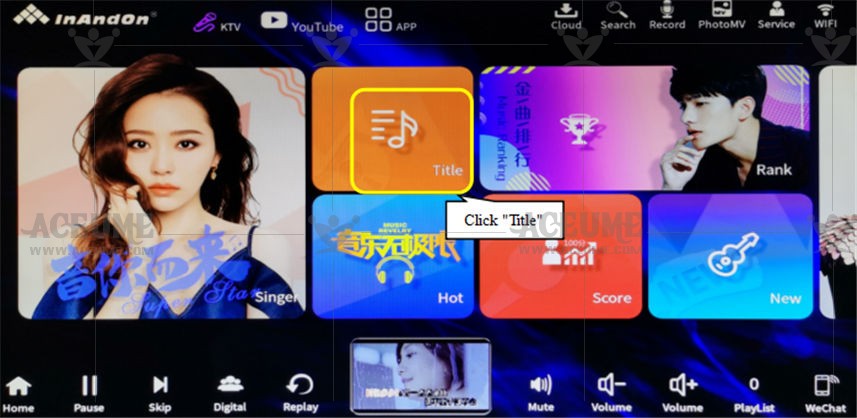
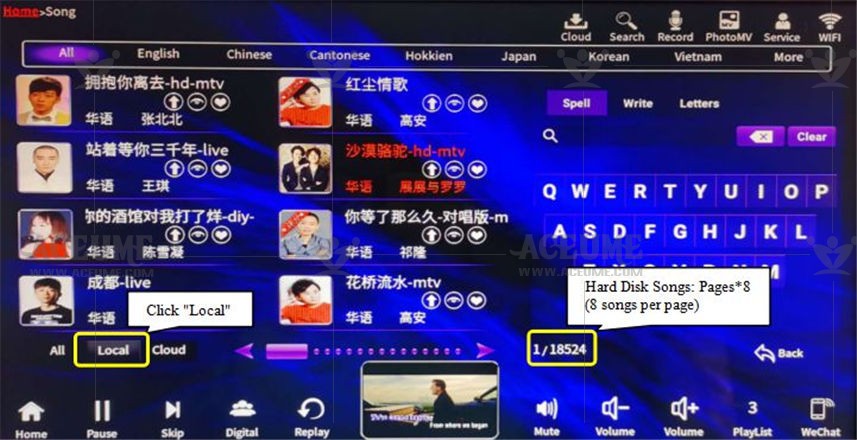
D.3.Check the free space in the hard disk
●Click【Service】--【Version】
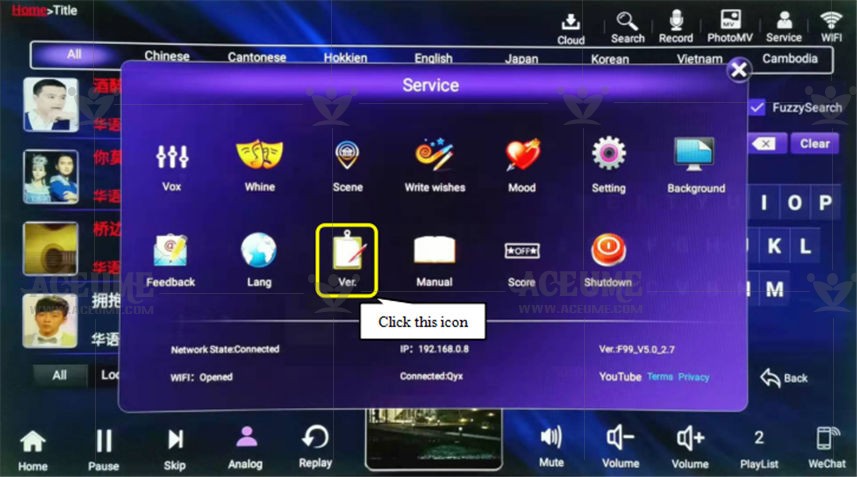
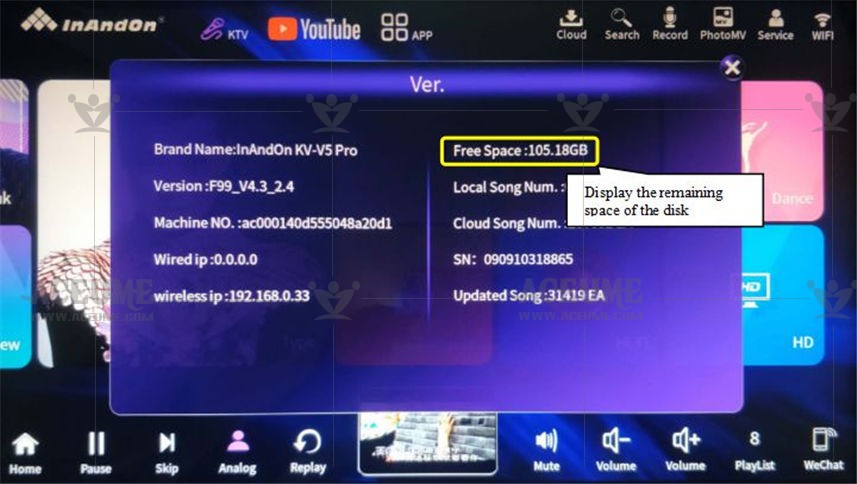
D.4. Check the amount of space in the hard disk
● On the homepage, click 【App】--【File Manager】--【Hard Disk Device】 to display the hard disk space.
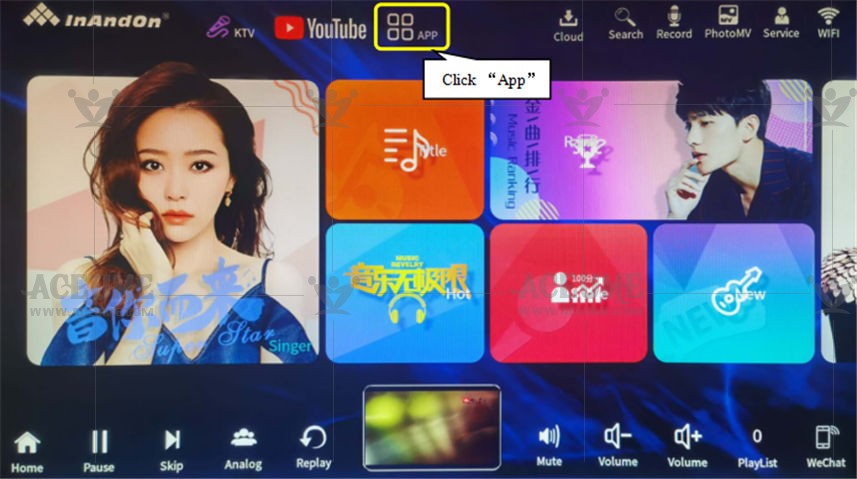
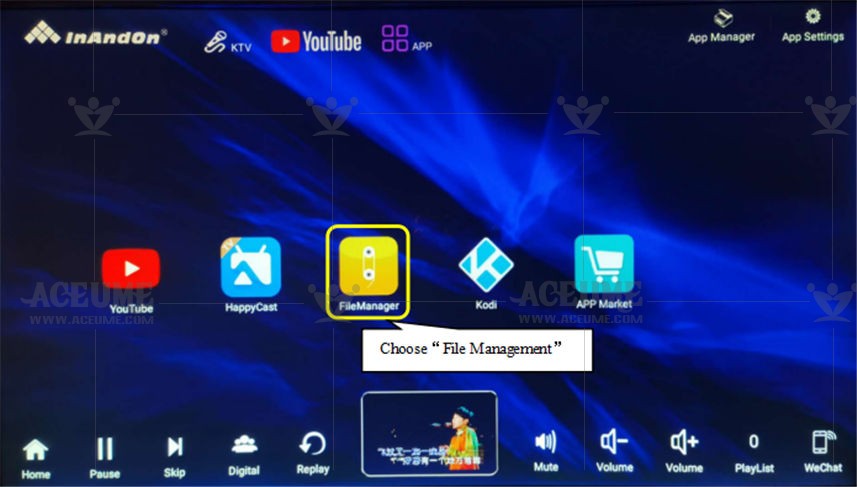
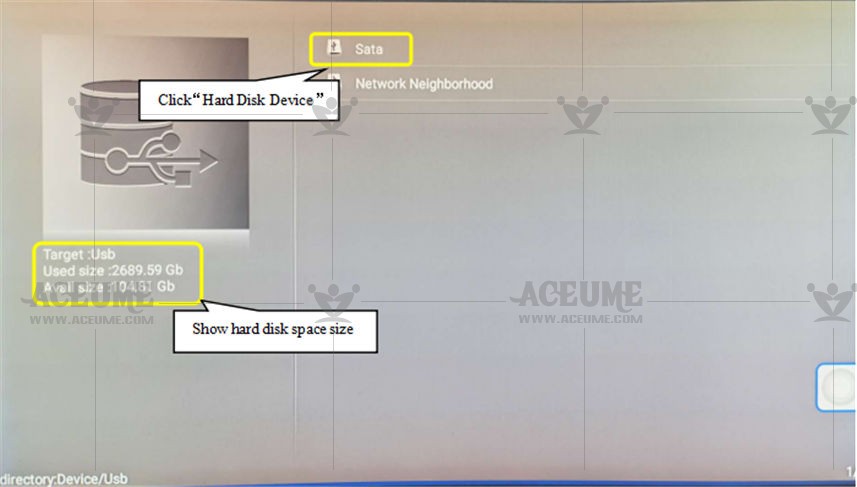
D.5.Delete songs intelligently
● If there is insufficient space in the hard disk, you need to delete some songs intelligently to free up more space for downloading more songs.
● Click 【Service】 - 【Setting】 enter the password ‘347437’ and click 【Confirm】 Select 【System maintenance】 - 【Song management】to enter the song management interface Select the song you want to delete.
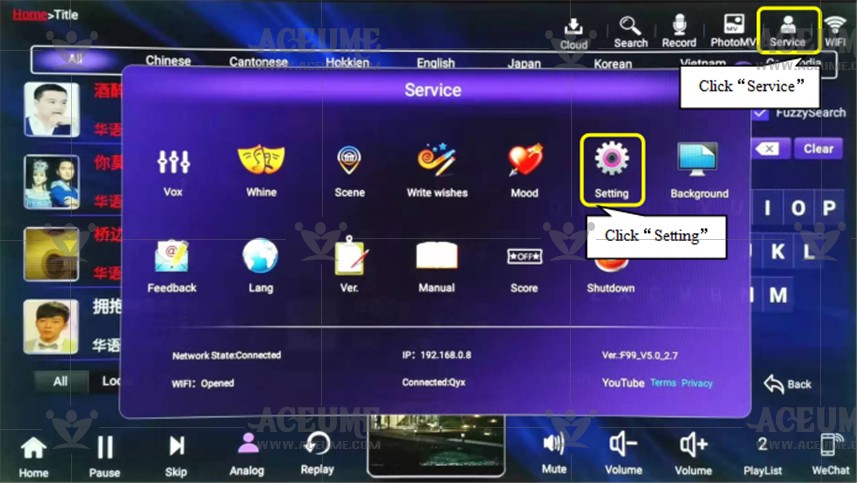
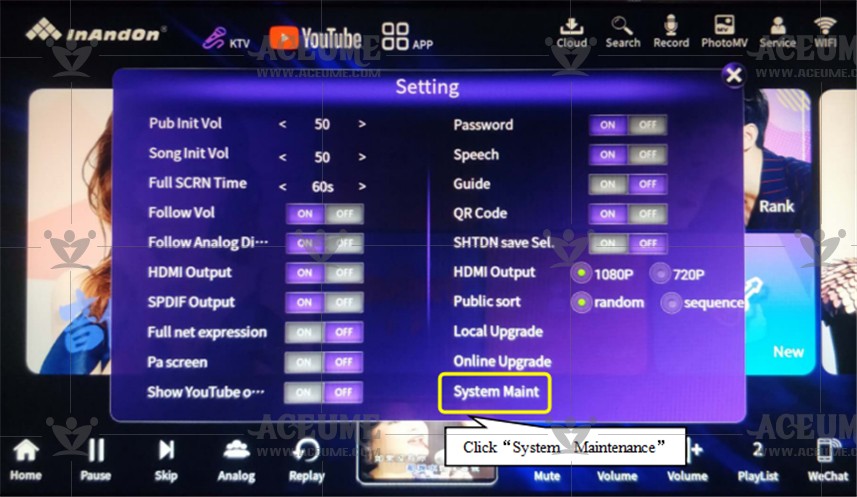
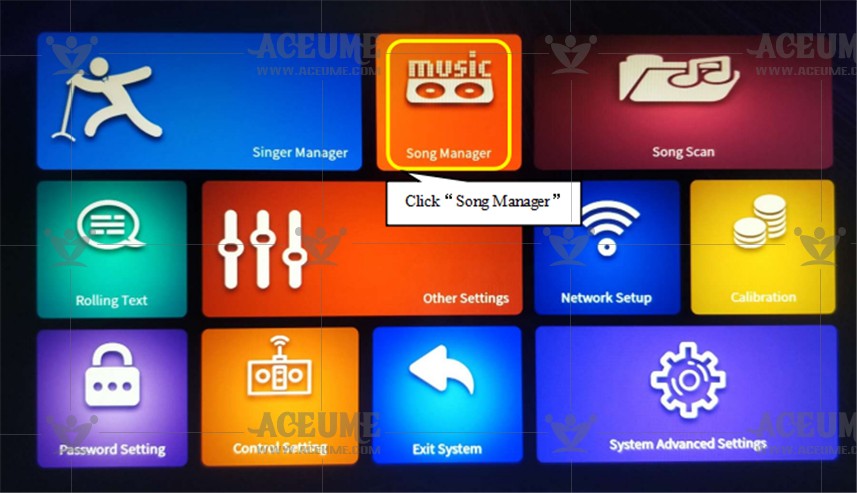
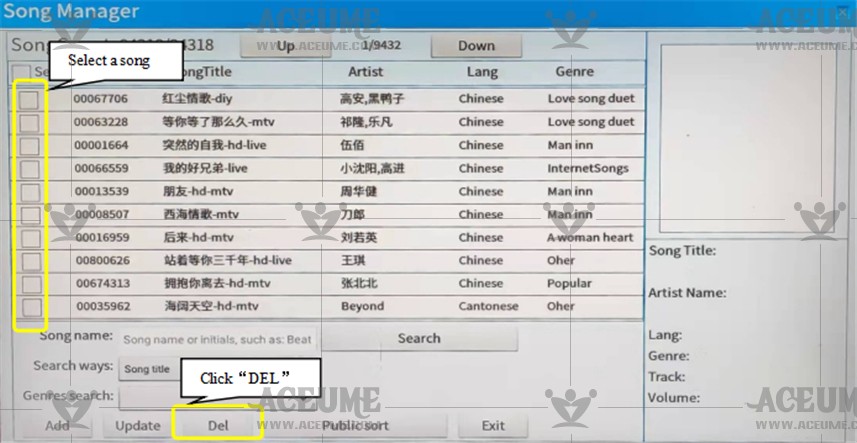
★ Note: If you want to free up some space to download more new songs, we suggest you delete only Chinese, Cantonese and Taiwanese songs. Because we have backups of these language songs in the cloud. In other words, after deleting the songs in these three languages, you will find that these songs are still listed in the song list. The only difference is that the songs will be marked with【☁】after they are deleted. We do not back up songs in other languages on the cloud server. Once deleted, they will not be searchable.
D.6.Delete movies from the machine 
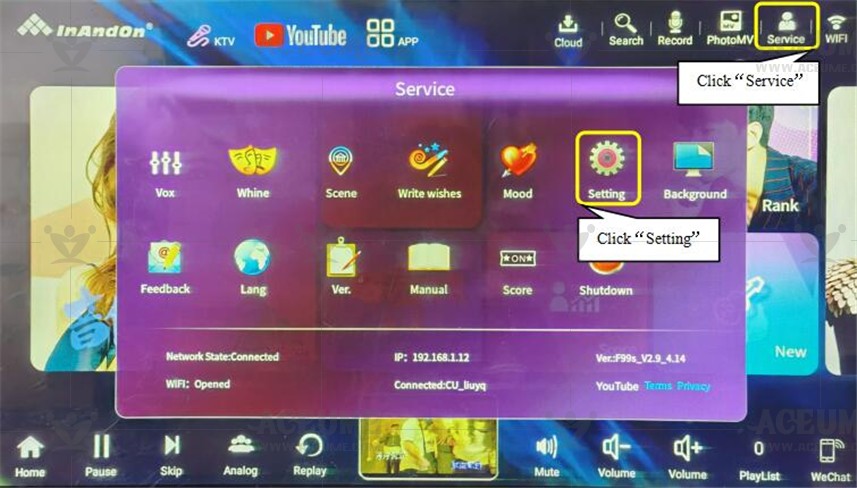
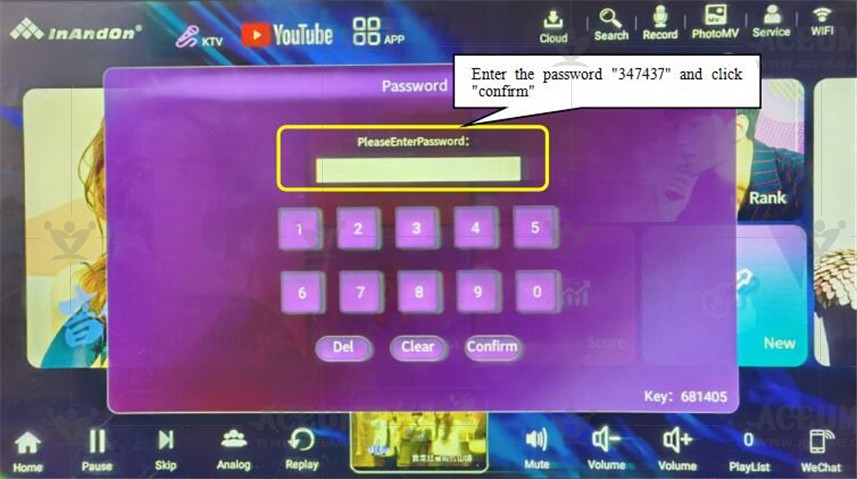
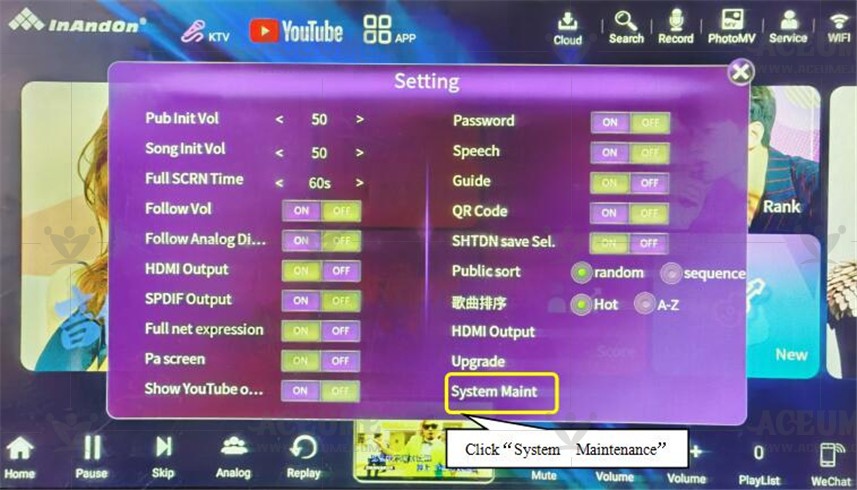
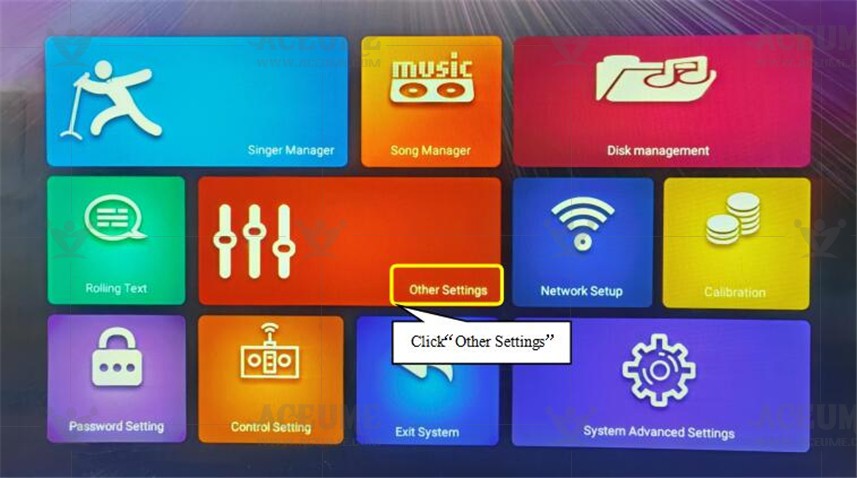
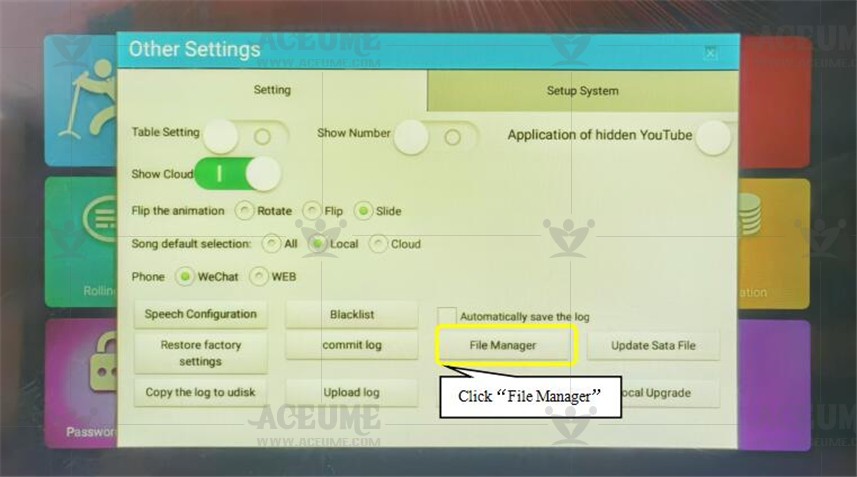
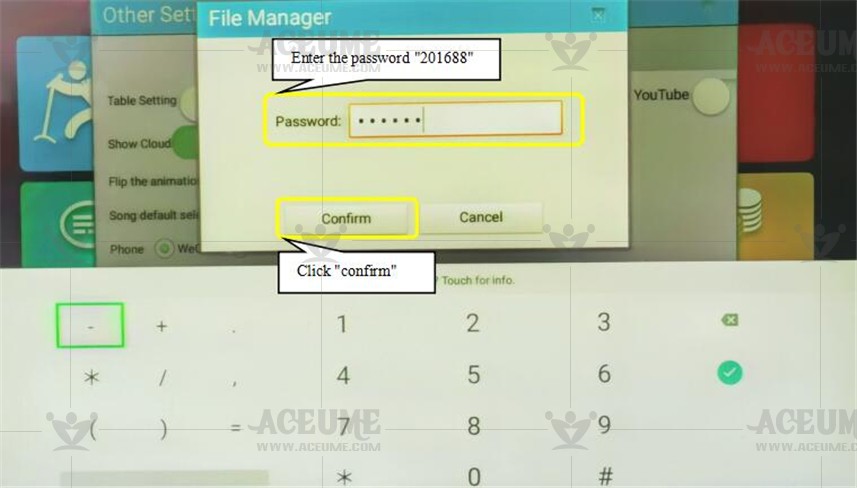
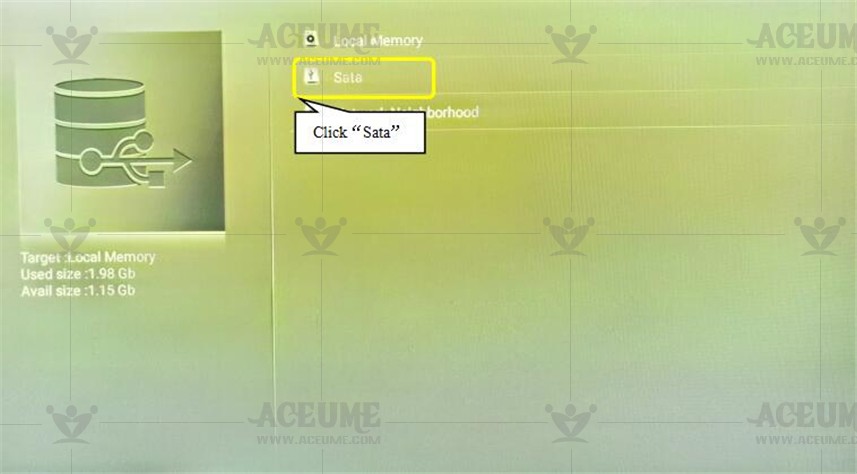
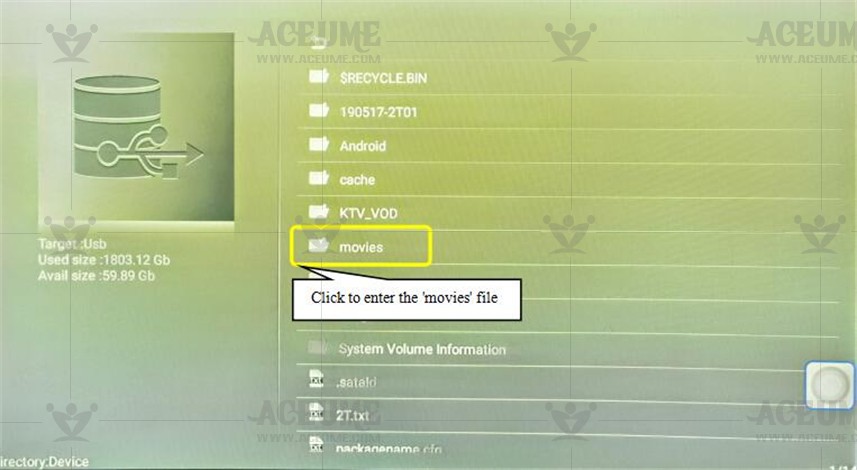
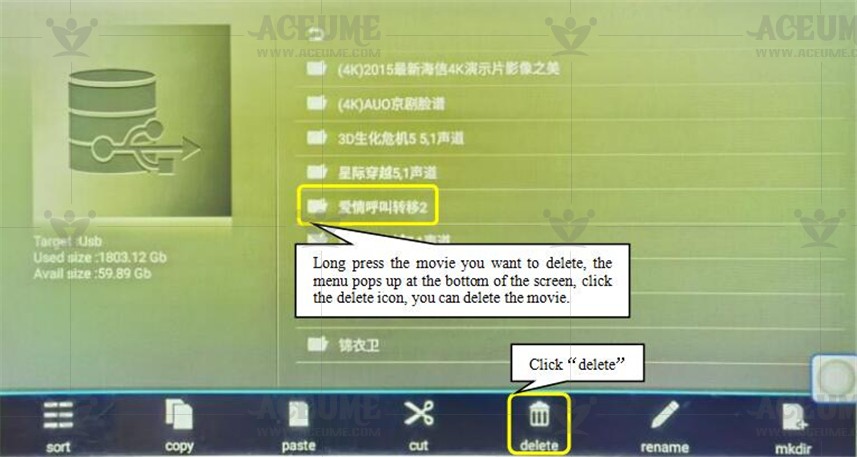
E.Personalized customization
E.1.Intelligent voice control, scene, atmosphere barrage experience
● Click 【Service】 -- 【Voice control】 icon, some songs can not be sung in high pitch, low bass. Find the right tone to make your singing easier.
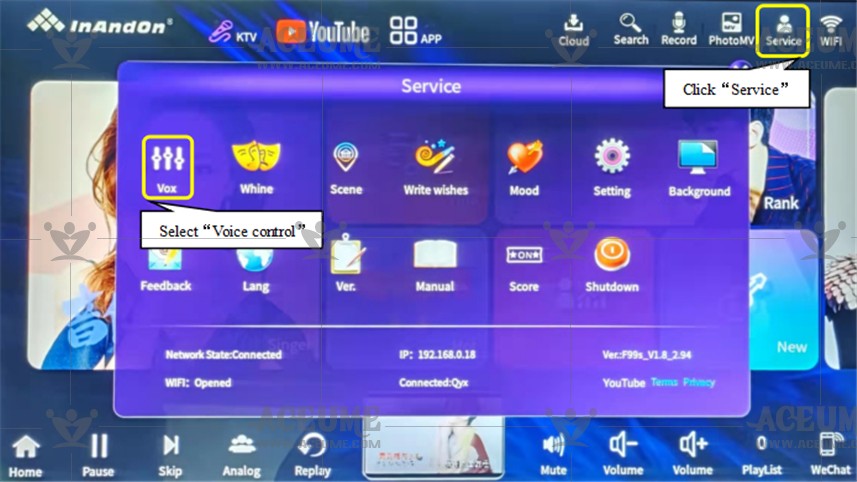
● Song ordering machine: adjustable volume, up, down.
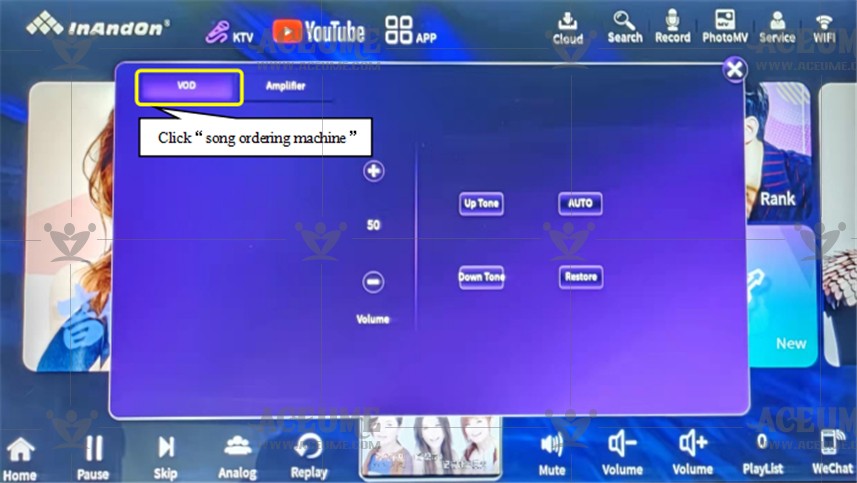
● Power amplifier: adjustable volume, up, down, microphone volume.
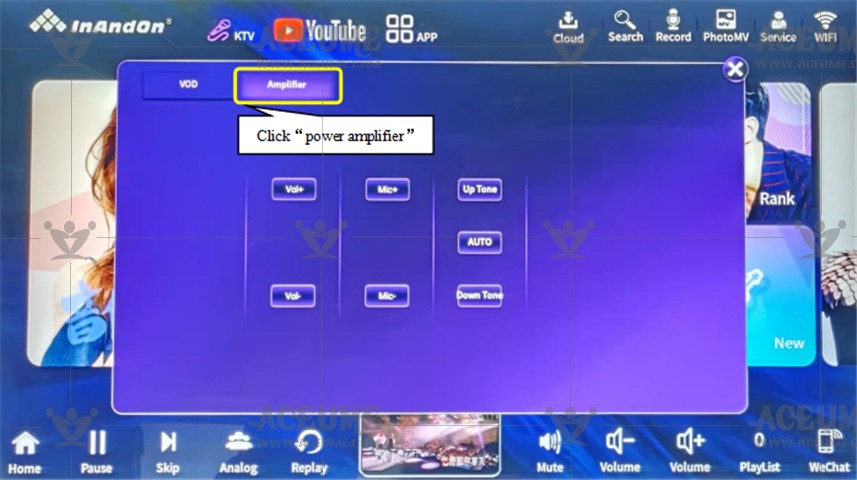
E.2. Scene, expression, atmosphere and bullet screen experience
● Click【Scene】 on the home page, click 【Scene】、【Write wishes】and 【Mood】to add more fun to singing Such as facial expression, bullet screen, graffiti and other ways to tease each other and activate the scene atmosphere.
● Click 【Change tone】 to switch to male tone, female tone, tone to adapt to the vocal range of the singer.
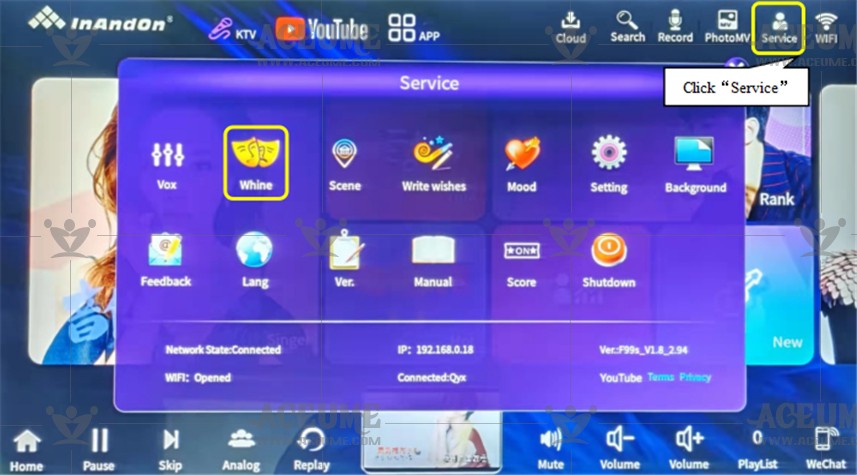
● Click the 【Scene】 lamp control: dynamic, soft, bright, lyrical, automatic mode, fully on, draft mode, fully off (need to connect the central control box use). Sound control: singing general, magic sound, live, KTV.
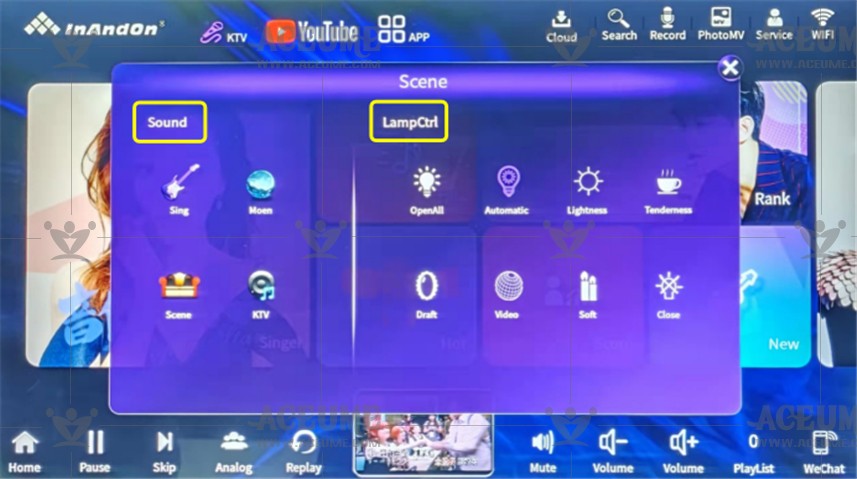
● When clicking 【Mood】 user's K song, send the text you want to express to the TV interface through handwritten blessing.
1.Click【Service】--【Mood】and enter the words you want to express.
2.Click “Send”.
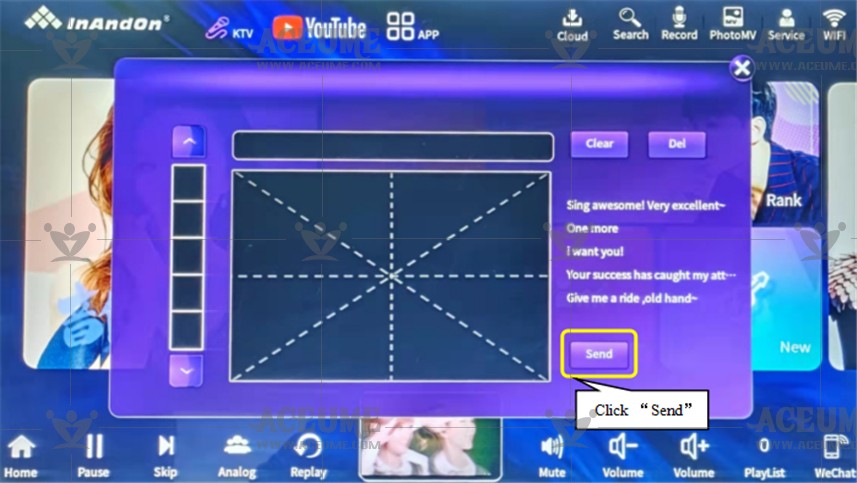

● Tap 【Mood】 to send designated emoticons, flower pictures, sound effects, applause, cheers, whistles, and inverted colors to the song playback screen.
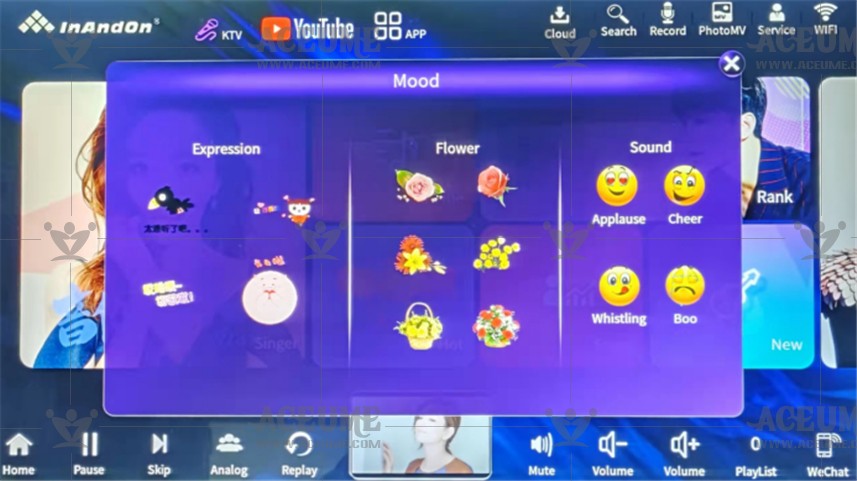

E.3. Make the song on demand interface rich and interesting
● Click 【Service】--【Background】is divided into ‘static background’ and ‘dynamic background’, select the background picture you like.
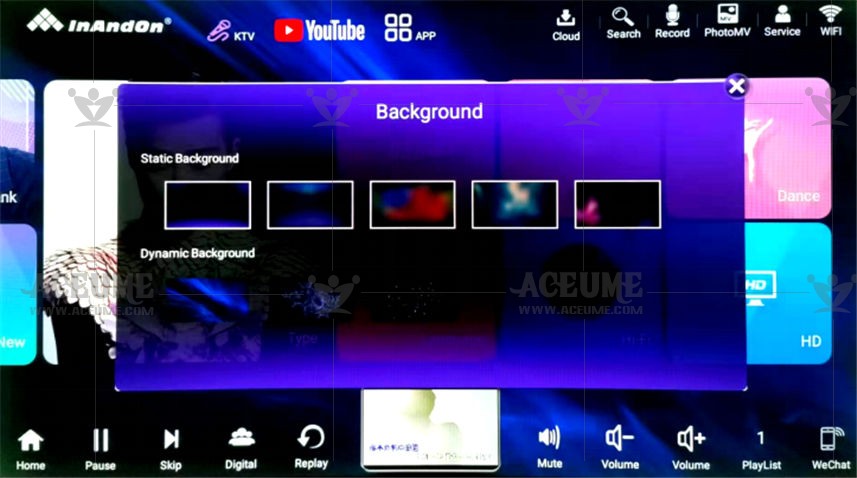
E.4.Upload photos to create a private exclusive customized MV
Tip: if you want to complete the following operations, mobile phone WeChat scan code must be paid attention to the official account number (music, please see the serial number 30).
Step 1: confirm that mobile phone WeChat has paid attention to the official account "music singing". Click "Song stage" to choose photo MV, select a song, add + 6 photos, click on "start production" upload photos, click "confirm" to indicate that the upload is successful.
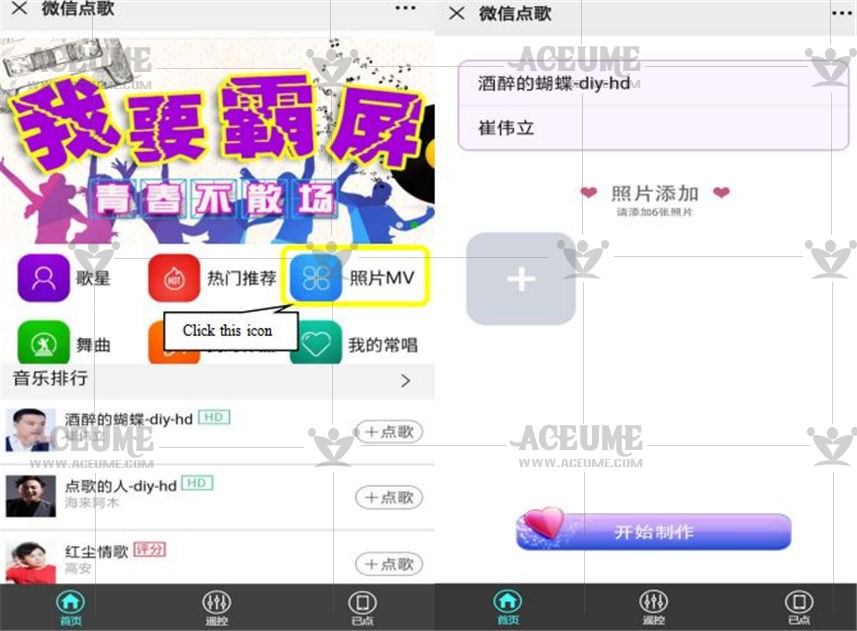
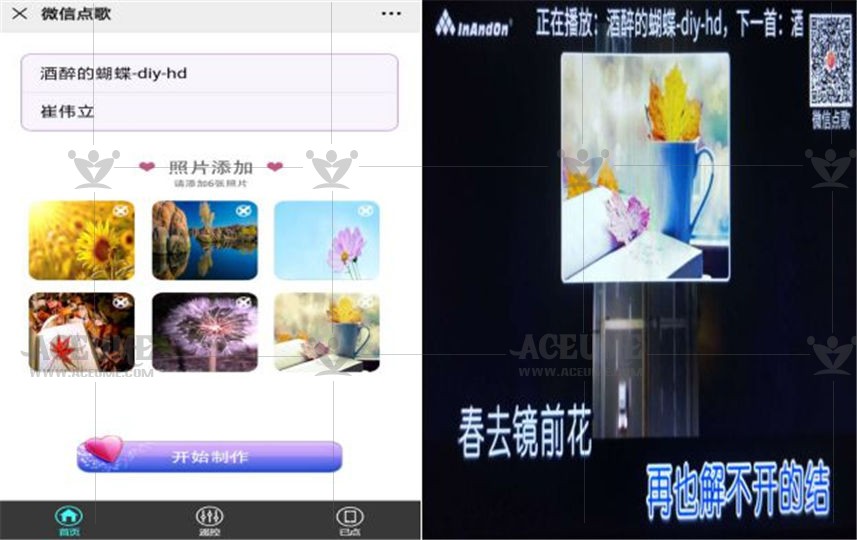
Step 2: the song has been uploaded successfully. View and play the song in the 【clicked】 list to complete the recording. Click【home page】- top right corner 【Photo MV】
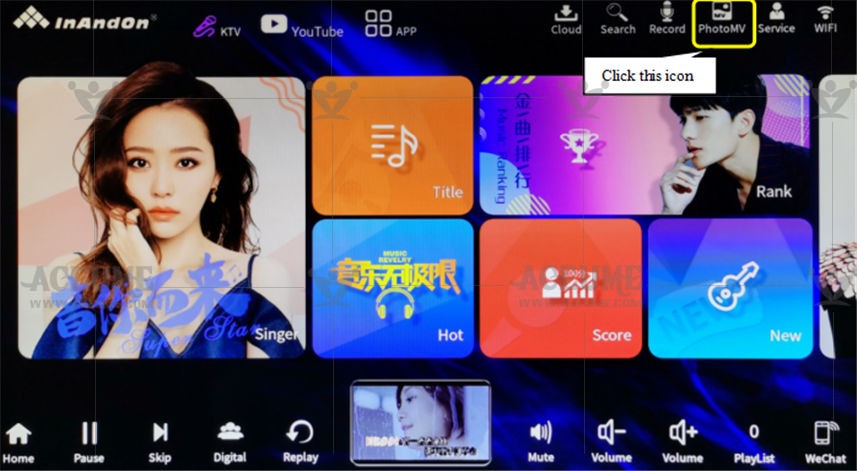
Step 3: Click 【Start Recording】-Edit the song name and click 【Video】to start recording. Double-click the screen to complete the recording. After receiving the recording completion information on the mobile phone official account, Music Singers enter the official account and select the song station-my work-me The video can be viewed and shared and downloaded. (System prompt: The video will not be uploaded to WeChat until it takes more than 30 seconds.)
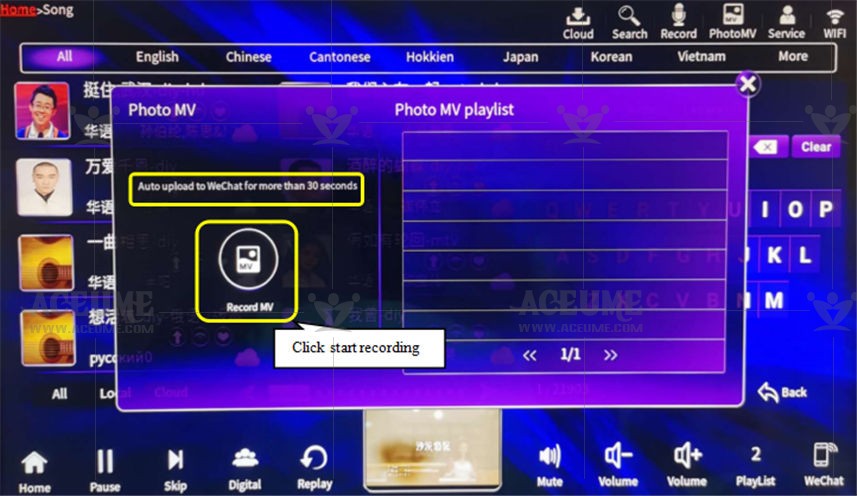
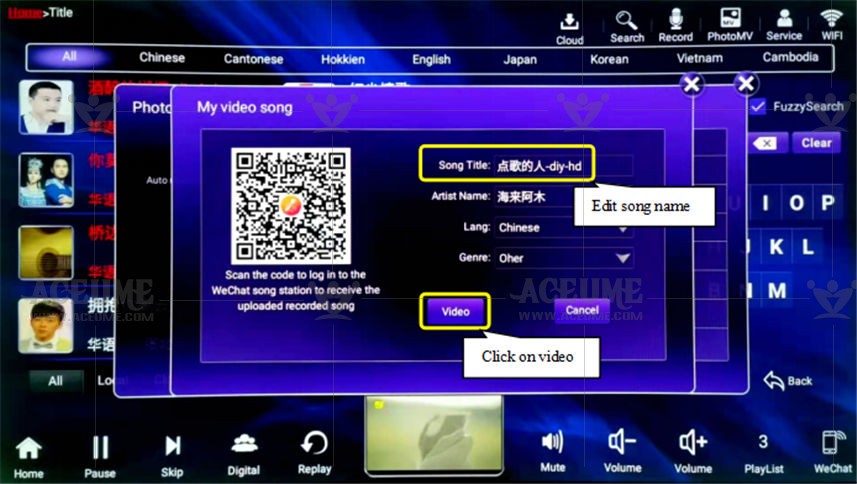
E.5.Record songs
● If you want to realize the recording function, first connect the wire:
(1) Connect one end of the microphone cable to the MIC IN port of the player and the other end to the MIX OUT port of the reverberator. (Please watch the cable installation video)
(2) Connect the black port of the AUX-AV cable to the L+R OUT hole of the reverberator, and connect the other end to the player's red and white audio input RECORD IN port. (Please watch the cable connection video)

● First, set the recording sound size. Click 【Service】--【Setting】, enter the password '347437', and click "OK".
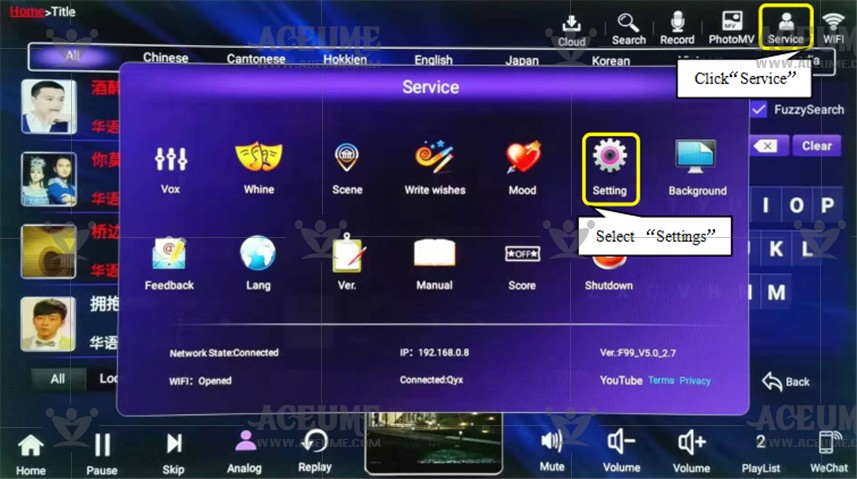
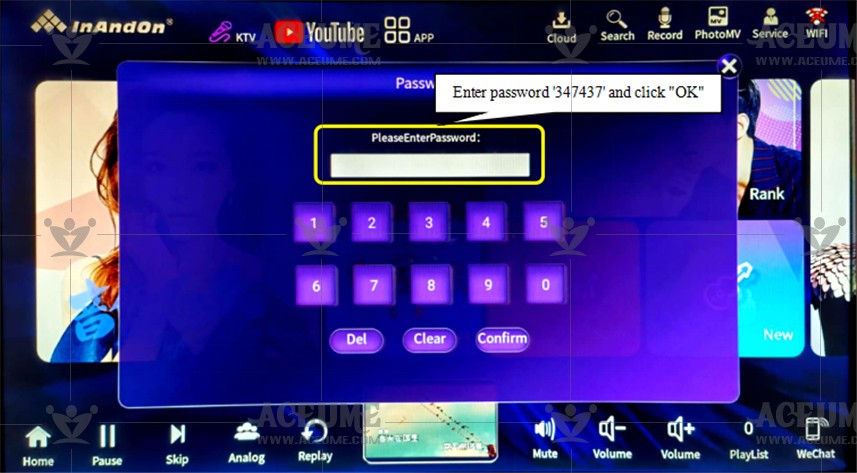
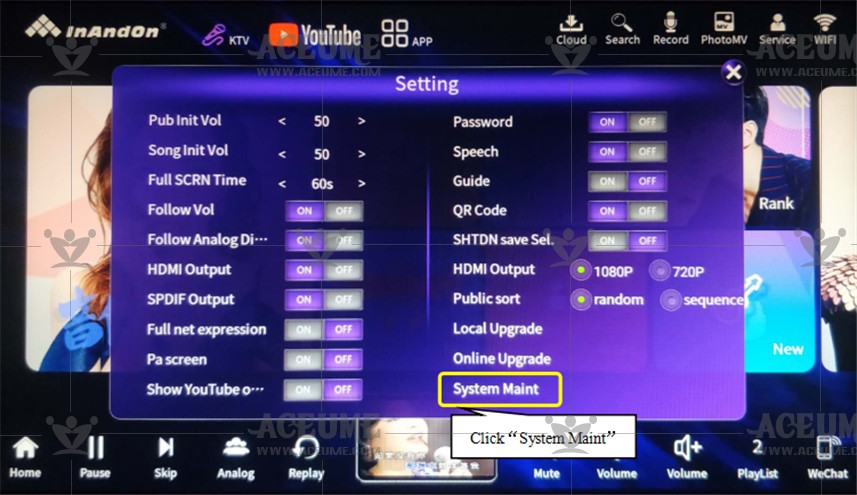
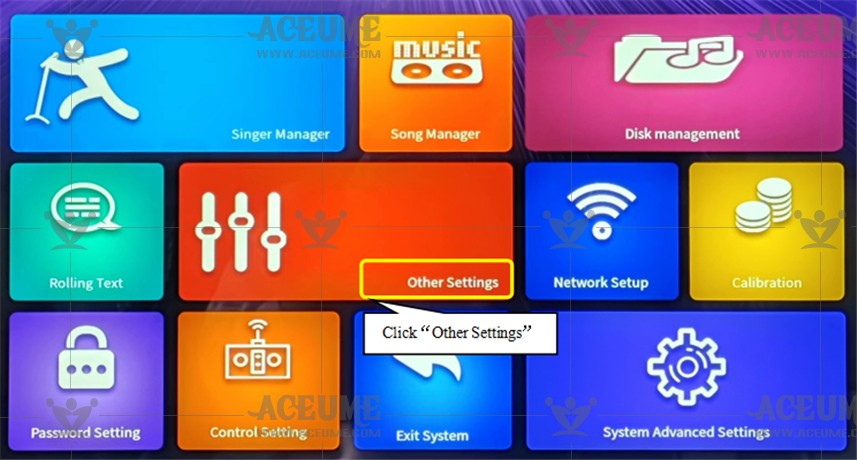
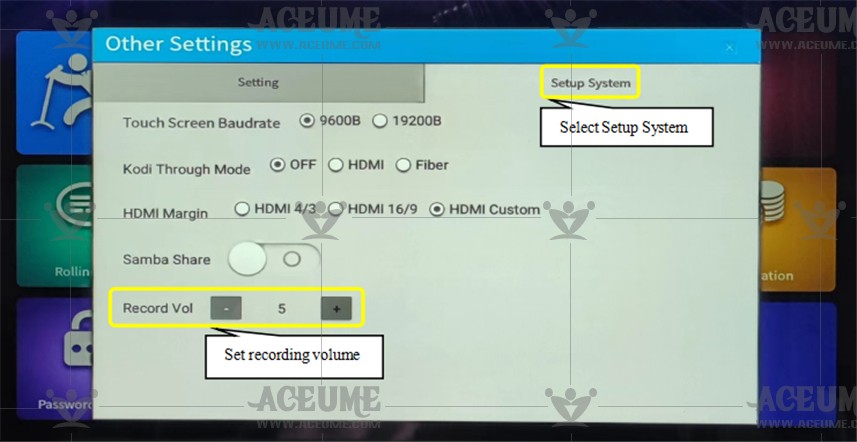
Tip: if you want to complete the following operations, mobile phone WeChat scan code must be paid attention to the official account number (music, please see the serial number 30).
Step 1: confirm that mobile phone WeChat has paid attention to the official account "music singing". Click "Song table" to choose any song to record.
Step 2: Step 2: view and play the song in the 【ordered】 list to complete the recording After the recording is completed, you can scan the code to log in to the We Chat song station and enter "My Works" (you can also manually click Save to interrupt the recording). After the recording is completed, you can audition, delete, download (copy to U disk), and share.
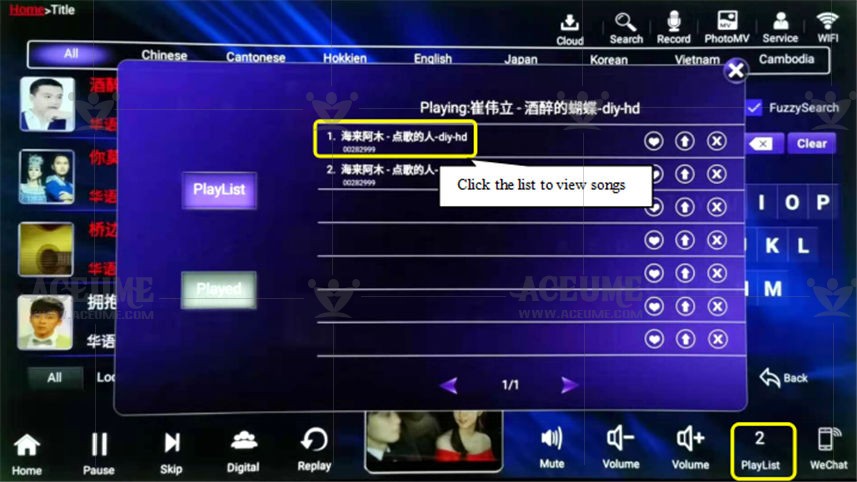
Step 3: click home - record in the upper right corner to enter the recording interface, and then click the "microphone" icon to start recording
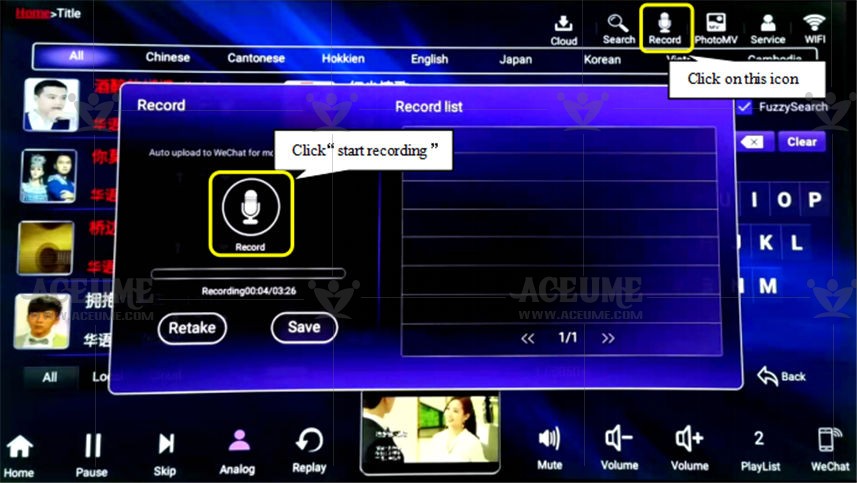
Step 4: Scan the code on the mobile phone We Chat to enter the official account Music Sing, and click on the screen 【Start Recording】. (System prompt: The recording is over 30 seconds before uploading to We Chat.) Click Save to complete the recording.
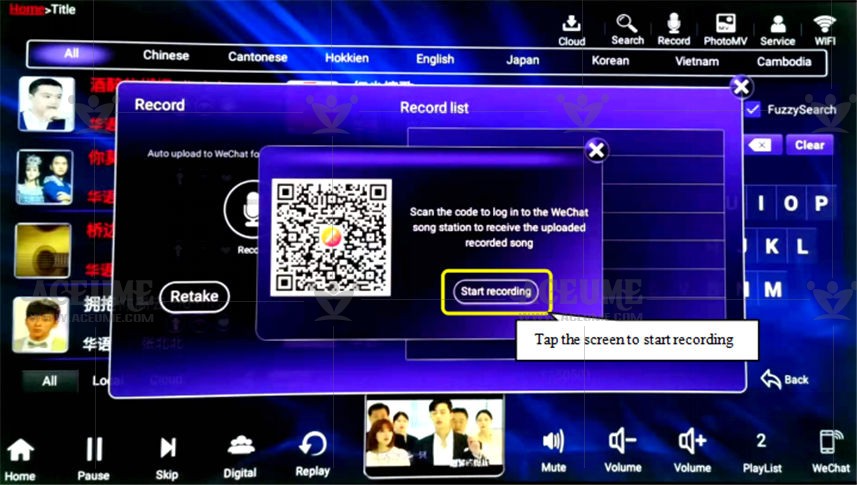
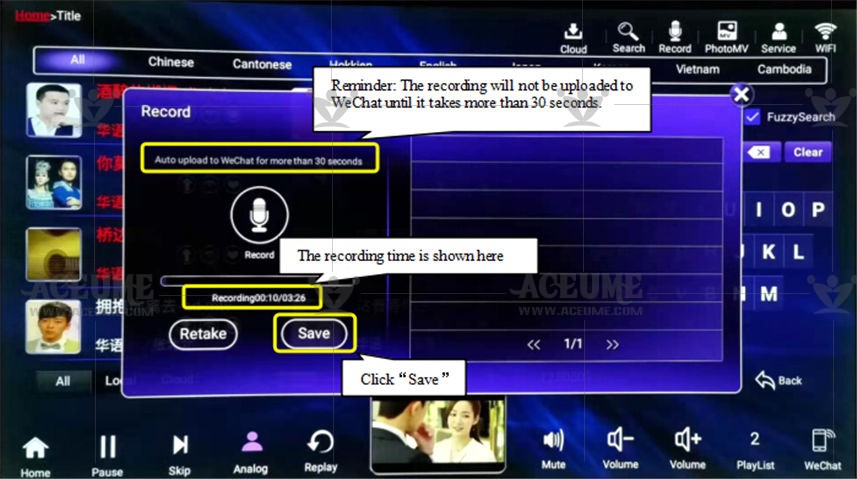
Step 5: After the recording is completed, the mobile phone official account music singer receives the recording completion message, enter the official account and select the song station-my work-my music, you can view it and share and download it.
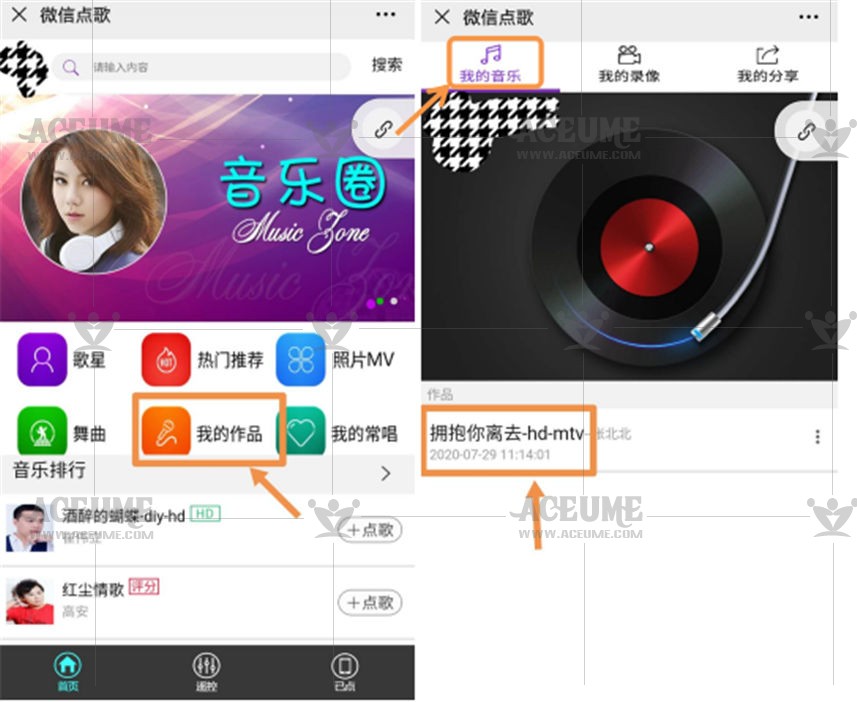
E.6.Connect and set song rating
● Step one: Connect the MIC line in the microphone reverberator to the MIX OUT port of the microphone host to the MIC IN port of the karaoke machine.

● Step two:On the homepage, click【Service】, select 【Score】, and the interface displays ‘OK to open the scoring function? ’Click ‘OK’ to finish.
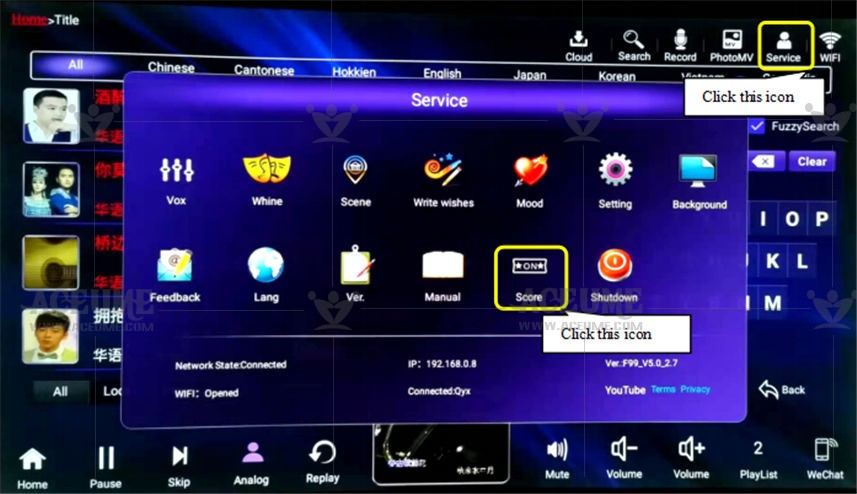

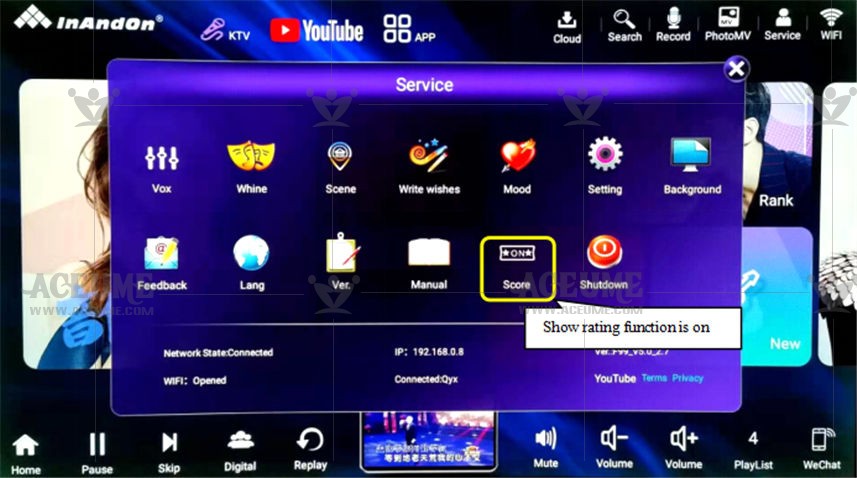
Step three:
● Click 【Home】--【Score】to enter the song list. All the songs are scored according to the level of the singer. The songs are classified into: All, Mandarin, Cantonese, Hokkien, English, Japanese, Korean, Vietnamese , And more (Cambodian, Hindi, Malay, Thai, Indonesian). Accurately judge from multiple dimensions such as intonation, pitch, and lyrics.
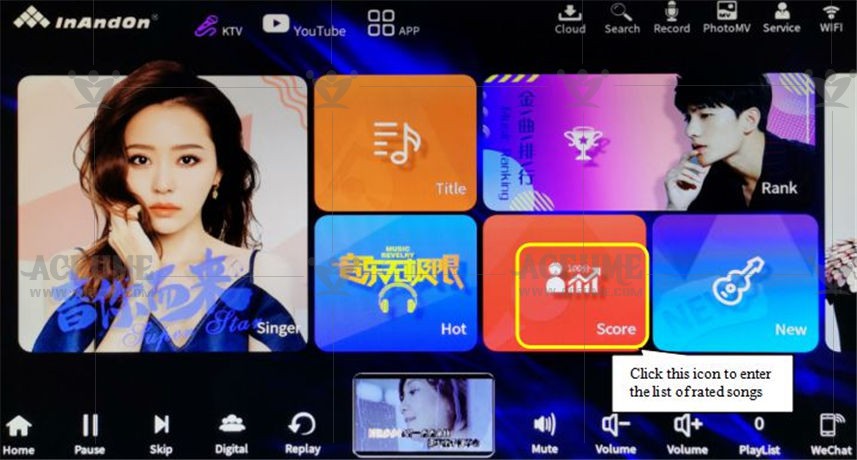
● Enter the scored song list, select a song, click the 【 】 icon, and click multiple songs to view the 【pointed】list
】 icon, and click multiple songs to view the 【pointed】list


● Click to cut the song or click to stop, the screen will automatically display the score, but the score will not be displayed until at least 30 seconds of singing.

Frequently asked question:
1.How to type in Korean
● Click 【Services】--【Language】--【Korean】 to switch the karaoke machine language to Korean. At the same time, the song list interface is also switched to Korean input method. It is convenient to search for more Korean songs.
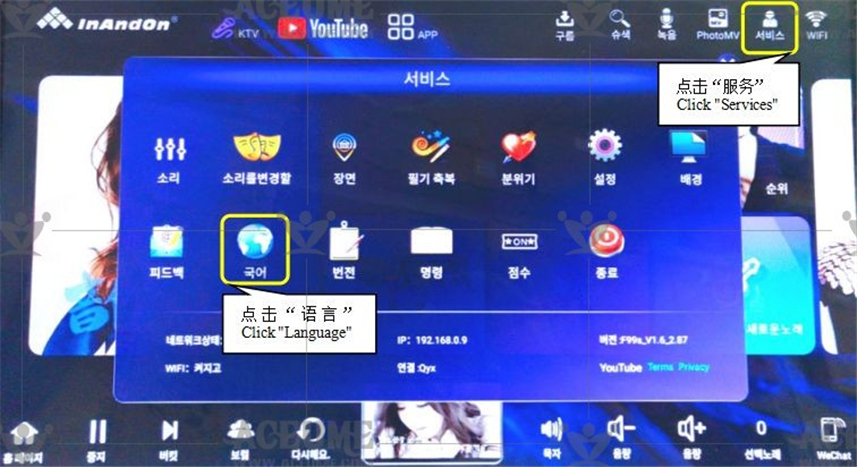
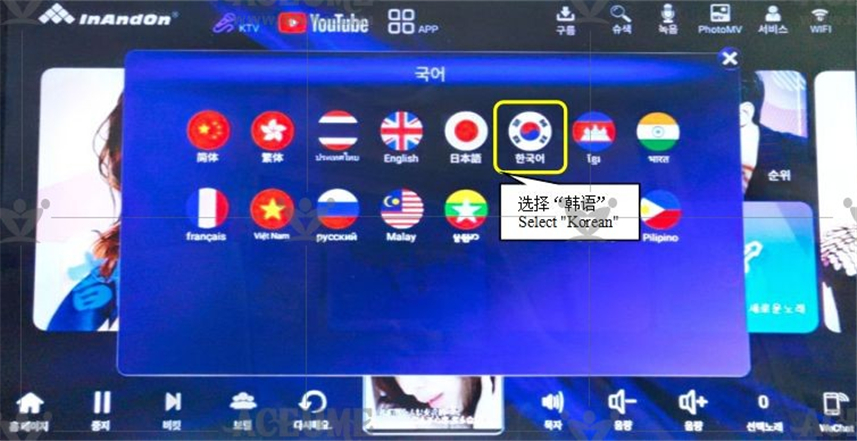

2.Why can't you order songs? You can only play public songs.

3.How to turn off voice song request function.●Click the 【Service】 icon at the top right of the home page, click the 【Settings】prompt to enter the password: "347437", click "Confirm", enter the"Voice Switch" and set it to "OFF".
☞ https://youtu.be/4qtKiRkNzXg
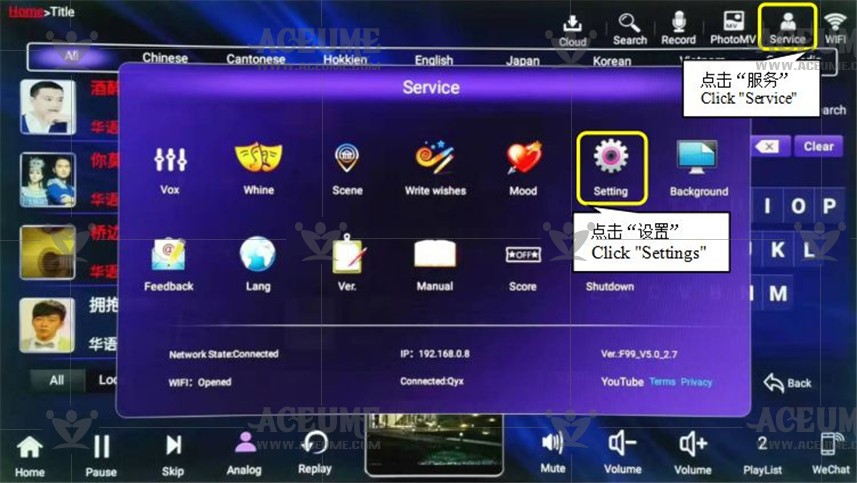
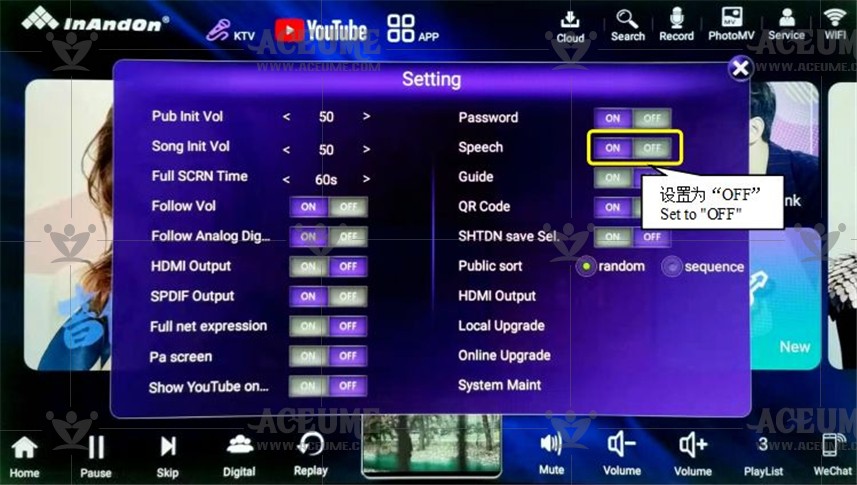
4.How to remove the four squares on the screen.

5. Check whether your home network is working properly.
●Tip: First of all, make sure that the karaoke machine is connected to the home WiFi network. If there is no 【Network measurement】APP in the Android APP, you need to download 【Network measurement】from 【APP market】first.
●Click "Android APP", select "Network speed measurement", click 【ON】and click "Start speed measurement" to display the test result, and click "Confirm".
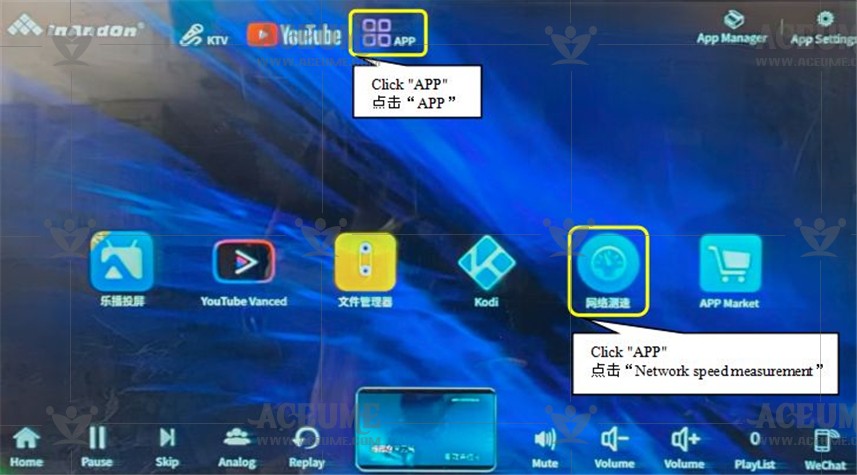
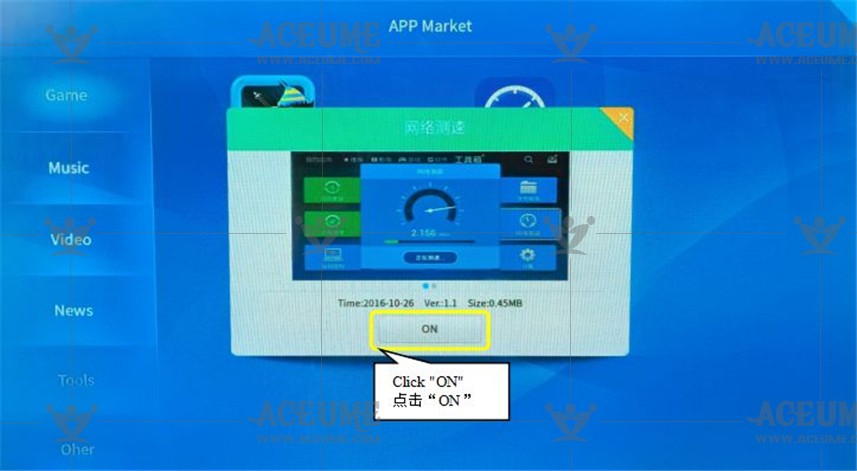
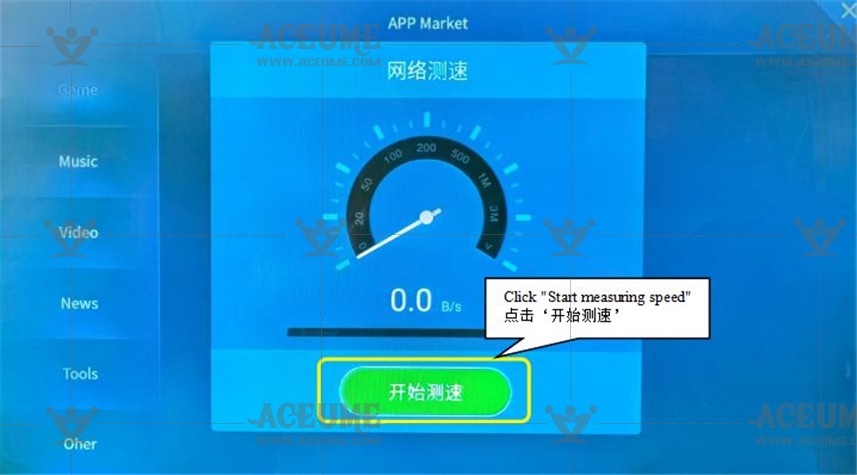

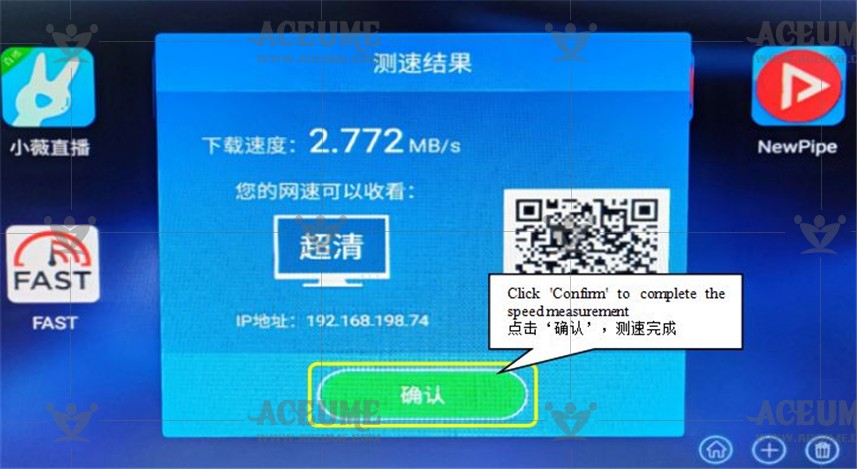
6. After powering off the wireless router for a few minutes, restart it and directly connect the router to the player using a home network cable.
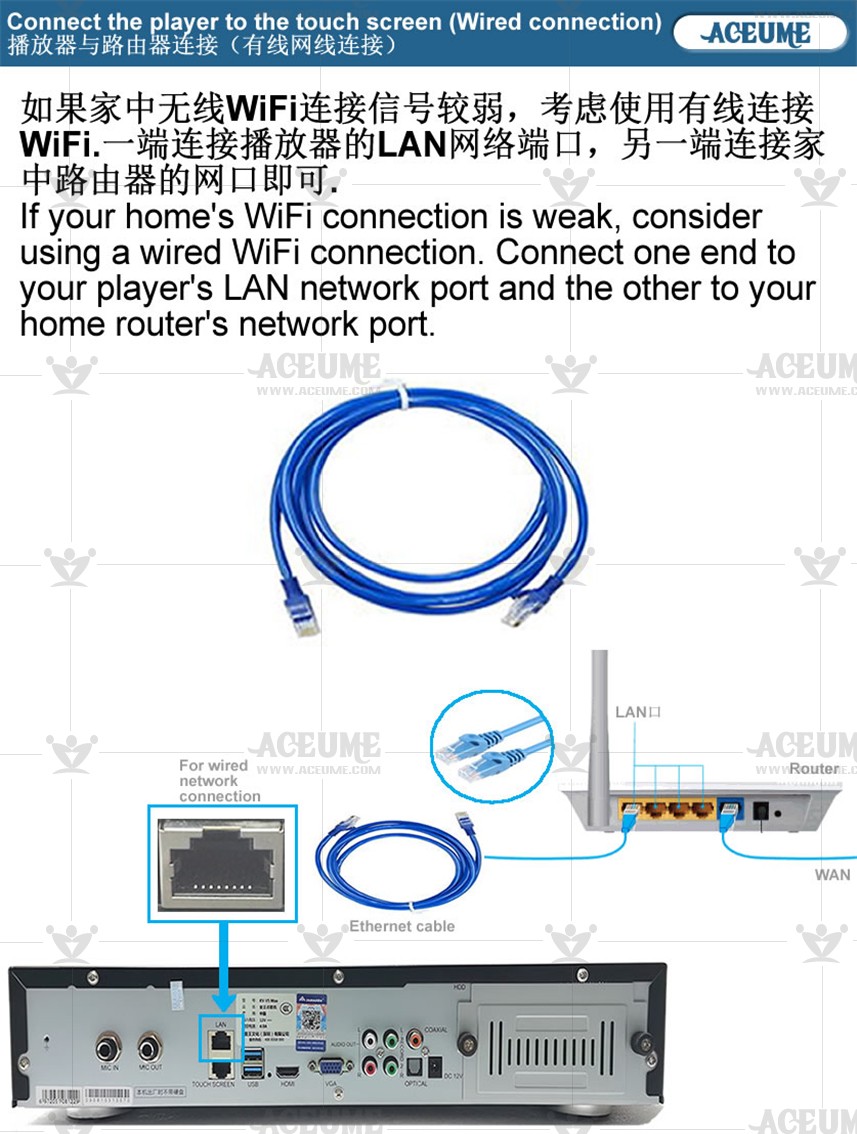
7. Touch screen not working.
◆Possible reason 1: The baud rate setting of the touch screen was accidentally changed.
✔ Solution: Insert a mouse into the USB port at the back of the player, control the screen with the mouse, and follow this step to change the baud rate to 9600. Click on "Service", click on "Settings", enter the password 347437, click on "System Maintenance", click on "Other Settings", select the "System Settings" tab, and set the "Touch Screen Serial Port Baud Rate" to 9600
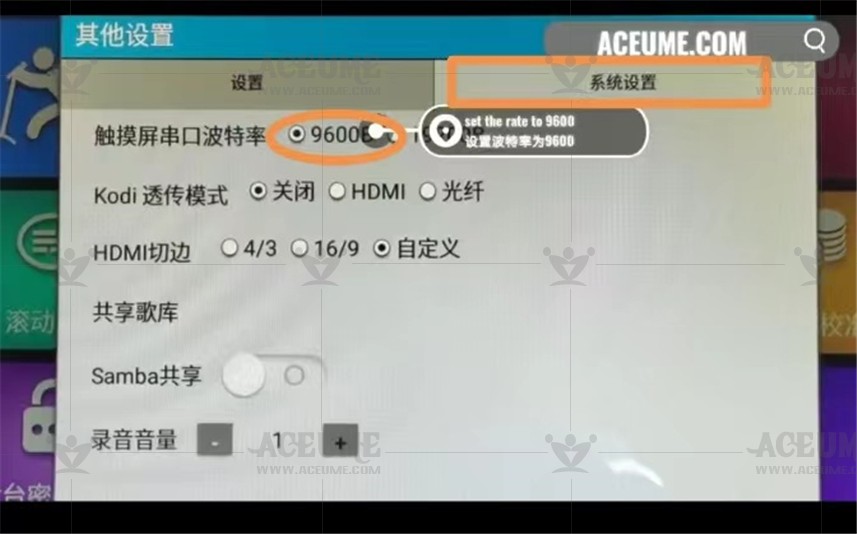
◆Possible reason 2: The blue touch signal cable is not connected correctly or is not properly connected.
✔ Solution: Refer to the picture to determine if the touch cable is connected correctly or if it is loose